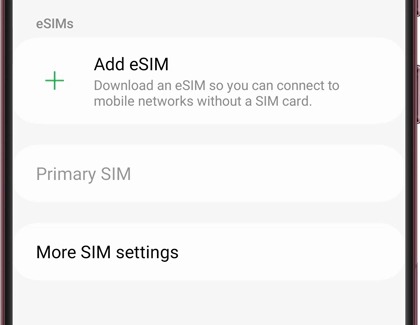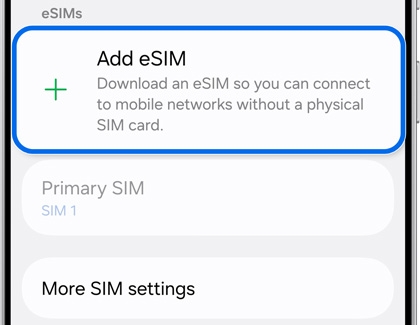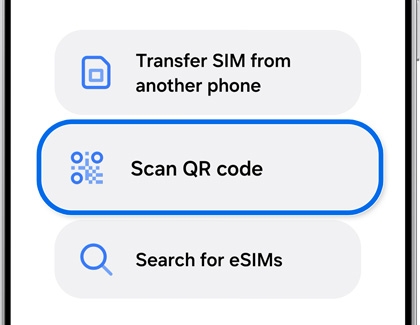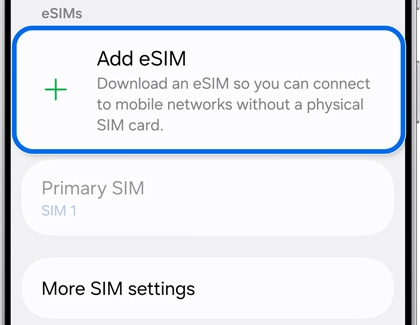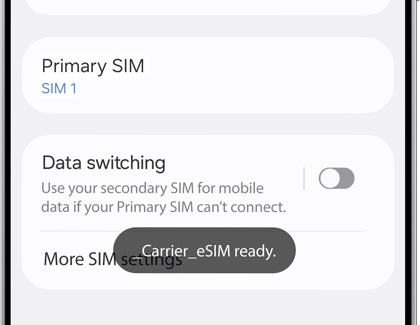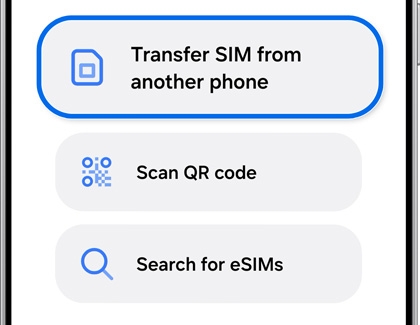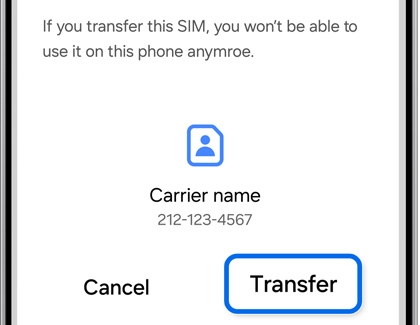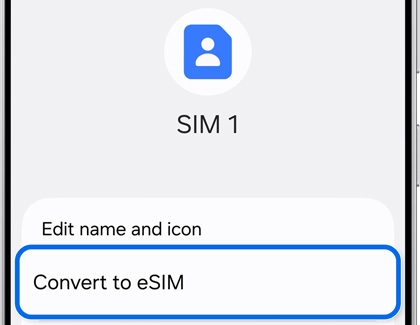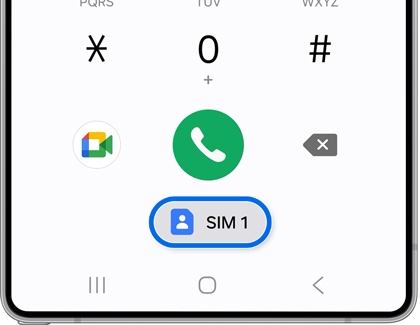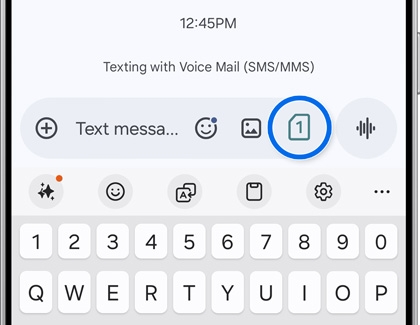SIM cards for your Galaxy phone or tablet

SIM cards for your Galaxy phone or tablet
Use the eSIM
Primary SIM Set Up:
- Navigate to and open Settings, and then tap Connections.
- Tap SIM manager. From here, you can tap the switch next to your physical SIM or activated eSIM to enable or disable their connections. You can also tap Primary SIM to change the default connection for making calls, sending texts, and using data.
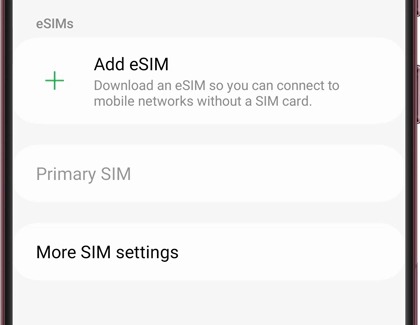
To start using the eSIM, follow your carrier's instructions.
eSIM Activation Options:
Carrier Discovery Server
- Existing eSIM profile is found; tap Add.
- eSIM profile is downloaded.
- Restart the device to apply the eSIM profile.
Network Carriers that may allow Carrier Discovery Server
Asia-Pacific and Australia
- Australia: Telstra
- India: Reliance JIO
- Japan: KDDI, NTT Docomo, Softbank
- Korea: KT, LGU+, SKT
- New Zealand: Spark, 2degrees
- Thailand: dtac, TrueMoveH
Europe
- Austria: Three
- Belgium: Telenet
- Czechia: Vodafone
- Denmark: Telia
- Finland: Telia
- France: SFR, Orange, Free
- Germany: Telekom, Vodafone
- Netherlands: Vodafone
- Norway: Telia
- Portugal: MEO
- Sweden: Telia
- Switzerland: Swisscom
- Italy: TIM
- UK: O2, EE
Central and South America
- Mexico: AT&T
Middle East
- Israel: Partner
North America
- Canada: Bell, Koodo, Telus, Virgin Plus, Lucky Mobile
- US: AT&T, Boost Mobile(Dish), Cellcom, Consumer Cellular, Criket, C-Spire, FirstNet, Google Fi, GCI Alaska (Google DS), H2O Wireless, Metro by T-Mobile, Nex-Tech Wireless, PureTalk, Spectrum Mobile (Google DS), T-Mobile, US Cellular, Verizon, Xfinity Mobile
Carrier Push Notification
- eSIM ready notification appears. Tap the notification, and then tap Add.
- eSIM profile is downloaded.
- eSIM profile added to the device. Restart the device to apply.
Add an eSIM Options:
Carrier QR Code
- Navigate to and open Settings, then tap Connections, then tap SIM manager, and then tap Add eSIM.
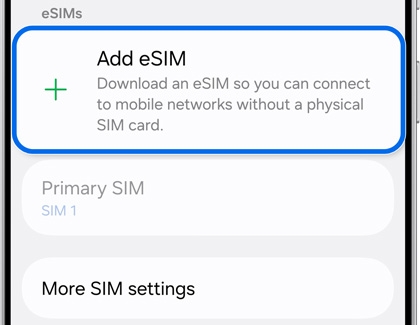
- Tap Scan QR code, and then scan your carrier's QR code.
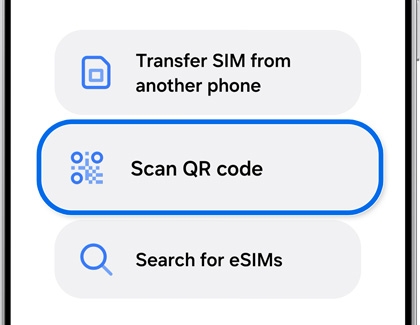
- Restart the device to apply the eSIM profile.
Carrier Discovery Server
- Navigate to and open Settings, then tap Connections, then tap SIM manager, and then tap Add eSIM.
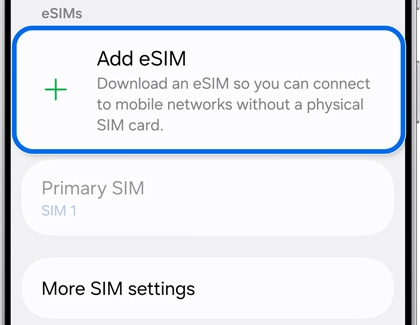
- The device will search for a carrier plan. Once it’s found, the eSIM profile will download.
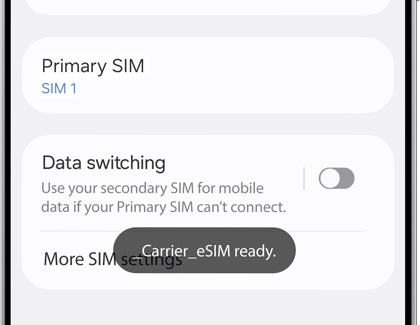
Note: You may need to select your carrier depending on the software version and device. - Restart the device to apply the eSIM profile.
Transfer your SIM:
Transfer SIM
- On your new device, navigate to and open Settings, and then tap Connections.
- Tap SIM manager, then tap Add eSIM, and then tap Transfer SIM from another phone.
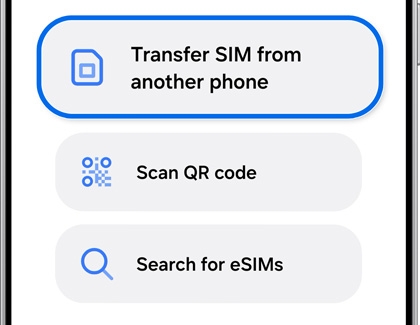
- On your old device, tap Transfer. Enter the code displayed on your new device into your old device.
- On your new device, select the SIM you want to transfer, then tap Transfer. Next, tap Transfer on your old device.
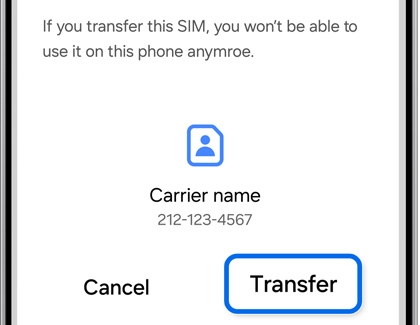
- Once the transfer is complete, tap Done on your old device. The SIM in your new device will be activated.
Network Carriers that may allow eSIM Instant Transfer
- Asia-Pacific and Australia
- India: Reliance JIO
- Japan: NTT Docomo, KDDI, UQ mobile
- Korea: KT, LGU+, SKT Thailand: AIS
- New Zealand: 2 Degrees
Europe
- Austria: Spusu, Drei, A1
- Finland: Telia
- France: SFR, Orange
- Germany: Telekom, Vodafone, 1&1
- Lithuania: Telia
- Norway: Telia, Mycall, Onecall, Ice Norway
- Sweden: Halebop, Telia
- Switzerland: Sunrise, Swisscom
- Portugal: MEO
- UK: O2, Spusu, EE
Central and South America
- Brazil: Vivo
Middle East
- Bahrain: Zain
- Israel: Cellcom
- Kuwait: STC, Zain
North America
- Canada: Bell, Koodo Mobile, Telus, Virgin Plus, Lucky Mobile, Rogers, Fido, Freedom Mobile
- USA: AT&T, FirstNet, T-Mobile, U.S Cellular, Verizon
To transfer eSIM from an iOS device
If you want to transfer eSIM from iOS device, you need to contact your network carrier to help move your eSIM to a new device.
Convert SIM
- Navigate to and open Settings, and then tap Connections.
- Tap SIM manager, then select the SIM card, and then tap Convert to eSIM.
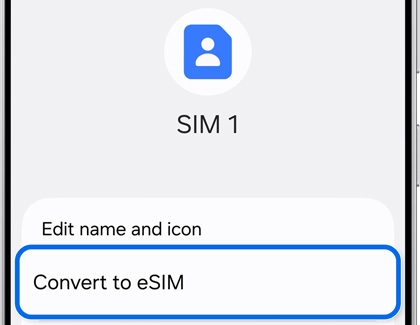
- Your information will be transferred from the physical SIM (pSIM) to the phone's eSIM.
Switch between SIMs for Calls and Messages:
Phone app
- Open the Phone app, and then enter a phone number.
- The active SIM will be displayed below the screen.
- Tap the SIM option to switch between your physical SIM and eSIM.
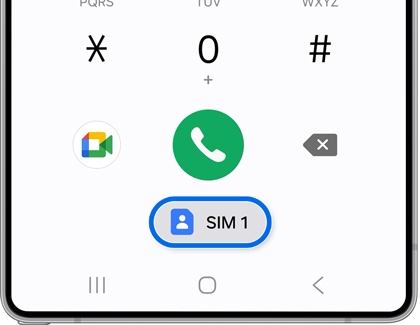
Messages app
- Open the Messages app, and then select an existing message or start a new one.
- Tap the SIM icon in the chat box, and then select your preferred phone number and SIM card.
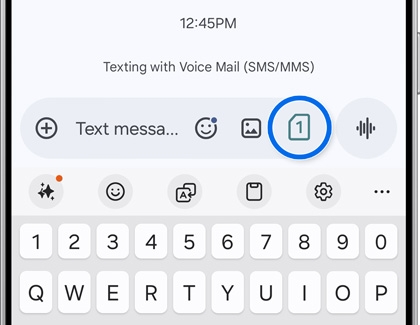
- Depending on the country of origin, eSIM may not be supported.
- Wi-Fi-only tablet models do not support eSIM functionality.
Network Carriers that may Support eSIM:
Africa
- Ghana: AirtelTigo, MTN, Vodafone
- Kenya: Airtel, Jamii Telecommunications, Safaricom
- Libya: Almadar Aljadid, Libyana
- Mauritius: Emtel, My.T
- Morocco: inwi, Maroc Telecom, Orange
- Nigeria: MTN, 9mobile
- Senegal: Expresso, Free, Orange
- South Africa: Cell C, MTN, Telkom, Vodacom
- Tunisia: Ooredoo, Orange
Asia-Pacific and Australia
- Australia: Optus, Telstra, Vodafone
- Bangladesh: Banglalink, Grameenphone, Robi
- Cambodia: Cellcard, Metfone, Smart Axiata
- Guam: Docomo Pacific, GTA, IT&E
- India: Airtel, Jio, Vodafone-Idea
- Indonesia: Indosat Ooredoo Hutch(IOH), Smartfren, XL Axiata
- Japan: NTT docomo, KDDI, Rakuten Mobile, SoftBank
- Kazakhstan: Beeline, Kcell, Tele2
- Korea: KT, LGU+, SKT
- Laos: Lao Telecom, TPLUS, Unitel
- Malaysia: Digi, Maxis, U Mobile, Yes 4G
- Maldives: Dhiraagu, Ooredoo
- Mongolia: Mobicom, Unitel
- Myanmar: ATOM, Mytel, Ooredoo
- Nepal: Ncell, Nepal Telecom
- New Zealand: 2degrees, One.NZ, Spark
- Pakistan: Jazz, Ufone, Zong
- Philippines: Dito, Globe, Smart
- Singapore: M1
- Sri Lanka: Dialog, Hutch, Mobitel
- Thailand: AIS, Dtac, TrueMove H
- Uzbekistan: Ucell, UMS, UzMobile
- Vietnam: MobiFone, Viettel Mobile, Vinaphone (VNPT)
Europe
- Albania: One Albania, Vodafone
- Armenia: Viva MTS, Ucom
- Austria: A1, Drei, HoT, Magenta Telekom, Spus
- Azerbaijan: Azercell, Bakcell, Narmobile
- Belarus: MTS, A1
- Belgium: BASE, Orange, Proximus, Telenet
- Bosnia and Herzegovina: BH Telecom, HT Eronet, mtel
- Bulgaria: A1, Yettel, Vivacom
- Croatia: A1, Hrvatski Telekom, Telemach
- Cyprus: Cytamobile-Vodafone, epic
- Czechia: O2, T-Mobile, Vodafone
- Denmark: TDC, Telenor, NORYS, Tre
- Estonia: Elisa, Tele2, Telia
- Finland: DNA, Elisa, Telia
- France: Bouygues Telecom, Free Mobile, Orange, SFR
- Germany: 1&1, O2, Telekom, Vodafone
- Greece: COSMOTE, Vodafone, Nova
- Georgia: Cellfie, MagtiCom, Silknet
- Hungary: Magyar Telekom, Telenor, Vodafone
- Iceland: Nova, Siminn, Vodafone
- Ireland: Three, Vodafone
- Italy: CoopVoce, Fastweb, Ho.mobile, Iliad, Spusu, TIM, Vodafone, WINDTRE
- Kosovo: IPKO, VALA
- Latvia: Bite, LMT, Tele2
- Liechtenstein: Salt FL, Swisscom FL, Telecom Liechtenstein
- Lithuania: Bitė, TELE2, Telia
- Luxembourg: Orange, POST, Tango
- Malta: Epic, GO Malta, Melita
- Moldova: Moldcell, Orange
- Montenegro: mtel, Telekom, Telenor
- Netherlands: KPN, Odido, Vodafone
- North Macedonia: A1, Telekom
- Norway: Ice, Mycall, Onecall, Telenor, Telia
- Poland: Orange, Play, Plus, T-Mobile, Truphone
- Portugal: MEO, NOS, Vodafone
- Romania: Orange, Telekom, Vodafone
- Russia: Beeline, MegaFon, MTS, SberMobile, Tele2, Tinkoff
- Serbia: A1, Globaltel, mts, Yettel
- Slovakia: 4KA, O2, Orange, Telekom
- Slovenia: A1, T-2, Telekom Slovenije, Telemach
- Spain: Movistar, MasOrange, Vodafone, Yoigo
- Sweden: Halebop, Tele2, Telenor, Telia, Tre
- Switzerland: Salt, Sunrise, Swisscom
- Ukraine: Lifecell, Kyivstar, TriMob, Vodafone
- UK: EE, O2, Spusu UK, Three, Truphone, Vodafone
Central and South America
- Argentina: Claro, Movistar, Personal
- Bolivia: Entel, Tigo, Viva
- Brazil: Claro, TIM, Vivo
- Chile: Entel, Movistar, WOM
- Colombia: Claro, Movistar, Tigo, WOM
- Costa Rica: Claro
- Dominican Republic: Altice GSM, Claro
- Ecuador: Claro, Movistar
- El Salvador: Claro, Movistar, Tigo
- Guatemala: Claro, Tigo
- Honduras: Claro, Tigo
- Jamaica: Digicel, FLOW Jamaica
- Mexico: AT&T Mexico, Movistar, Telcel
- Nicaragua: Claro, Tigo
- Panama: Cable & Wireless
- Paraguay: Claro, Personal, Tigo
- Peru: Claro, Entel, Movistar
- Puerto Rico & United States Virgin Islands: Claro, Liberty
- Uruguay: Claro, Movistar
Middle East
- Bahrain: Batelco, stc, Zain
- Iraq: Fastlink
- Israel: Cellcom, Hot Mobile, Partner, Pelephone
- Jordan: Orange Jordan, Umniah, Zain Jordan
- Kuwait: Ooredoo, stc, Virgin Mobile, Zain
- Lebanon: Alfa
- Oman: Omantel, Ooredoo, Vodafone
- Palestine: Jawwal
- Qatar: Ooredoo, Vodafone
- Saudi Arabia: Mobily, stc, Zain
- Turkey: Türk Telekom, Turkcell, Vodafone
- UAE: du, Etisalat, Virgin Mobile
North America
- USA: Appalachian Wireless, AT&T, Boost Mobile, Carolina West Wireless, Cellcom, Consumer Cellular, Cricket, C-Spire, FirstNet, GCI, Google Fi, H2O Wireless, Metro by T-Mobile, Mint Mobile, Nemont, Nex-Tech Wireless, Optimum Mobile, PureTalk, Spectrum Mobile, Strata, Thumb Cellular, T-Mobile, Tracfone, Truphone, Union Wireless, United Wireless, US Cellular, US Mobile, Verizon, Viaero, Visible, Xfinity Mobile
- Canada: Bell, Eastlink, Fido, Freedom, Koodo Mobile, Lucky Mobile, Rogers, SaskTel, Telus, Virgin Plus
Insert the SIM card
If you are upgrading to a new device or changing carriers, you'll need to install your SIM card to activate service. Your carrier may require additional steps to get your service started, so get in touch with them to make sure your account is ready for the new phone.
- Power off your device and then insert the ejector tool that came with your device into the hole on the SIM card tray.
Important: Be careful not to insert the ejector tool into any of the microphone or speaker holes along the edge of your device. Look for the outline of the tray to make sure you're in the right place.

- Next, push the tool until the tray pops out.
- Carefully line up your SIM card with the smaller cutout on the tray.

- Verify the card is flush with the tray, and then insert the SIM tray back into the slot on your device.
Note: The orientation of the metal contacts will vary by device. The SIM card will only fit correctly in one direction. It should be flush with the tray when correctly inserted.

- Now, power on your device and you're good to go! If you are prompted for an unlock code, contact the phone's original carrier.
If you have any issues removing or inserting the SIM card tray, service may be necessary. If you need a replacement SIM ejector tool, you may be able to get one from your carrier or an electronics retailer.
Remove the SIM card

If you ever need to take out your SIM card, just reverse the steps we mentioned earlier.
- First, insert the ejector tool into the hole on the SIM card tray, and then push it until the tray pops out.
- Remove the SIM card from the tray, and then insert the SIM tray back into the slot.
If you have any issues removing or inserting the SIM card tray, service may be necessary.
Insert and remove the SIM card on the Z Fold7, Z Fold6, and Z Fold5
Galaxy Z Fold7

- The Galaxy Z Fold device should be placed on a flat surface with the screen face up and the camera side down.
- Insert the ejector tool into the hole in the SIM card tray.
- Remove the SIM card tray when it pops out from your phone.
- Place the SIM card into the SIM card tray with the metal chip facing down. Ensure the card is aligned and level.
- Insert and press the SIM card tray into the SIM card slot on your phone.
- To remove the SIM card, insert the ejector tool into the hole in the SIM card tray, and then push it until the tray pops out.
- Remove the SIM card from the tray, and then insert the SIM tray back into the slot.
Galaxy Z Fold6
- The Galaxy Z Fold device should be placed on a flat surface with the screen face down and the camera side facing up.
- Insert the ejector tool into the hole in the SIM card tray.
- Remove the SIM card tray when it pops out from your phone.
- Place the SIM card into the SIM card tray with the metal chip facing down. Ensure the card is aligned and level.
- Insert and press the SIM card tray into the SIM card slot on your phone.
- To remove the SIM card, insert the ejector tool into the hole in the SIM card tray, and then push it until the tray pops out.
- Remove the SIM card from the tray, and then insert the SIM tray back into the slot.
Galaxy Z Fold5
- The Galaxy Z Fold device should be placed on a flat surface with the screen face down and the camera side facing up
- Insert the ejector tool into the hole in the SIM card tray.
- Remove the SIM card tray when it pops out from your phone.
- Place the SIM card into the SIM card tray with the metal chip facing down. Ensure the card is aligned and level.
- Insert and press the SIM card tray into the SIM card slot on your phone.
- To remove the SIM card, insert the ejector tool into the hole in the SIM card tray, and then push it until the tray pops out.
- Remove the SIM card from the tray, and then insert the SIM tray back into the slot.
Insert and remove the SIM card on the Z Flip7, Z Flip7 FE, Z Flip6, and Z Flip5
Galaxy Z Flip7 and Z Flip7 FE

- Make sure your phone is closed. Insert the ejector tool into the hole in the SIM card tray.
- Remove the SIM card tray when it pops out from your phone.
- Place the SIM card into the SIM card tray with the metal chip facing down. Ensure the card is aligned and level.
- Insert and press the SIM card tray into the SIM card slot on your phone.
- To remove the SIM card, insert the ejector tool into the hole in the SIM card tray, and then push it until the tray pops out.
- Remove the SIM card from the tray, and then insert the SIM tray back into the slot.
Galaxy Z Flip6
- Make sure your phone is closed. Insert the ejector tool into the hole in the SIM card tray.
- Remove the SIM card tray when it pops out from your phone.
- Place the SIM card into the SIM card tray with the metal chip facing down. Ensure the card is aligned and level.
- Insert and press the SIM card tray into the SIM card slot on your phone.
- To remove the SIM card, insert the ejector tool into the hole in the SIM card tray, and then push it until the tray pops out.
- Remove the SIM card from the tray, and then insert the SIM tray back into the slot.
Galaxy Z Flip5
- Make sure your phone is open to the main screen. Insert the ejector tool into the hole in the SIM card tray.
- Remove the SIM card tray when it pops out from your phone.
- Place the SIM card into the SIM card tray with the metal chip facing down. Ensure the card is aligned and level.
- Insert and press the SIM card tray into the SIM card slot on your phone.
- To remove the SIM card, insert the ejector tool into the hole in the SIM card tray, and then push it until the tray pops out.
- Remove the SIM card from the tray, and then insert the SIM tray back into the slot.
Insert and remove the SIM card on the XCover6 Pro
Changing out the SIM card on your XCover6 Pro is different from inserting and removing it on other phone models.
- Remove the phone's back cover, and then remove the battery by lifting it up from the bottom.
- Next, insert the SIM card in its designated slot.
Note: You can also insert a memory card above the SIM card slot if desired.

- Then, replace the battery by sliding it into its slot. Replace the back cover and make sure it snaps into place.
- To remove the SIM card, first remove the phone's back cover and then the battery.
- Remove the SIM card from its slot. Then, replace the battery and the back cover.
SIM card sizes

There are three types of SIM cards:
- Standard SIM: The largest SIM size, sometimes called mini-SIM and found in older phones.
- Micro-SIM: A medium sized SIM card, popular in previous models.
- Nano-SIM: The smallest SIM size and used by most new phones.
Dual SIM compatibility
Dual SIM features are made available on the device by either a physical SIM and eSIM (Hybrid eSIM) or two physical SIM cards (Dual Physical SIM). The following Hybrid eSIM devices support dual SIM features.

- Galaxy XCover6 Pro
- Galaxy S25 Series
- Galaxy S24 Series
- Galaxy S23 Series
- Galaxy S22 Series
- Galaxy S21 Series
- Galaxy S20 Series
- Galaxy Note 20 Series
- Galaxy Z Fold7, Z Fold6, Z Fold5, Z Fold4, Z Fold 3, and Z Fold2
- Galaxy Z Fip7, Z Flip7 FE, Flip6, Z Flip5, Z Flip4, Z Flip3, and Z Flip 5G
- Galaxy A56 5G, A54 5G, A36 5G, A35, A26 5G, A25 5G, A16 5G, and A17 5G
- Galaxy Tab S9 series
- Galaxy Tab S10 series
- Galaxy Tab S11 series
- Galaxy Tab A11+
- Galaxy S20 FE and S21 FE
- Galaxy A14 5G, A15 5G, and A25 5G
- Galaxy A03, A13 LTE, A13 5G, and A53 5G
- Galaxy A02, A12, A32, A42, and A52



Contact Samsung Support