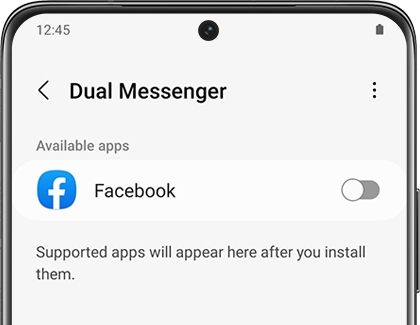Set up Dual Messenger on your Galaxy phone
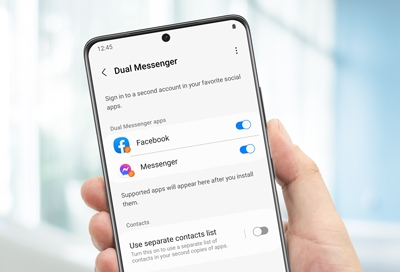
Life gets busy, and sometimes having just one messaging account isn't enough. Maybe you have a personal and work email, or you have private and public social media accounts. Now, with Dual Messenger, you can have two separate accounts saved in one app.
Note: Available screens and settings may vary by wireless service provider, software version, and phone model.
Get Dual Messenger
Using Dual Messenger is very simple. Once it's set up, you can begin organizing your accounts all in one place.
From Settings, search for and select Dual Messenger.
Tap Dual Messenger again, and then tap the switch next to the desired available app.
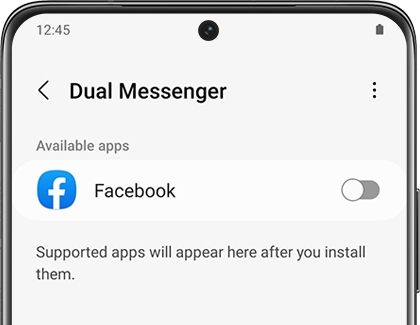
Tap Install, review the disclaimer, and then tap Confirm.
Navigate to and open the newly installed version of the app - it will have the Dual Messenger symbol on its icon. Then, enter your account information and start using Dual Messenger.
Use separate contacts
To enhance your Dual Messenger experience, you can separate the contact list in your second app and make it so only your desired contacts appear.
From Settings, search for and select Dual Messenger. Tap Dual Messenger again, and then tap Use separate contacts list. Tap the switch to turn it on. Tap Add, select your contact(s), and then tap Done.
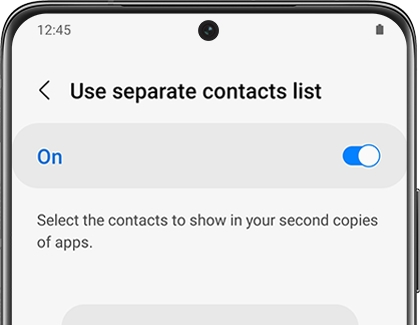
Access downloaded images
When using Dual Messenger, your downloaded images may not appear in your Gallery; you’ll need to use the My Files app to see them. You can find and retrieve your images easily by following a few steps.
Navigate to and open the My Files app, and then tap Internal storage.
Tap the Internal storage (Dual Messenger) folder, and then tap the DCIM folder.
Tap the Messenger app folder to view your images.

Other answers that might help
-
Mobile 8 AM - 12 AM EST 7 days a week
-
Home Electronics & Appliance 8 AM - 12 AM EST 7 days a week
-
IT/Computing 8 AM - 9 PM EST 7 days a week
-
Text Support 24 hours a day 7 Days a Week
Contact Samsung Support