Frequently asked questions about Samsung DeX
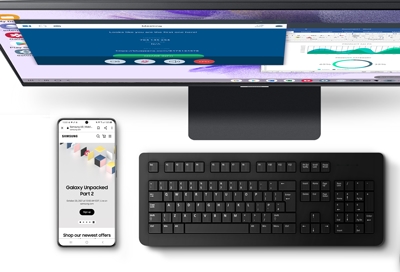
Samsung DeX lets you connect your phone or tablet to a PC so you can view your device’s screen on a larger display. This makes it easy to see your apps and messages, as well as transfer content from one device to another. If you have questions about using Samsung DeX, you can review our guide to learn more.
Questions about Samsung DeX
Is copying and pasting text between a PC and Samsung DeX supported?
Yes. While using Samsung DeX on a PC, you can easily copy and paste text between your PC and the Samsung DeX screen. However, you can only paste text to areas that allow text input. You can also transfer files from a PC to your mobile device.
To paste text from a PC to Samsung DeX: Using a mouse, select and highlight the text that you’d like to copy on your PC. Then, right-click the text and select Copy. Next, place the cursor in the desired area of the Samsung DeX screen. Right-click and select Paste.
To paste text from Samsung DeX to a PC: Using a mouse, select and highlight the text that you’d like to copy from the Samsung DeX screen. Then, right-click the text and select Copy. Next, place the cursor in the desired area of your PC’s screen. Right-click and select Paste.
Note: If you copy and paste files from your PC to apps such as Samsung Email, Messages, Samsung Notes, or Samsung Members on the Samsung DeX screen, you can attach or insert those files directly into the relevant app. If you copy and paste a folder instead of files, the entire folder structure will be copied.
Does Samsung DeX support Smart View wireless mirroring?
If you are using Samsung DeX you will not be able to cast the phone screen with Smart View, however if you are using Wireless DeX, the DeX screen is being cast to your display.
Can I use Samsung DeX with a battery pack?
In general, you should not use Samsung DeX with a battery pack. However, DeX may work with some battery packs. Using a genuine Samsung power supply is recommended.
Can I charge my phone or tablet while using Samsung DeX on a PC?
You can charge your device if it is connected to your PC with a cable. However, your device’s battery charging performance may vary, depending on how you’re using Samsung DeX. In general, a PC’s USB port supplies less power than a regular charger. Therefore, if you run apps that require high processing speeds that take up resources through Samsung DeX, the amount of power used by your device will be greater than the amount supplied through the USB port. In this case, the battery level may still drop gradually even if you are charging the device.
Note: The amount of power supplied through a PC’s USB ports: USB 2.0: 5V, 0.5A; USB 3.0: 5V, 0.9A
Can I use the S Pen with Samsung DeX?
You can write or draw on your phone or tablet using the S Pen when your phone or tablet is connected to Samsung DeX. You can also control the apps running in DeX Mode using the S Pen Air Actions.
Note: The Air Command feature is supported only when using DeX on a phone or tablet screen.
Can I add a widget to the Home screen of Samsung DeX?
No, Samsung DeX does not currently support widgets.
How can I switch to wireless Samsung DeX on a TV while using DeX on a tablet?
On your tablet, swipe down from the top of the screen to open the Quick settings panel, and then touch and hold the DeX icon. A pop-up window will appear on your tablet; tap Start now. If this is your first time connecting to your TV with DeX, you may be prompted to allow permissions. Next, select your TV from the list to begin using DeX. For more information on wireless DeX mode, please see our guide for setting up DeX.
How do I update Samsung DeX for PC?
When Samsung DeX for PC starts, it will check for available updates. If there is an update available, an update notification window will appear. Select OK on this window to update Samsung Dex.
You can also manually check for updates in Samsung DeX. Navigate to Settings, select Samsung DeX, and then select About Samsung DeX. From here, you can update Samsung DeX if an update is available.
Other answers that might help
-
Mobile 8 AM - 12 AM EST 7 days a week
-
Home Electronics & Appliance 8 AM - 12 AM EST 7 days a week
-
IT/Computing 8 AM - 9 PM EST 7 days a week
-
Text Support 24 hours a day 7 Days a Week
Contact Samsung Support


