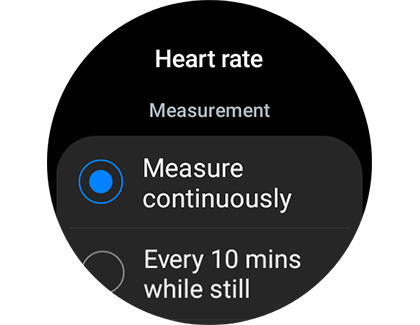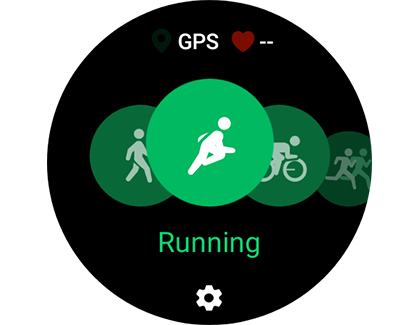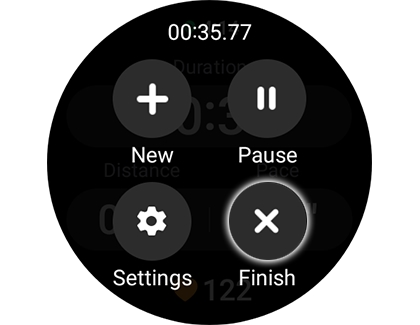Work out with your Wear OS Galaxy Watch

Exercising can get pretty technical when it comes to your stats and numbers, but the fitness features on Samsung Galaxy watches can help make things a little less complicated. A Galaxy watch allows you to record workouts, track your heart rate, distance, and much more! Watches with the One UI 4.1 update can even measure your sweat loss and Vo2 Max during runs!
Start a workout on your Galaxy Watch
Your watch can automatically detect when you begin certain exercises, such as Running or Swimming, as long as you have the right settings enabled. However, you can also manually start a workout too if you'd like to make sure the watch is recording everything. Just follow these steps:
Note: These steps are applicable to models running Wear OS.
Swipe up to access the Apps screen, and then open Samsung Health. Swipe to and tap Work out.
Tap the workout of your choice, and allow any permissions if needed.
Follow any on-screen instructions, and then wait for the countdown to finish. The workout will begin!
To pause, resume, or stop your workout, swipe right on your watch's screen. A menu will appear; select your desired option.
Alternatively, you can check out the Workout tracker that is available with the Google Fit app. It’s just another way to take control of your health using your watch!
Note: The Google Fit app is not available on Tizen models.
Never stop recording your heart rate
Note: Having your watch set to continuously monitor your heart rate will affect its battery life.
If you have a health condition or just like to keep a close eye on your cardio, there is a way to make your watch constantly monitor your heart rate.
Swipe up to access the Apps screen, and then open Samsung Health.
Swipe to the very bottom of the screen, and then tap Settings.
Under the Measurement section, tap Heart rate, and then choose Measure continuously. Now your watch will always keep track of your heart rate.
Note: While on this page, you can also turn on alerts for when your heart rate reaches a certain level.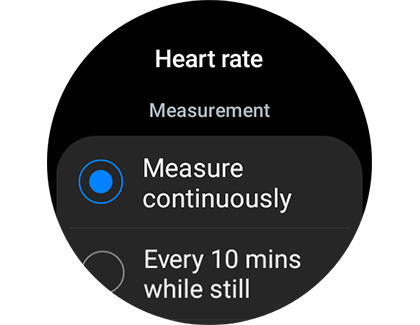
If you ever need to measure your heart rate manually, you can do so by navigating to and tapping Samsung Health. Swipe to and tap Heart rate, and then tap Measure.
To learn more about monitoring your heart rate on your watch, check our guide on the subject.
Measure your stats while you run
Note: These features may not be supported by auto detected workouts. To use these features, you will need to start a running workout from your watch first.
Whether you're a casual runner or an aspiring track star, the Galaxy Watch4 and Galaxy Watch5 has the capability to measure your stats! It's the perfect way to see how you've improved over time.
Before your running workout, make sure you’ve turned on continuous heart rate tracking - please see the previous section for instructions on this. Your watch’s GPS and Location service will also need to be enabled.
When you’re ready, swipe up to access the Apps screen, and then open Samsung Health.
Swipe to Exercise, and tap Work out.
Tap Running, follow any on-screen instructions, and then wait for the countdown to finish. The workout timer will begin - start jogging!
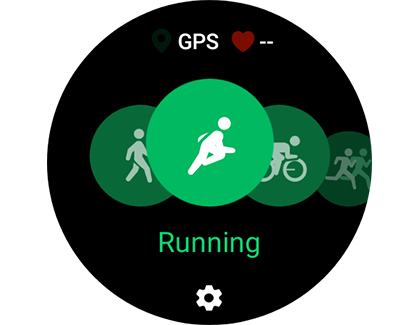
As you run, the Running workout tracker will record your pace, distance, and heart rate.
The Running tracker can also measure your sweat loss and Vo2 Max. However, you will need to run a certain speed and distance for these to be recorded. If you meet the requirements, you can view the measurements after you've completed the workout.
If you’d like to measure your sweat loss, you have to run a minimum pace of 5km/hr for at least 2.5km.
If you’d like to measure your Vo2 Max, you have to run at least 4km per hour for 10 minutes on a flat path. A good GPS signal is required as well.
When you are finished running, swipe right on the watch's screen, and then tap the Finish icon.
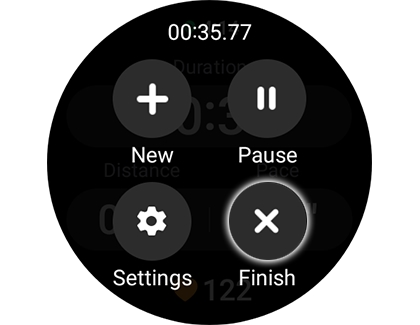
To see a full summary of your workout's results, navigate back to the Samsung Health Home screen. Swipe to and tap Exercise.
Swipe up to see your current workouts. Tap the most recent Running workout to views a summary of your measurements during your run.
If you met the requirements for recording your sweat loss and Vo2 Max, these measurements will display. They can be found near the bottom of the summary.
Other answers that might help
-
Mobile 8 AM - 12 AM EST 7 days a week
-
Home Electronics & Appliance 8 AM - 12 AM EST 7 days a week
-
IT/Computing 8 AM - 9 PM EST 7 days a week
-
Text Support 24 hours a day 7 Days a Week
Contact Samsung Support