Power your Galaxy phone or tablet on or off
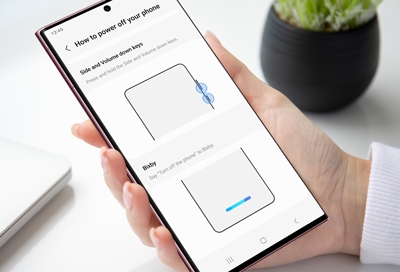
There are a few different ways to turn your Galaxy phone and tablet on and off. You can use the Power icon in the Quick settings panel or even ask Bixby to do it for you. On many newer Galaxy phones, the Power and Bixby keys have been replaced with the Side key, which means you can use the Side and Volume down keys to power your phone on or off.
Power off with the keys
Depending on your device model, you’ll have a separate Power and Bixby key, or a combined Side key. Either of these keys can be used when you want to power down your phone or tablet.
Just press and hold the Side and Volume down keys simultaneously for a few seconds. When the Power menu appears, tap Power off, and then tap Power off again to confirm. To power the device back on, press and hold the Side key.
If your device has a dedicated Power key, simply press and hold the Power key until the Power menu appears. Tap Power off, and then tap Power off again to confirm. To power the device back on, press and hold the Power key.

You can also customize the Side key to have it open something else, like Bixby or the Camera app.
Power off using the Quick settings panel
On many newer Galaxy phones and tablets, a Power icon has been added to the Quick settings panel. This makes it easy to turn off your device if it does not have a dedicated Power key.
Swipe down from the top of the screen using two fingers to open the Quick settings panel.
Tap the Power icon in the upper right of the screen (next to the Settings icon), and then tap Power off.
Tap Power off again to confirm.
To power your device back on, press and hold the Side key.
Power off using Bixby
Bixby is always helping you out throughout the day, and it can also help you turn off your phone or tablet. You just need to set up Bixby Voice. After Bixby Voice has been set up, press and hold the Side key to call Bixby, and then say "Turn off the phone” or “Turn off the tablet.”
However, you will need to use the Power key or Side and Volume down keys to turn your device back on. Please see the first section in this article for more information.
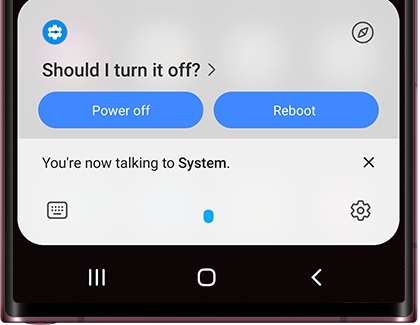
Other answers that might help
-
Mobile 8 AM - 12 AM EST 7 days a week
-
Home Electronics & Appliance 8 AM - 12 AM EST 7 days a week
-
IT/Computing 8 AM - 9 PM EST 7 days a week
-
Text Support 24 hours a day 7 Days a Week
Contact Samsung Support


