The new features on your Samsung Galaxy XCover6 Pro

Be empowered with the new Samsung Galaxy XCover6 Pro! It comes with Samsung One UI 4.1, which offers a familiar operating system with improved features to meet the needs of frontline workers such as those in healthcare or retail. The Galaxy XCover6 Pro utilizes 5G network services and a Wi-Fi 6E performance standard as well. It’ll keep you connected across all worksites when you need to relay or receive time-sensitive information.
Design
The Galaxy XCover6 Pro maintains a thin and light feel alongside military-standard durability. This phone’s rugged design meets the demands of frontline workers and includes the following features:
Water resistant and dust-proof: With a rating of IP68, the Galaxy XCover6 Pro can survive a total of 30 minutes under water at 1.5 meters.
Anti-shock: Can withstand a drop from 1.5 meters.
Scratch resistant: Impressive durability thanks to Gorilla Glass Victus+.

Temperature endurant: Can survive extreme low temperatures (-40°F) and extreme high temperatures (160°F).
Advanced touchscreen: Detects screen touches when using gloves or while in wet conditions.
Battery
Note: The Galaxy XCover6 Pro is not Qi wireless charging compatible.
With an impressive 4,050 mAh battery, the Galaxy XCover6 Pro is designed to ensure fast charging with the standard Samsung 15W charger. Plus, it’s compatible with the XCover Pro battery as well!
You can also monitor your phone’s battery life on the job or enable power saving modes through the Device care menu. Or, adjust your screen timeout settings, screen brightness, and enable Accidental touch protection to prevent power loss.
Of course, the replaceable battery means you can keep an extra battery on standby for an instant recharge.

Programmable keys
The Galaxy XCover6 Pro comes with two programmable keys so you can quickly access necessary utilities and apps, such as your camera and flashlight. Just select from the Top key or XCover key, and then set your desired function. For instance, you can enable barcode scanning, Microsoft Teams, Push-to-talk applications, video chat, and messaging to keep you and your coworkers on task around the clock. Then, all you need to do is press one of the keys to immediately launch the service.

Biometric security
You won’t need to worry about anyone accessing your phone with the Galaxy XCover6 Pro’s biometric security options. You can set up face recognition as well as fingerprint identification to keep your device as secure as possible.
The Galaxy XCover6 Pro’s fingerprint reader is located on the Side key, allowing you to unlock your phone with just a touch of the key.
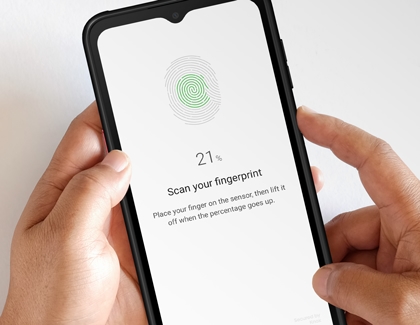
Camera
The improved capabilities of your Galaxy XCover6 Pro’s camera include high resolution, reduced reflective light, Night mode, Single take shots, Hyperlapse, and QR code scanning. You can also back up all of your photos and videos through Microsoft OneDrive. The Galaxy XCover6 Pro includes a 50 MP wide lens, an 8 MP ultra wide lens, and a 13 MP front lens for selfies.
Just navigate to and open the Camera app, and then swipe to and select your desired mode, such as Single take.
If you’d like to quickly access the QR scanner, swipe down from the top of the screen using two fingers to open the Quick settings panel, and then tap the Scan QR code icon.
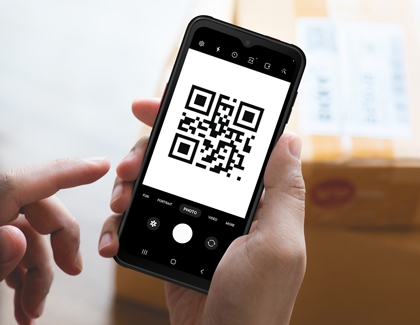
Connecting with Samsung DeX
Samsung DeX unlocks a free-range experience by displaying the features of your Galaxy XCover6 Pro on an external monitor, laptop, vehicle, or TV. You can utilize DeX Mode while you’re mobile and also with accessories such as the DeX Pad or DeX Station. If you’re connecting to a monitor, you can even use a keyboard and mouse for convenient navigation.

Quick access to multiple devices
Alternating between your Galaxy devices has never been easier with Samsung’s app continuity! For instance, you can use the Galaxy Wearable app to connect to your Galaxy Watch or Galaxy Buds, and even switch between your wearables with the Auto switch feature. If you’re multitasking on a PC, you can quickly share and transfer files with Link to Windows or mirror your phone right to your PC’s screen. Or, activate a mobile hotspot on your phone so your coworkers can get their tasks done while using Wi-Fi.

Other answers that might help
-
Mobile 8 AM - 12 AM EST 7 days a week
-
Home Electronics & Appliance 8 AM - 12 AM EST 7 days a week
-
IT/Computing 8 AM - 9 PM EST 7 days a week
-
Text Support 24 hours a day 7 Days a Week
Contact Samsung Support


