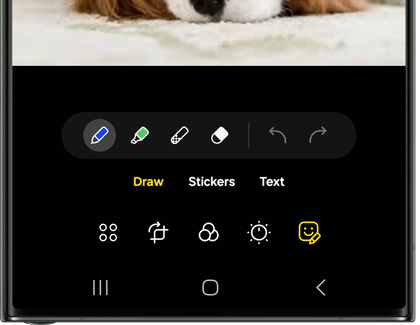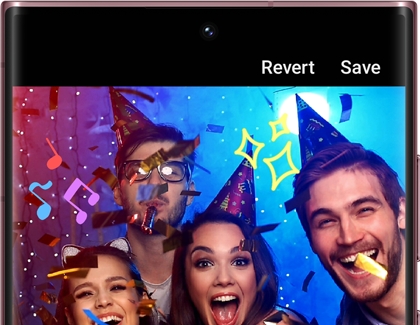Create custom stickers on Galaxy phones and tablets
Instead of searching for the perfect sticker to decorate a photo, just create your own! Galaxy phones and tablets offer a sticker creation feature, so you can easily personalize your pictures and share them with friends.

Create custom stickers on Galaxy phones and tablets
Note
- Available features, settings, and menu options may vary by device and software version.
- AR Emoji features have been officially renamed to Galaxy Avatar, beginning with the release of the Galaxy S25 series and other compatible Galaxy phones and tablets running Android 15 and One UI 7.0 or higher.
Create Avatar or AR Emoji stickers
Avatar and AR Emoji stickers are digital stickers that feature a personalized representation of yourself. They can be used in various apps, such as messaging apps, social media platforms, and even video games.
Galaxy Avatar stickers
- Navigate to and open the device's Settings, then swipe to and tap Advanced features.
- Tap Galaxy Avatar, and then tap Avatar stickers.
- If you have multiple avatars created, tap the My avatar (profile) icon from the top of the screen, and then tap the avatar you want to play with. Tap Back to return to the previous screen.
- To view and install suggested stickers, tap the Download stickers section and browse the available options. Once you find one you want, tap Get sticker pack (arrow pointing down) next to the sticker pack. Tap Back to return to the previous screen.
- When you tap an existing sticker, you can choose to add it to the Gallery, set it as your profile picture, or share in a message.
- Or, tap the add icon (plus symbol) to create a new sticker. Tap through the different icons at the bottom of the screen to customize your sticker. You can add a background image or color, stickers, actions and expressions, decorations, more avatars, and layers. Then, tap Save to create your Avatar sticker.
AR Emoji stickers
- Navigate to and open the Camera app, swipe right through the Camera modes below the viewfinder and tap MORE.
- Tap AR Zone, and then tap AR Emoji Stickers.
- If you have multiple emojis created, tap the My emoji (profile) icon from the top of the screen, and then tap the emoji you want to play with. Tap Back to return to the previous screen.
- To view and install suggested stickers, tap the Download stickers section and browse the available options. Once you find one you want, tap Get sticker pack (arrow pointing down) next to the sticker pack. Tap Back to return to the previous screen.
- When you tap an existing sticker, you can choose to add it to the Gallery, set it as your profile picture, or share in a message.
- Or, tap the add icon (plus symbol) to create a new sticker. Tap through the different icons at the bottom of the screen to customize your sticker. You can add a background image or color, stickers, actions and expressions, decorations, more emojis, and layers. Then, tap Save to create your AR Emoji sticker.
Read less
Create stickers in the Gallery app
You can quickly create stickers from photos in the Gallery app, and even use them to add fun to your messages or social media post when using the Samsung keyboard.
- Navigate to and open the Gallery app, then select the picture you want to turn into a sticker.
- Touch and hold a subject to include it in the sticker, and then tap Save as sticker.
- Choose a sticker style from the available options, and then tap Done to save your sticker.
- To share your sticker in a text or social post, tap into the text field, and then the emoji icon (smiley face) on the keyboard. Next, tap the AI stickers icon (the blue circle with stars) or Custom stickers icon (the red circle with a flower), and then pick a sticker to share.
Now, if there's a certain picture in your Gallery that could use a little something extra, you can add your sticker to it!
- Navigate to and open the Gallery app, and then select the picture you’d like to add a sticker to.
- Tap the Edit icon (the pencil), and then tap the Decorations icon (the smiley face).
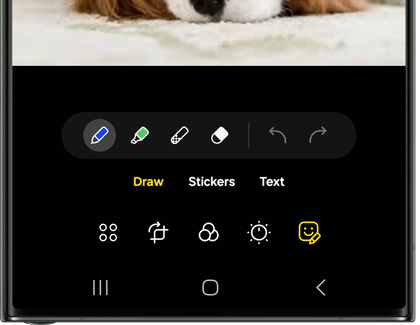
- Tap Stickers, and then tap the Gallery icon in the bottom left.
- Then, tap Create sticker. Select the picture you’d like to make a sticker from, and then tap Next.
- Tap a subject to include it in the sticker, then tap Next. Select a sticker style, and then tap Done to save the sticker. The sticker will also be added to the current picture. You can drag the sticker to move it, tap the Copy icon to create a duplicate, tap the Flip horizontal icon to reverse the sticker, or tap the Remove icon to delete it from the picture.
- Alternatively, to customize a sticker from the Create sticker menu, select the picture you’d like to make a sticker from. Tap Reselect from the top of the screen, then tap Free-form at the bottom. Draw around the area you want to keep, and then select Snap to shape, Select manually, or Deselect to create your desired sticker design.
Note: If you would like to make additional stickers at a later time with the same picture, tap Add (the plus sign) instead of Create sticker. - Or, you can tap Shape and then choose one of the available shapes, such as a heart or star. Then, touch and drag the shape around the picture. You can also resize the shape if you’d like to make it larger or smaller. When you’re finished, tap Next.
- Adjust the slider to add a border and select its thickness, and then choose a border color. Swipe left on the colors to see all available options. You can also customize your own color and draw on the sticker. Then, tap Done.
- Next, move your sticker around to position it on the first picture you selected. You can use the small window above the sticker to duplicate it, flip it horizontally, or delete it.
- Tap Save to save your picture with the new sticker design. Tap Save again when prompted.
Note: You can also tap Revert to start over.
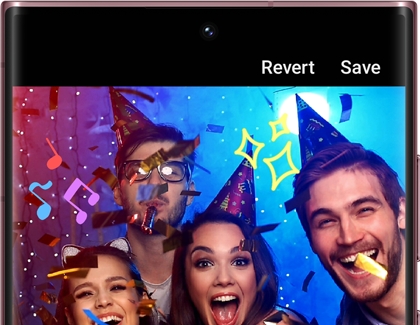
- Then, navigate to the picture in the Gallery app to view your design! To share your picture, tap the Share icon.
Read less
Create AI Sticker with Samsung Keyboard
AI Stickers are a fun and creative way to enhance your messaging experience on your Galaxy device. Using your Samsung keyboard, you can generate personalized stickers based on text prompts, such as "a cat riding a surfboard," and choose from various styles like 3D emoji, illustration, or doodle.
- Start by opening an app such as Samsung Messages, Google Messages, WhatsApp, or any app where you can type a message.
- Tap into the text field to bring up your Samsung keyboard.
- On your keyboard, tap the emoji smiley face icon.
- Look for the AI stickers icon (blue circle with stars), and then tap it to open the sticker tray.
- Tap Create sticker (plus sign button), and enter a description for the sticker you want to create, such as "a cat riding a surfboard."
- Select from different sticker styles, like 3D emoji, illustration, or doodle.
- Tap Generate to let the AI create the sticker for you.
- Once you’re happy with the sticker, tap Done to save it, or tap the sticker directly in your tray to send it in your message.
Read less
Recommended Articles

Turn yourself into an emoji on your Galaxy phone or tablet
Turn yourself into an emoji on your Galaxy phone or tablet Do you enjoy using emojis and selfies to communicate? Galaxy phones and tablets offer a fun feature: personalized emojis! With this feature, available on select models running Android 9.0 or later, you can create a personalized emoji from a selfie. You can use your emoji to express yourself

Useful features on the Galaxy A16, A26, A36, and A56
Useful features on the Galaxy A16, A26, A36, and A56 The Galaxy A16 5G, A26 5G, A36 5G, and A56 5G offer exclusive features and services that you won’t find on non-Samsung phones. You can securely share sensitive files with Private Share, track fitness activities with Samsung Health, automate device functions with Modes & Routines, enhance your dai

The amazing camera features on your Galaxy A32 5G
The amazing camera features on your Galaxy A32 5G Capture fast-paced action, beautiful landscapes, and close-ups of your pets with the 2021 Galaxy A32 5G’s camera. Your new phone has everything you need to get started, like Slow Motion for recording minute details and Night mode when you’re capturing moments at nighttime. For a quick selfie, use Po
We're here for you
Contact Samsung Support
Contact us online through chat and get support from an expert on your computer, mobile device or tablet. Support is also available on your mobile device through the Samsung Members App.