Set the clock time on your Samsung microwave
One of the initial tasks with a new microwave is setting the time. This not only adds convenience to your kitchen but also helps in quickly regaining normalcy after a power outage. Given the variety of models and control panels Samsung offers, finding the exact steps to set the clock can seem daunting. Fear not! This guide simplifies the process for several panel types and directs you to the user manual for your specific model, should you need it.

Set the clock time on your Samsung microwave
Note
Steps for setting the clock on a microwave change with different models. For instructions specific to your exact model, check your user manual. If you no longer have your manual, you can download a copy from our website at any time.
Set the time with the Clock button
Note
These instructions apply to several models. However, some models with a Clock button only require pressing it once rather than touching and holding.

- Press the Clock button. If this doesn't work, press and hold it for 3 seconds.
- Enter the time using the number pad.
- Press the Clock button again for AM/PM selection (skip this step if your model does not require it).
- Press ENTER/START (or OK on models without this button) to confirm.
Read less
Set the time with the Options button (ME21M706BA)
Some models have an options button that you use to set the clock. Use the steps below or check out our video for Option button models.
- Press the Options button to begin.
- Select the 9 button on the keypad.
- Hit the OK button, enter the current time using the keypad, and press OK to complete.
Read less
Set the time with arrow buttons (MG11T5018CC)
You should set your microwave’s time when you first install it and any time you need to adjust it.
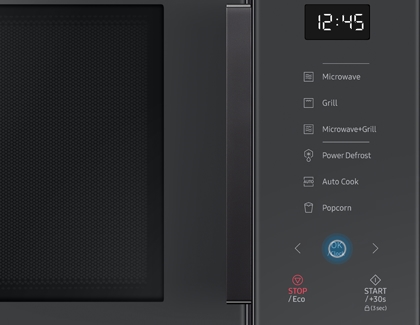
- Initially, press the OK button.
- Use the left or right arrow buttons to adjust the hour, then press OK.
- Next, adjust the minute with the arrow buttons, and finalize by pressing OK. The display will now show the current time, which will switch to the cooking time during use.
Read less
Set the time with the Power Level button (ME19R7041F)
Some models have a hidden clock feature that can only be activated with the Power Level button. Once you've enabled it, you can easily set the microwave's time. Use the steps below to set the time, or check out our video for Power Level button models.
- Hold down the Power Level button for 3 seconds to activate the clock setting mode.
- Input the time via the number pad.
- Press Power Level once for AM and twice for PM.
- Confirm by pressing the OK/START button.
Read less
Set the time with the My Settings button (MC17J8000CS)
Some microwaves have a My Settings button. You can use this to change the time on your microwave's display with the steps below.

- Start by pressing the My Settings button.
- Press the 9 button on the number pad.
- Hit OK, enter the time, and press OK again to finish.
Read less
Recommended Articles

How to set the clock on your Samsung range
How to set the clock on your Samsung range Your Samsung wall oven or range includes a clock. You can set the oven’s clock whenever you need to change or reset the current time, like after a power outage. An accurate clock will also ensure the oven’s automatic features work properly, such as delayed cooking or Sabbath mode. Our steps include Smart d

Set the clock on your Samsung TV or Smart Monitor
Set the clock on your Samsung TV Not only does your TV or Odyssey Ark let you watch all your favorite shows, it can also tell you the time. When it's connected to the internet, you can make your TV or gaming screen automatically set the time and adjust itself during Daylight Savings Time. Or, you can always set the clock manually if desired. Set t

Set up your Samsung Notebook for the first time
Set up your Samsung Notebook for the first time Are you ready to get your new Samsung Galaxy Book set up? You'll need to configure some basic settings and information, like your preferred language, current time zone, and Wi-Fi network. You can also link a Microsoft account if you wish. Luckily, the process is quick and simple! Set up your Samsung N
We're here for you
Contact Samsung Support
Contact us online through chat and get support from an expert on your computer, mobile device or tablet. Support is also available on your mobile device through the Samsung Members App.


