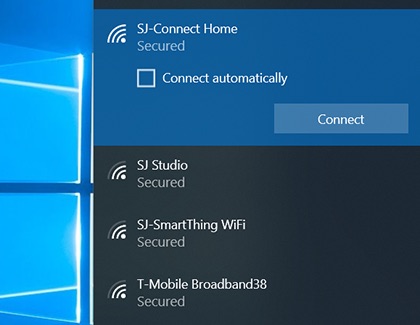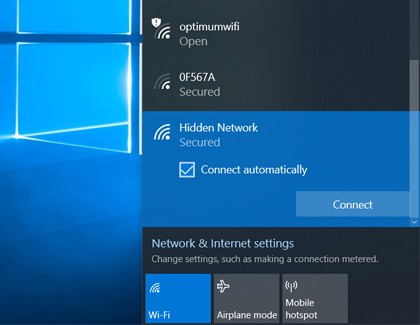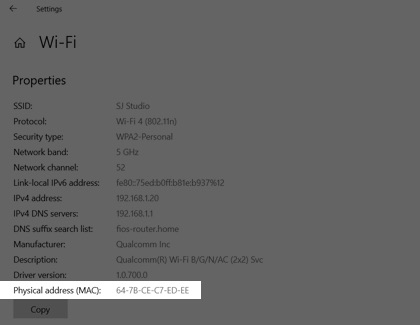Connect your Samsung PC to a network

Connect your Samsung PC to a network
Quickly connect to a wireless network
Connecting wirelessly to Wi-Fi is one of the most convenient methods to get access to the World Wide Web.
- From Settings, click Network & Internet, and then click Wi-Fi on the sidebar.
- If the Wi-Fi is off, click the switch to turn it on.
- Click Show available networks, and then select your desired network.
- Click Connect, and input a password if needed.
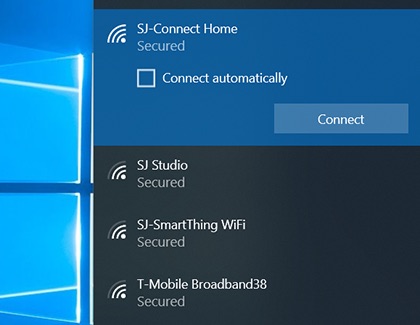
Connect via an Ethernet cable
Wi-Fi is great, but it's not always reliable, like when there's a bad storm. For a stable connection, connect your PC to an Ethernet cable for consistent internet access.

- First, connect the Ethernet cable to the Ethernet port on your PC.
- Then, connect the other end to an active Ethernet port in the wall or an internet router.
- To verify the connection is successful, open Settings, click Network & Internet, and then click Ethernet from the sidebar.
- You will see the connection status of your network.
Note: For the best results, turn off your Wi-Fi.
Access a hidden network
Wi-Fi networks can be hidden so strangers can't try to access them without permission. But how do you connect to a network you can't see? It's easy, here's how:
- Click the Wi-Fi icon in the bottom right corner of the taskbar.
- Scroll down to the bottom of the list, select Hidden Network. Fill out the necessary information.
- Select Connect. If you entered everything correctly, your computer will connect to the hidden network.
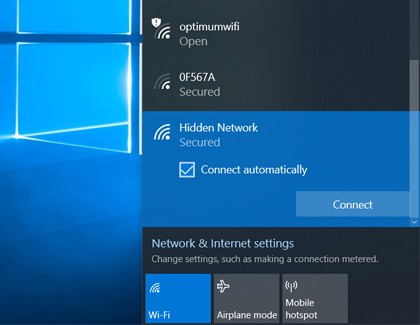
Locate the MAC address
Every device that can connect to the internet has its own MAC (Media Access Control) address - even PCs. This special address helps identify which device is which on your local network. In other words, it helps your router send the correct data to the correct device.
Additionally, as an extra security measure, some wireless networks require the MAC address of your device before you can connect.
To locate your PC's MAC address:
- Navigate to and open the Control Panel app.
- Click Network and Internet, and then click Network and Sharing Center.
- Click on the network you are currently connected to.
- Click Details under Signal Quality. Your MAC address will appear next to Physical Address.
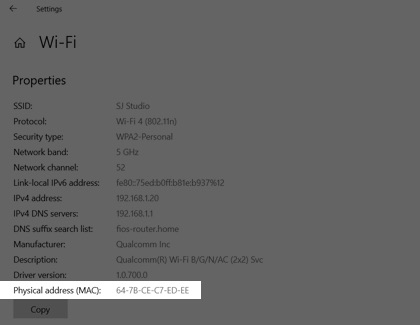
Remove a wireless network

In Windows, removing a wireless network is the same as forgetting a network on a Galaxy phone.
- From Settings, click Network & Internet, and then click Wi-Fi from the sidebar.
- Next, click Manage known networks, and then select the network name you want to remove.
- Click Forget, and you're all set.



Contact Samsung Support