Control your Galaxy phone camera from a Galaxy watch

Control your Galaxy phone camera from a Galaxy watch
Compatible devices
Compatible watches
- Galaxy Watch
- Galaxy Watch Active
- Galaxy Watch Active2
- Galaxy Watch3
- Galaxy Watch4 series
- Galaxy Watch5 series
- Galaxy Watch6 series
- Galaxy Watch7 series
- Galaxy Watch Ultra
- Galaxy Watch 8 series
Compatible phones
- Galaxy S9 series and newer S models.
- Galaxy Note9 series and newer Note models.
- Galaxy Z Fold series and newer Z Fold models.
- Galaxy Z Flip series and newer Z Flip models.
Note: Make sure your software is up to date on both your phone and watch.
Download the app
If you have a watch model with WearOS, the app is already installed, but previous watches running Tizen will need to download the Camera Controller app onto your watch and phone.
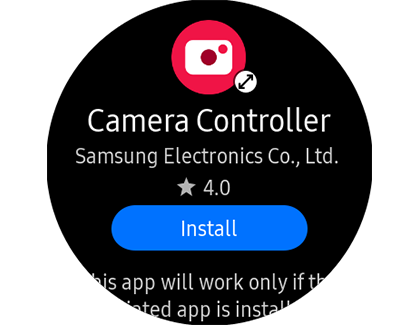
- From the watch’s home screen, press the Power key.
- Navigate to and select Galaxy Store. Tap Search, and then search for and tap Camera Controller.
- Tap Install, and then allow the different permissions. You will be prompted to install the app on your phone too, which is necessary for this feature to work.
Control your phone's camera
Don’t let that beautiful view go to waste. Use your watch as a mini screen to view what your phone’s camera is seeing, so you can get the perfect shot.
On your watch, navigate to the Camera Controller app. The Camera will automatically launch on your connected phone.

Here are some of things you can do:
Take photos and videos: Point the phone's camera to the desired location, and then tap Capture on the watch. To record videos, you will need to switch to Video mode on your phone first, and then you can tap Record on your watch. Some camera modes are not compatible with the Camera Controller app.
Switch camera orientation: Flick up on your watch to switch between front and rear facing cameras.
Timer: Tap the Timer icon to turn the timer on or off.
Preview: You can view photos directly from your watch! Tap the Gallery icon next to the Capture icon to view your photo(s). A preview of the previous photo taken will display.



Contact Samsung Support


