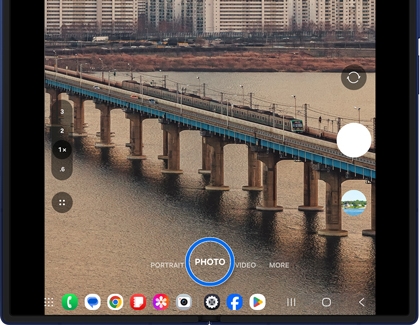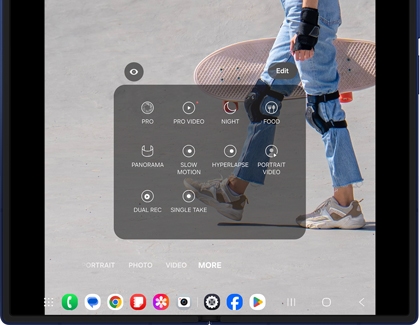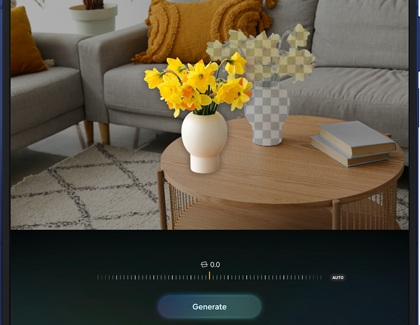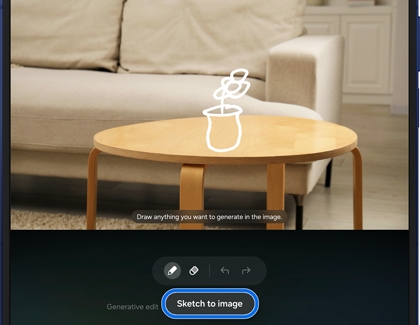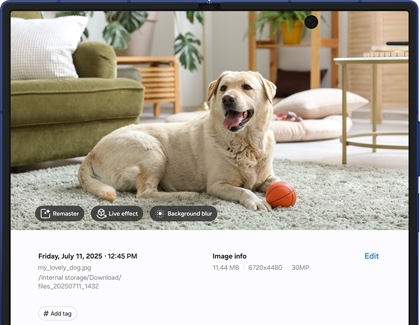Discover the camera features on Galaxy Z Fold7

Discover the camera features on Galaxy Z Fold7
Camera specs
Here are the details:
Rear cameras
- 200MP Wide AF OIS lens
- 12MP Ultra Wide AF lens
- 10MP Telephoto AF OIS lens
- 3x Optical zoom and 30x Space Zoom
- 8K video recording at 30fps
Main Screen and Cover Screen cameras
- 10MP Main Screen and Cover Screen lens
- FHD video recording at 60fps with Main Screen
- 4K video recording at 60fps with Cover Screen
Super HDR and high-resolution photography

The 200MP camera on your Galaxy Z Fold7, combined with the next-generation ProVisual Engine, enables you to capture your favorite moments in ultra-detailed clarity in all ranges and lighting conditions. Nightography, featuring 10-bit HDR, ensures you can record vibrant and bright videos.
200MP High-resolution photos
Here’s a detailed breakdown of capturing a 200MP photo on your Galaxy Z Fold7:
- Open the Camera app on your phone.
- Tap Photo mode below the viewfinder.
- Tap the current Resolution (12M or 50M) located next to the Flash icon, and then tap 200M.
- When you're ready, tap the Capture button (the white circle) to take the high-resolution photo.
10-bit HDR
To record 10-bit HDR videos, make sure HDR is turned on. Here's how:
- Open the Camera app on your phone.
- Tap the Quick controls icon (the four white circles forming a square), and then tap the Settings icon.
- Tap Advanced video options under Videos.
- Tap the switch next to HDR to turn it on.
Keep in mind that 10-bit HDR videos won't play on non-compatible devices, but you can convert them on your phone to play on almost any device. Here's how:
- Open the Gallery app on your phone.
- Select your 10-bit HDR video, and then tap the Edit icon (the pencil).
- Tap the More options icon (the three vertical dots).
- Tap Size and format, and then choose your desired resolution.
- Tap HDR (looks better) in the Video format section, and then tap SDR (plays on any device)
- Tap Done, and then tap Save to convert the video.
Nightographty
Capture brighter and more detailed photos and videos in low-light conditions. Here's how:
- Open the Camera app on your phone.
- Tap your desired camera mode, such as Photo or Video, from the bottom of the viewfinder.
- Tap Capture when you’re ready to take your photo or record your video.
Note: Depending on the Camera mode, the Night icon (the moon) will be automatically enabled. Videos are automatically enhanced.
The ProVisual Engine uses multi-frame processing and optimized frame rates to create clear photos or vibrant videos. The camera sensors capture extra light, ensuring your photos and videos appear bright and vibrant.
Take a photo or selfie
To get started with your Galaxy Z Fold7’s Camera app, you can follow the instructions below.
- With your phone opened to its main screen, either swipe up on the Camera icon from the Lock screen or navigate to and open the Camera app from the Home screen.
- Tap PHOTO at the bottom of the screen. If you’d like to take a selfie, tap the Switch camera icon (the two arrows). Tap the Switch camera icon again to switch back to the rear camera.
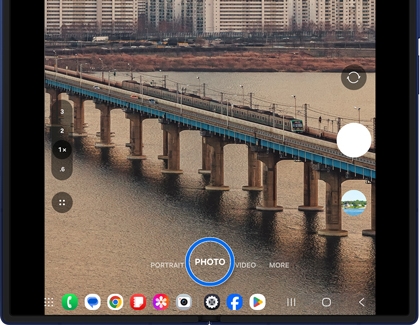
- Next, position your phone as needed. Tap the Capture icon (the white circle) to take your photo.
- Tap the Gallery thumbnail to open the Gallery app and view your new photo.
- To take a photo or selfie using the Cover screen instead, either swipe up on the Camera icon from the Lock screen or navigate to and open the Camera app from the Home screen.
- Tap PHOTO at the bottom of the screen. Tap the Switch camera icon (the two arrows) to take a selfie. Tap the Switch camera icon again to switch back to the rear camera.
- Position your phone as needed and tap the Capture icon (the white circle) to take your photo.
- Tap the Gallery thumbnail to open the Gallery app and view your new photo.
Photo and video modes
The following shooting modes are available on your Galaxy Z Fold7:
- Photo: Take photos and allow the camera to determine the ideal settings for pictures.
- Video: Record videos and allow the camera to determine the ideal settings for videos.
- Portrait: Add and adjust background effects for photos.
- More: Choose other available shooting modes.
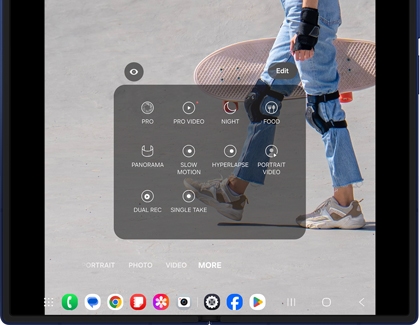
- Pro: Manually adjust the ISO sensitivity, exposure value, white balance, and color tone while taking pictures.
- Pro Video: Manually adjust the ISO sensitivity, exposure value, white balance, color tone, and microphone sound options while recording videos.
- Night: Use this to take photos in low-light conditions without using the flash.
- Food: Take pictures that emphasize the vivid colors of food.
- Panorama: Create a linear image by taking pictures in either a horizontal or vertical direction.
- Slow Motion: Record videos at a high frame rate for viewing in slow motion.
- Hyperlapse: Create a time lapse video by recording at various frame rates. The frame rate is adjusted depending on the scene being recorded and the movement of the device.
- Portrait Video: Add and adjust background effects for videos.
- Dual Recording: Record video using two camera lenses at once.
- Single Take: Capture multiple pictures and video clips from different angles.
- Bixby Vision: Use Bixby Vision features, such as Discover and Scene Describer.
Camera settings
To find the Camera settings on your Galaxy Z Fold7, open the Camera app, then tap the Quick controls icon (the four dots), and then tap the Settings icon. The following settings will be available:

Intelligent features
- Scan documents and text: Automatically show a button when a document is detected to scan it. You can enable Auto scan, which will scan a document without a tap, or remove unwanted objects, just in case your fingers are in the frame.
- Scan QR codes: Automatically detects QR codes when using the camera.
- Shot suggestions: Get on-screen guides to help you line up great shots.
- Intelligent optimization: Set the quality optimization options to prioritize the quality or speed of Photo mode. You can also enable Scene optimizer to automatically optimize the color and contrast. The Scene optimizer is only available when using the rear camera.
Pictures
- Swipe Shutter button to: Choose to either take a burst shot or create a GIF when you swipe the shutter to the nearest edge.
- Watermark: Place a watermark on your photos. You can select the information included in the watermark as well.
- Advanced picture options: You can choose to save images in HEIF, RAW, or JPEG formats.
Selfies
- Save selfies as previewed: Save selfies as they appear in the preview without flipping them.
- Swipe up/down to switch cameras: Switch between the front and rear cameras with just a swipe.
Videos
- Auto FPS: Automatically record brighter videos in low-light conditions by optimizing the frame rate.
- Video stabilization: Activate anti-shake to keep the focus steady when the camera is moving.
- Advanced video options: Enhance your videos with advanced recording formats. Available options include High efficiency videos, High bitrate videos, HDR, Zoom-in mic, and 360 audio recording.
Capture for VR
- 3D capture: Take high-depth spatial photos and videos that can be enjoyed in 3D using a VR headset.
General
- Tracking auto-focus: Keep moving subjects in focus.
- Composition guide: Display viewfinder grid lines to help compose a picture or video.
- Location tags: Attach a GPS location tag to your pictures and videos.
- Shooting methods: There are a few different methods you can choose from and enable, such as Press Volume buttons to, Voice commands, Floating Shutter button, and Show palm.
- Settings to keep: Choose whether to use the same shooting mode, selfie angle, and filters as the last time.
- Shutter sound: Play a tone when taking a picture.
- Vibration feedback: Enable vibrations when tapping the screen in the Camera app.
Privacy
- Permissions: View the Camera's permissions.
- Reset settings: Reset the Camera’s settings.
- About Camera: View app and software information.
- Contact us: Contact Samsung Support through Samsung Members (if supported by your carrier).
Galaxy AI editing tools
- Galaxy AI photo editing requires a Samsung account login and internet connection. Editing with Generative Edit results in a resized photo up to 12MP.
- Galaxy AI basic features provided by Samsung are free. Any Samsung enhanced AI features and all third party AI features are subject to different terms and may be subject to fees. (Galaxy AI basic features are listed under "Advanced intelligence" in Samsung Services Terms and Conditions.)
Audio Eraser
To edit audio of a video using Audio eraser, follow these steps:
- Open the Gallery app on your phone, and then select your desired video.
- Tap Edit (the pencil icon), then tap Audio (the speaker icon) on the bottom right.
- Tap Audio eraser and choose an audio option, such as Voices, Music, Noise, Crowd, or Nature, to remove it from the video.
Note: Short sounds may not be detected, and similar-sounding noises might be misidentified. - Tap the Play icon to preview the changes.
- Tap Hear original in the top left to hear the original audio.
- Tap Auto in the bottom right to view the noise levels or tap Mute to silence the audio.
- Once you're done, tap Apply edits, and then tap Save copy to save your edited video to the Gallery app.
Generative Edit
- Open the Gallery app, and then select a photo.
- Tap the Photo Assist icon (the three stars).
- Tap or draw around an object in the photo you’d like to adjust. Then, touch and hold the object, and drag it to another part of the photo.
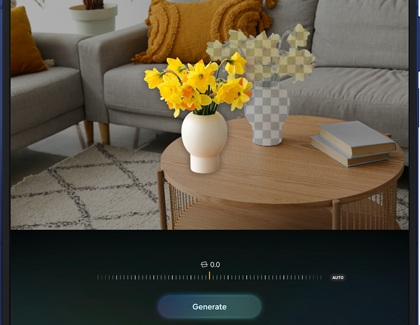
- Tap Generate to use Generative Edit, which will fill in the photo’s missing parts.
- Touch and hold View original to compare the versions. When you’re finished, tap Save copy.
AI drawing
- Open the Gallery app, and then select a photo.
- Tap the Photo Assist icon (the three stars).
- Tap the Sketch to image icon in the bottom left (the pen) and then use your finger to draw something on the photo, such as a shape.
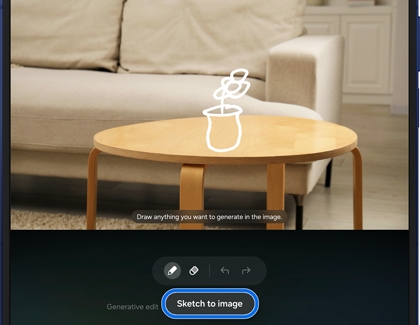
- Tap Generate; the sketch will be transformed and added to your photo.
- Swipe left to view the different generated sketches until you find your favorite. Tap Save copy to save the new photo.
Edit suggestion
- Navigate to and open the Gallery app, and then select a picture you'd like to edit.
- Swipe up on the image and then tap the available edit suggestions. For instance, you may see options for Remaster, Erase shadows, or Erase reflections.
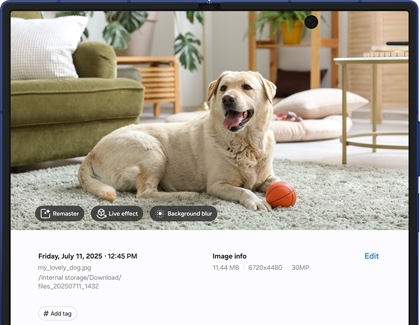
Note: You may need to tap the details icon (“i”) to view the edit suggestions. - Select your desired suggestion and then follow the instructions to apply the changes. You may need to tap or draw around objects or adjust a slider bar.



Contact Samsung Support