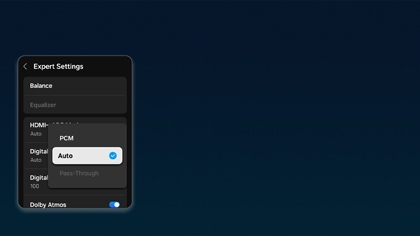Set up and manage Dolby Atmos on your Samsung soundbar
You don’t need to be a professional sound engineer to find out how to get amazing sound quality at home. With a Samsung soundbar that is Dolby Atmos ready, you can immerse yourself in unparalleled and dynamic sound. Hear every heart pounding sound effect in front of you, behind you, and above you all with the power of Dolby Atmos.

Set up and manage Dolby Atmos on your Samsung soundbar
Note
Dolby Atmos works only through an HDMI connection. Depending on the manufacturer, your TV may use different phrasing for Dolby Digital.
Set up Dolby Atmos on your Samsung TV
Once you've chosen a Dolby Atmos soundbar and connected it to your TV, you need to make sure all of the right settings are in place, so you can enjoy unmatched sound quality. Atmos will only work when connected to your TV using eARC.
Follow these steps to enable Dolby Atmos on your Samsung TV. If you have a different TV, the settings will be similar, but refer to your user manual.
- Navigate to Settings (All Settings), and then select Sound.
- Select Expert Settings, then Digital Output Audio Format, and finally select Dolby Digital or Auto.
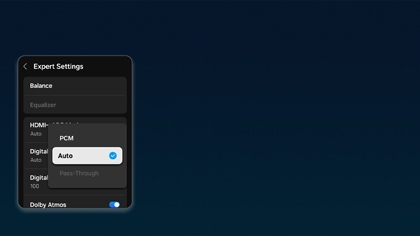
- Select Dolby Atmos to make sure that the setting is turned on.
Now the connected soundbar should automatically activate Dolby Atmos whenever it detects Dolby-compatible media coming from the TV. For example, some streaming services like Netflix have Dolby Atmos media!
Read less
Get Dolby Atmos on external devices
You can also use Dolby Atmos with compatible external devices and media, such as a UHD Blu-ray player or 4K UHD game console like Xbox Series X or PS5. However, you'll also need to make sure the settings are correct.
First, confirm that the content you want to play supports Dolby Atmos. When you're ready, go to your external device's sound settings and select No Encoding for the bitstream. For example, on a Samsung Blu-ray player, navigate to Settings, select Sound, select Digital Output, and then select Bitstream (unprocessed). Please check the external device's user manual for the exact instructions on changing the audio output settings.
Also, make sure to turn off secondary audio output options if you have any set up. When media with Dolby Atmos is detected, "DOLBY ATMOS" will appear on the soundbar's front display.
First, confirm that the content you want to play supports Dolby Atmos. When you're ready, go to your external device's sound settings and select No Encoding for the bitstream. For example, on a Samsung Blu-ray player, navigate to Settings, select Sound, select Digital Output, and then select Bitstream (unprocessed). Please check the external device's user manual for the exact instructions on changing the audio output settings.
Also, make sure to turn off secondary audio output options if you have any set up. When media with Dolby Atmos is detected, "DOLBY ATMOS" will appear on the soundbar's front display.
Read less
Recommended Articles

Connect your cable box and other devices to your Samsung TV
Connect your cable box and other devices to your Samsung TV Samsung TVs are known for their gorgeous display, smart features, and smooth compatibility with a wide range of devices. From your favorite gaming console to a satellite box, connecting these devices only enhances the capabilities of your Samsung TV. Depending on what type of device you wo

How to set up your Samsung Soundbar
How to set up your Samsung Soundbar Your soundbar amps up your TV by providing awesome sound quality. It's also extremely versatile and easy to set up - there are several ways you can connect the soundbar to your TV, so you can customize your movie watching experience. Although they all have their benefits, certain setups provide better sound quali

Set up your Samsung TV
Set up your Samsung TV Our guide will walk you through setting up your new Samsung TV, from unboxing and installation to the initial setup process. We’ve also included some tips for getting started with your TV and its functions, such as downloading apps, using connected devices, and streaming content from your phone. Set up your Samsung TV 1. Unbo
We're here for you
Contact Samsung Support
Contact us online through chat and get support from an expert on your computer, mobile device or tablet. Support is also available on your mobile device through the Samsung Members App.