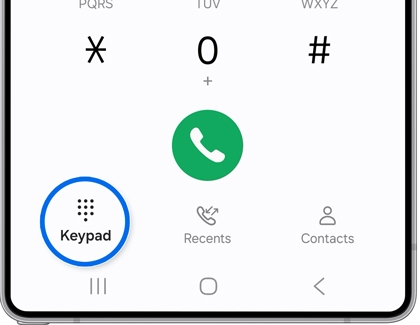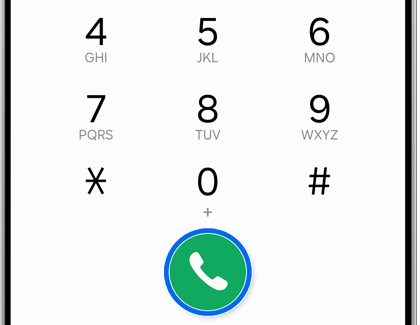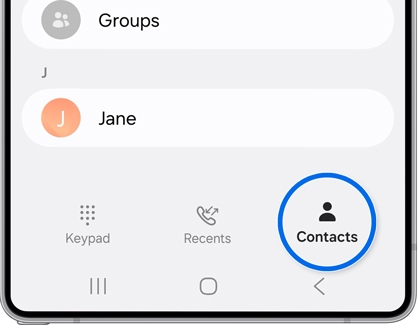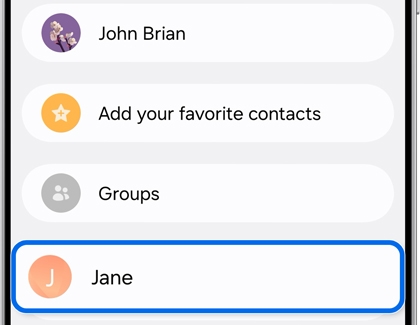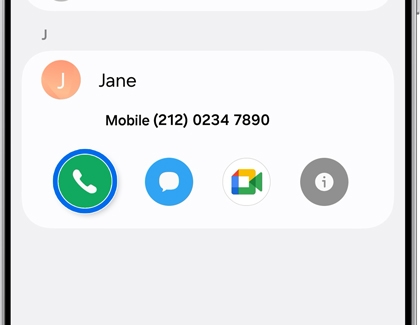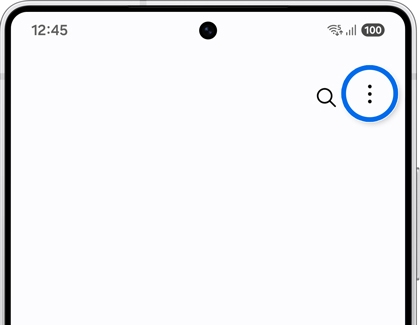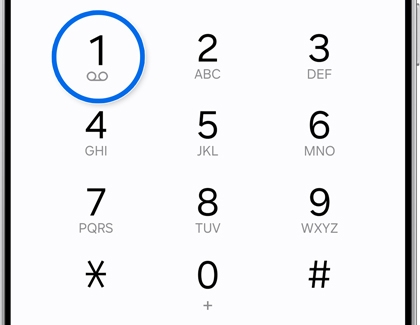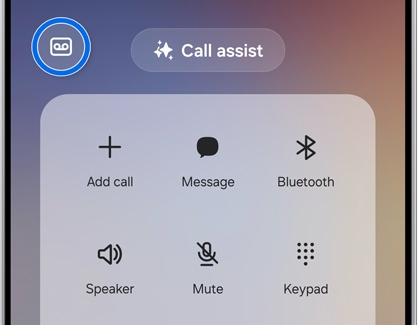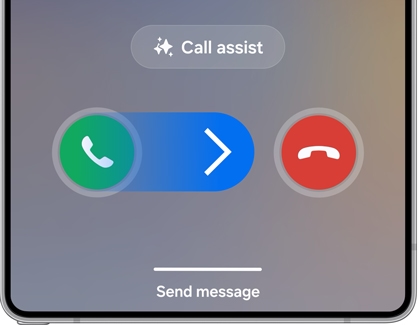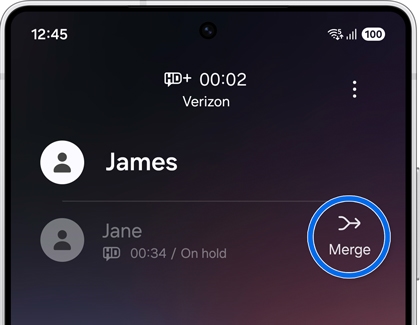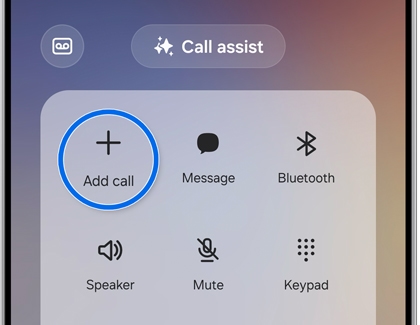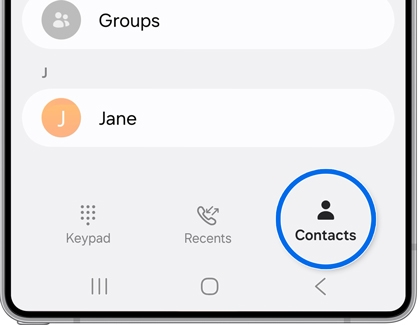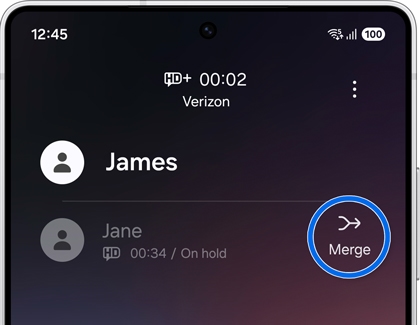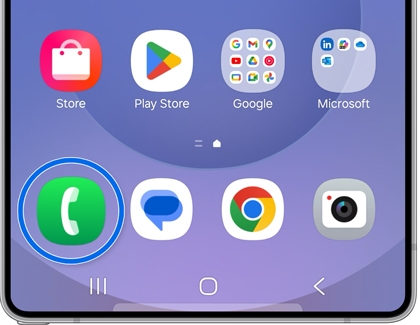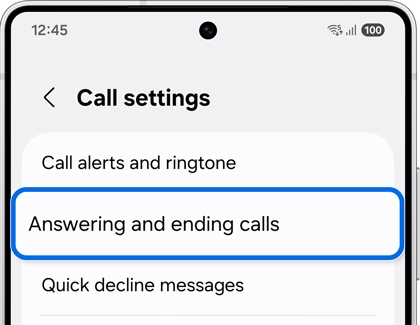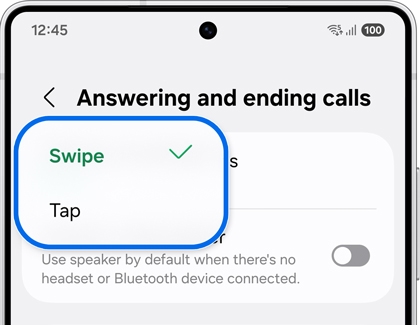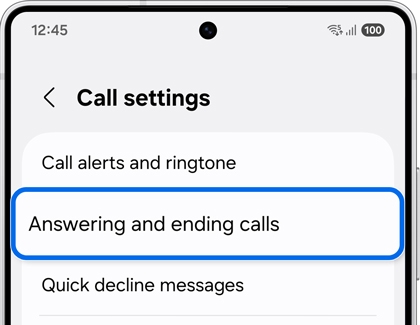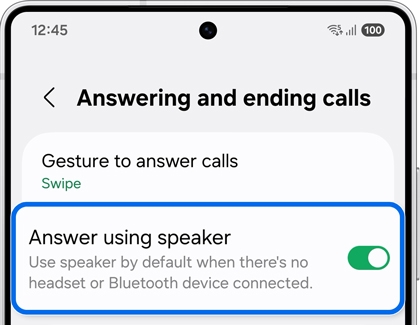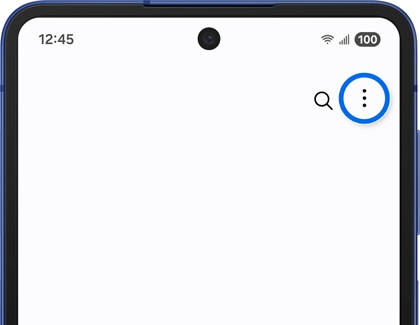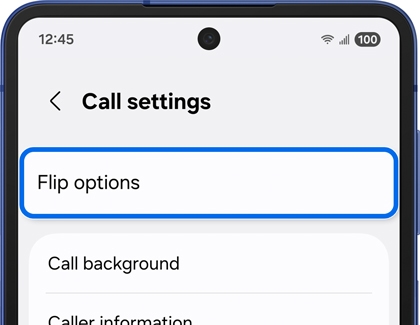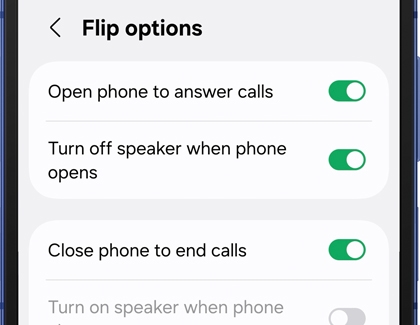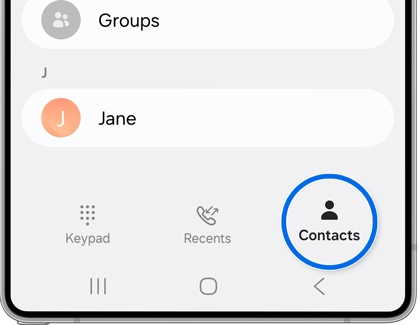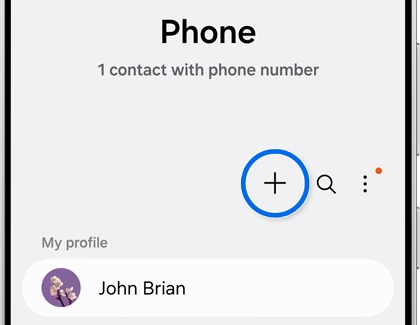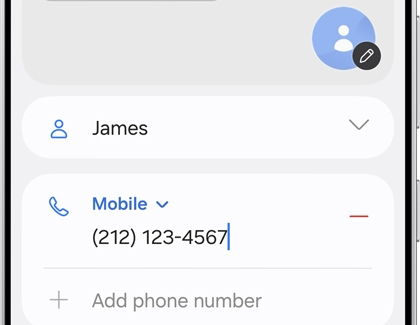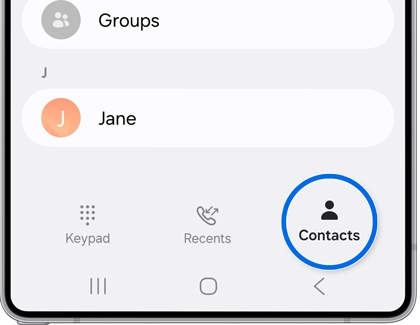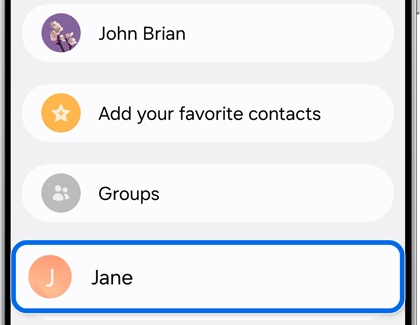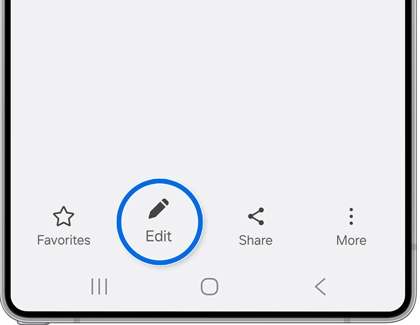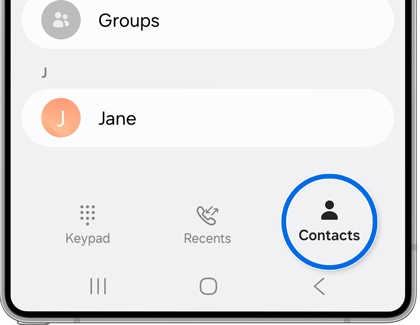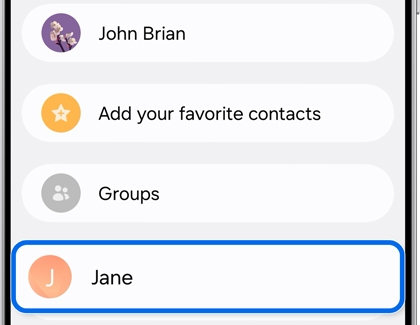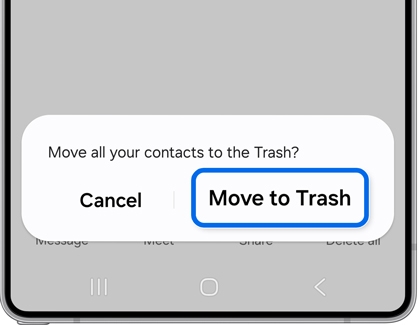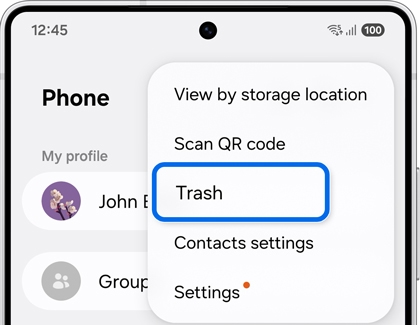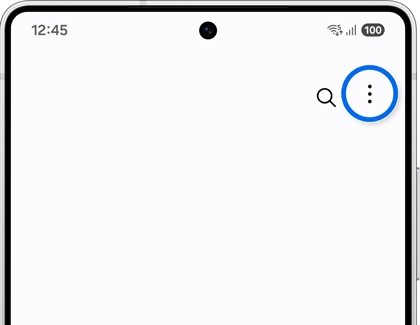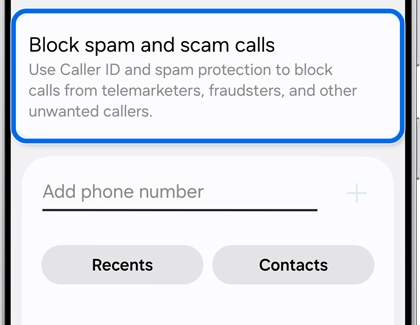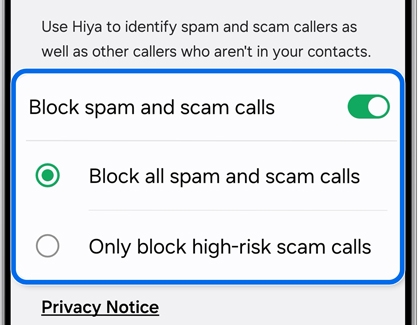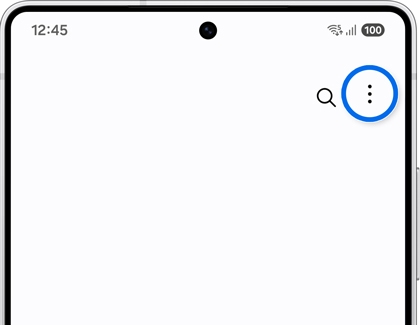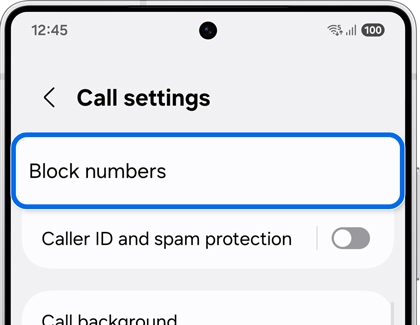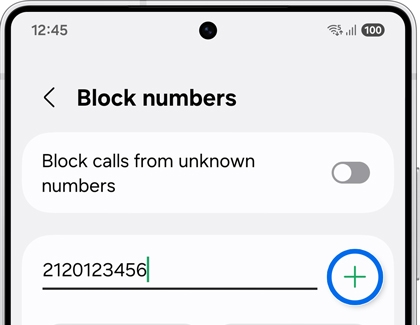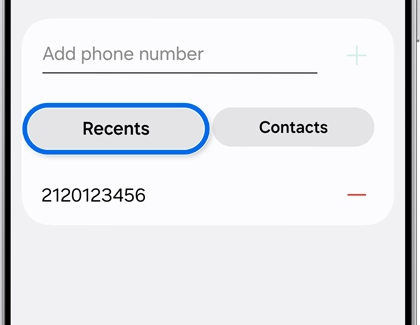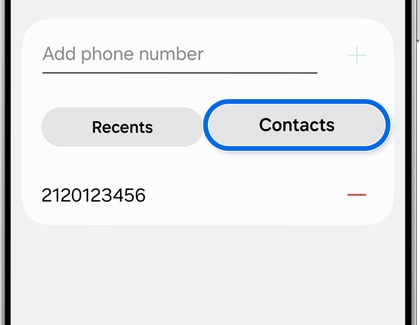How to use the Samsung Phone app on your Galaxy phone

How to use the Samsung Phone app on your Galaxy phone
Access the Phone app
The Phone app icon is typically found on your Home screen. Alternatively, you can swipe up from the bottom of your screen to access the app drawer, and then tap the Phone icon.

Make a call
To dial a number:
- Open the Phone app, and then tap the Keypad icon at the bottom of the screen.
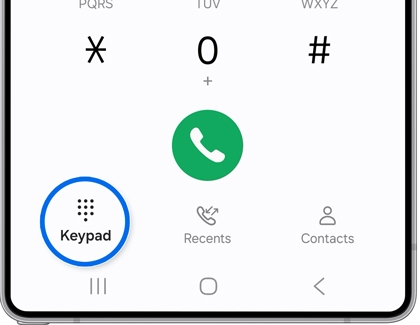
- Enter the phone number using the keypad and tap the Call icon.
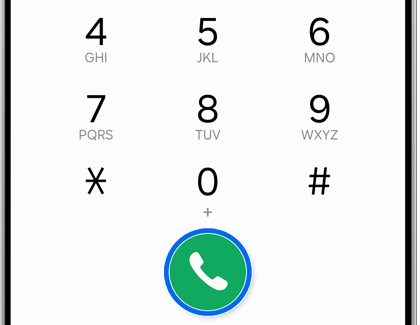
To call from Contacts:
- Open the Phone app, and then tap the Contacts tab at the bottom of the screen.
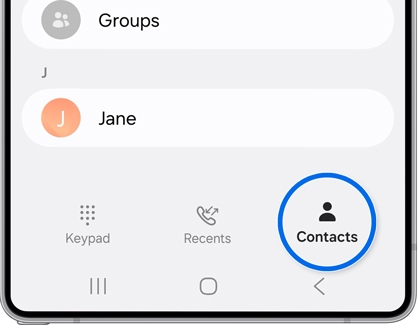
- Scroll through your contacts or use the search bar to find the person you want to call.
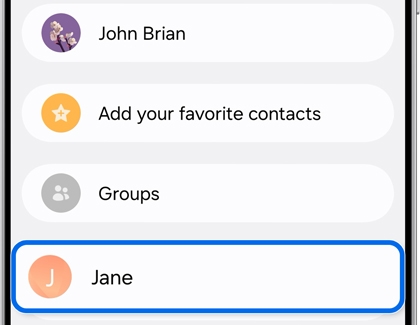
- Tap their name to view their details, then tap the Call icon.
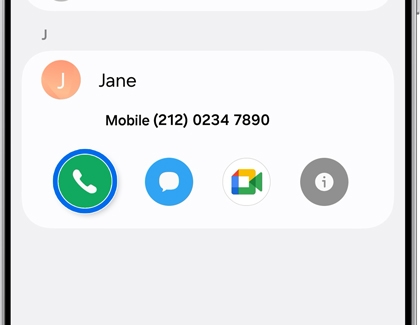
Turn on Call captions
Call Captions is a feature on Galaxy phones running Android 16 with One UI 8 that offers real-time transcription during calls, enabling you to read the conversation while listening, ensuring you never miss any details.
- Open the Phone app and then tap the More options (three vertical dots) icon in the top-right corner.
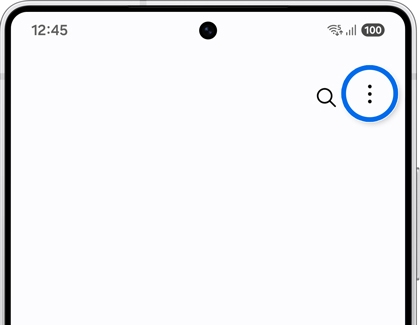
- Tap Settings, then tap Call Captions.
- Turn on the switch at the top of the screen to enable Call Captions.
- Now, when you receive a call, tap the Call Captions icon to the right of the Call assist button to activate live transcription during the call. You'll be able to read the transcribed text in real-time while listening to the conversation.
Use call features
To access your Voicemail:
- Open the Phone app, and then tap Keypad at the bottom of the screen.
- Dial your voicemail number or tap the Voicemail icon in the call screen, typically the 1 key.
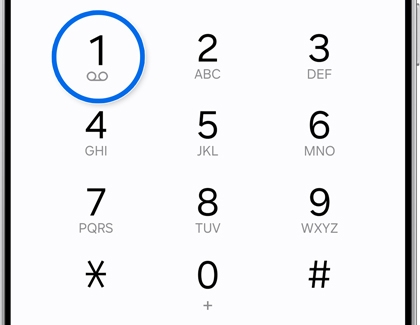
To use call recording (if supported):
- During an active call, tap the Record button.
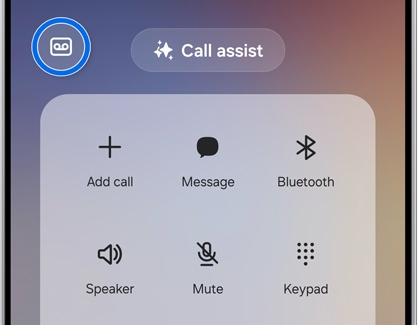
- A notification will confirm that the call is being recorded.
To use call waiting and call hold:
- To place the current call on hold, swipe the Answer (the green phone) icon during the incoming call to place the other party on hold.
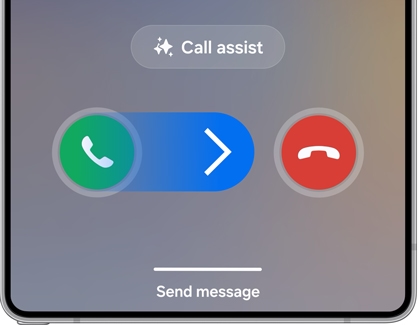
- To switch between calls, tap Switch.
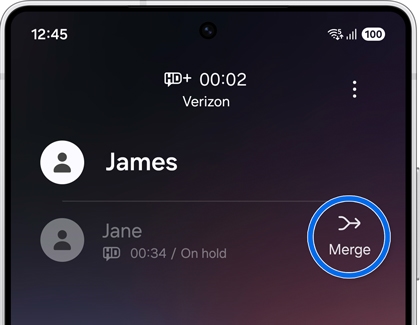
To make a three-way call:
- During an active call, tap the +Add call button.
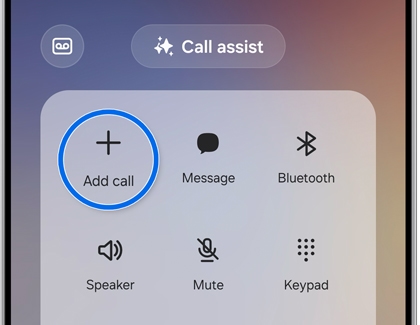
- Enter the phone number using the keypad. Or, tap the Contacts tab at the bottom of the screen to find the person you want to call, and then tap their name.
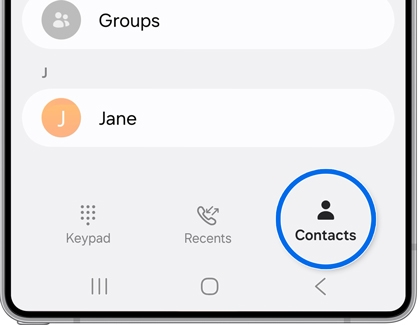
- Tap the Call icon, then tap Switch to toggle between calls. Or, tap Merge to combine both calls into a three-way call.
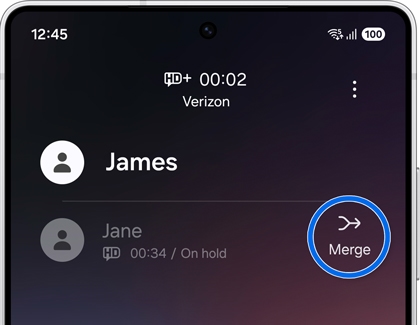
Adjust answering and ending call options
To adjust answering and ending call options:
- Open the Phone app and then tap the More options (three vertical dots) icon in the top-right corner.
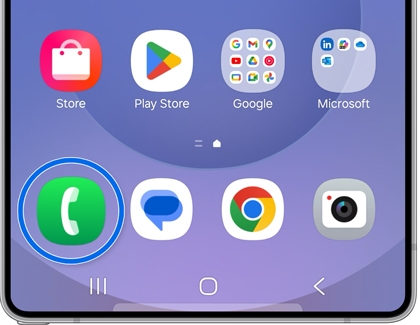
- Tap Settings, and then tap Answering and ending calls.
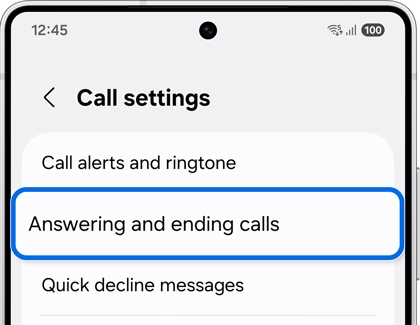
- Tap Gesture to answer calls, and then choose your preferred gesture option. Select Swipe to answer calls by swiping the screen. Or, select Tap to answer calls by tapping the screen.
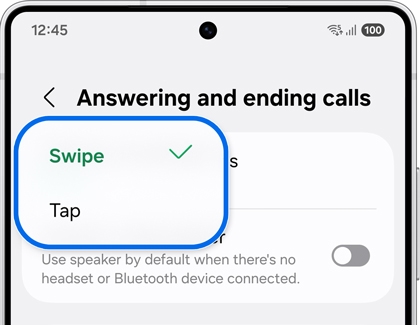
To answer using the speaker by default:
- Open the Phone app and then tap the More options (three vertical dots) icon in the top-right corner.
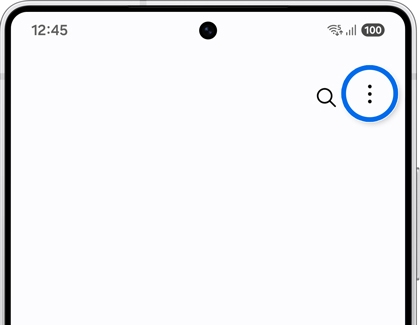
- Tap Settings, and then tap Answering and ending calls.
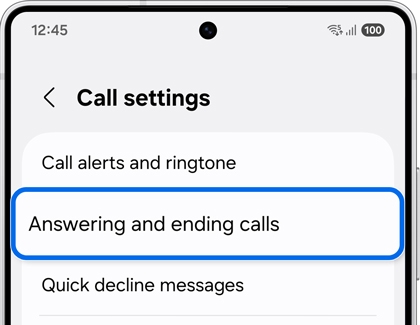
- Turn on the switch next to Answer using speaker to automatically use speaker mode when answering calls without a headphone or Bluetooth device connected.
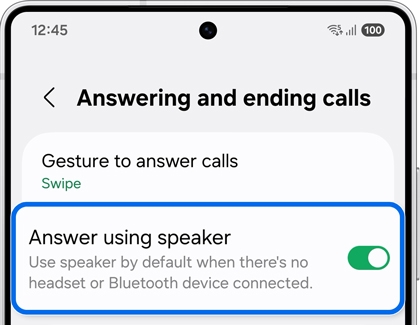
To adjust options for answering calls on the Z Flip series:
- Open the Phone app and then tap the More options (three vertical dots) icon in the top-right corner.
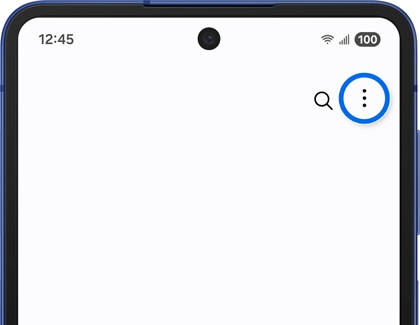
- Tap Settings, and then tap Flip options.
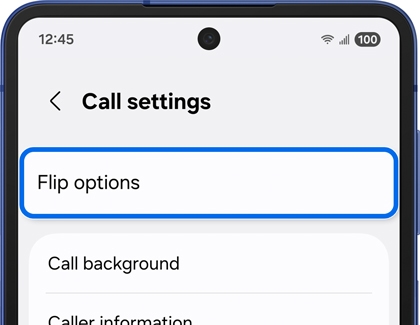
- Then, turn the switch on or off for the following options as desired:
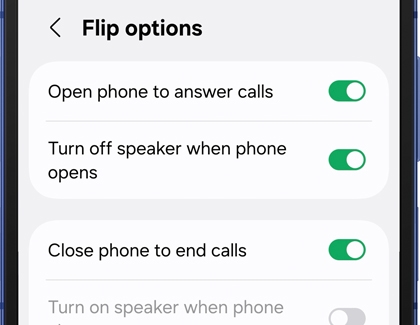
- Open phone to answer calls
- Turn off speaker when phone opens
- Close phone to end calls.
- Turn on speaker when phone closes
Manage contacts
To add a new contact:
- Open the Phone app, and then tap the Contacts tab at the bottom of the screen.
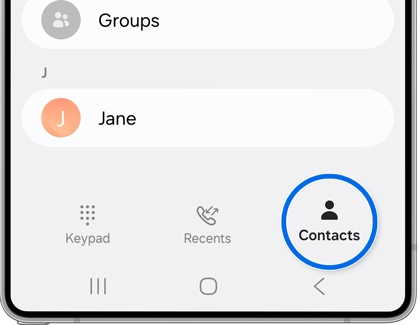
- Tap the Create contact (plus) icon in the top-right corner.
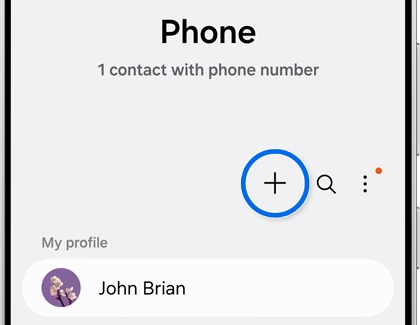
- Enter the contact’s details, such as name, phone number, and email address.
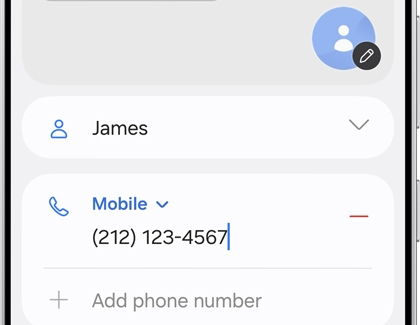
- Tap Save at the bottom of the screen to add the contact to your address book.
To edit contacts:
- Open the Phone app, and then tap Contacts.
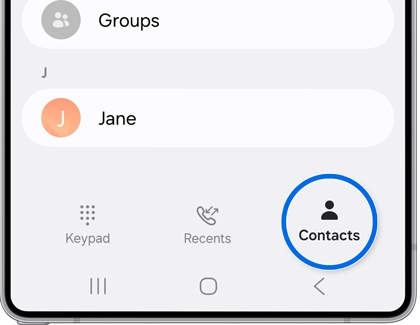
- Find the contact you want to edit, and then tap their name to open their details.
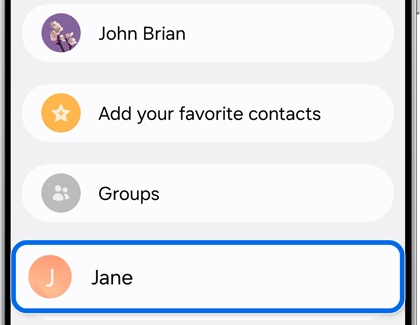
- Tap Edit at the bottom of the screen to modify information.
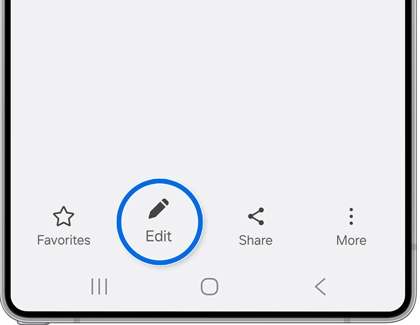
To delete contacts:
- Open the Phone app, and then tap Contacts.
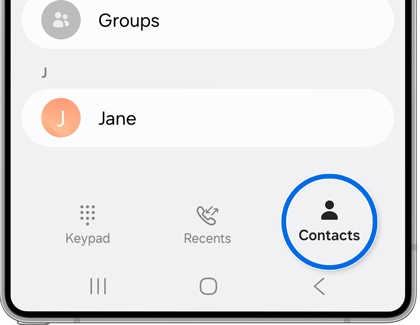
- Find the contact you want to delete, and then touch and hold their name to select it. Tap any additional contacts you want to delete.
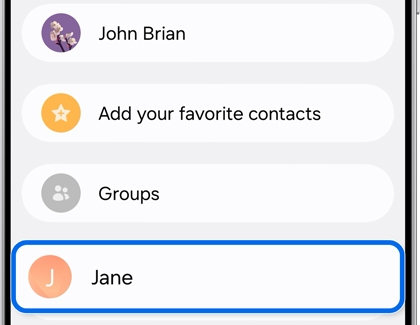
- Tap Delete at the bottom of the screen to remove the contact, and then tap Move to Trash.
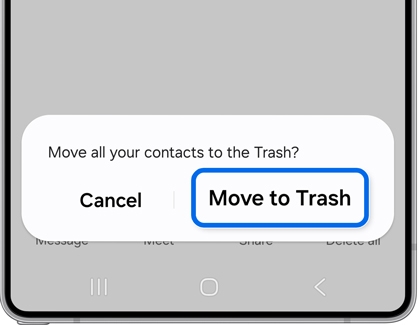
- To permanently delete the contact, tap the More options (three vertical dots) icon in the top-right corner, and then tap Trash. Touch and hold the contact, and then tap Delete. Confirm removal by tapping Delete again.
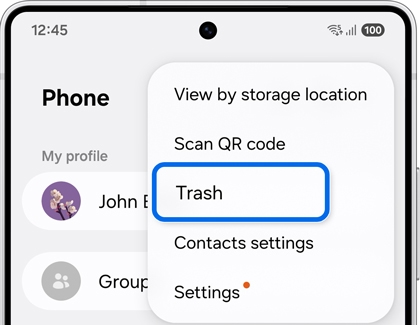
Block calls
To block spam and scam calls:
- Open the Phone app, and then tap the More options (three vertical dots) icon in the top-right corner.
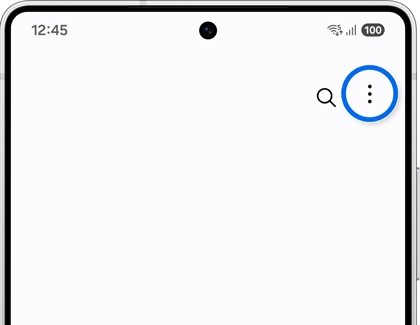
- Tap Settings, tap Block spam and scam calls and then turn on the switch at the top of the screen.
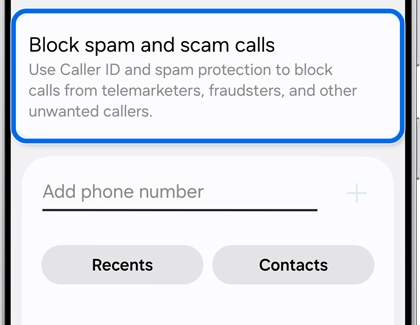
- Turn on the switch next to Block spam and scam calls, and then choose Block all spam and scam calls or Only block high-risk scam calls.
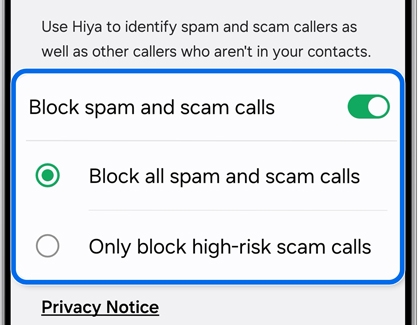
To block numbers:
- Open the Phone app, and then tap the More options (three vertical dots) icon in the top-right corner.
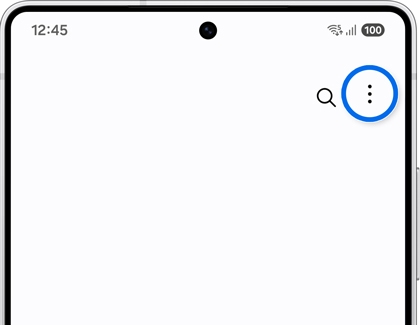
- Tap Settings, and then tap Block numbers.
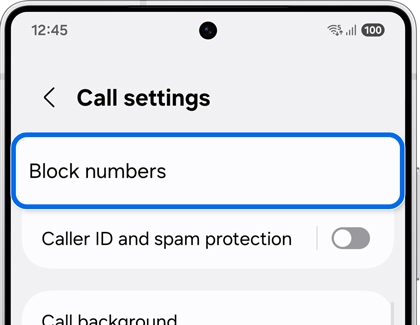
- Enter the phone number you want to block, and then tap the Add number to blocked numbers (the plus) icon.
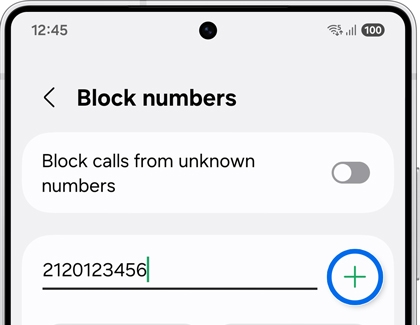
- Tap Recents, then select a number from your recent call log to block.
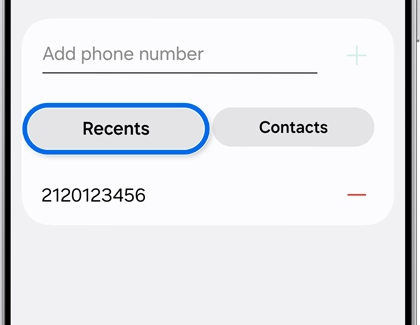
- Tap Messages, and then select a conversation from the number or contact you want to block.
- Tap Contacts, and then select the contact to block.
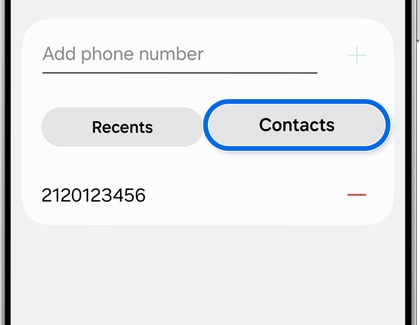



Contact Samsung Support