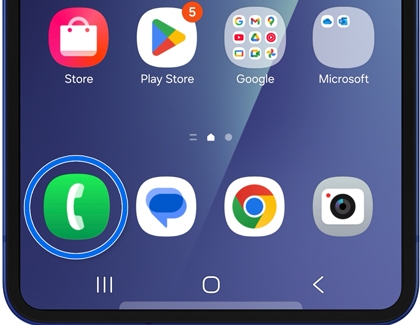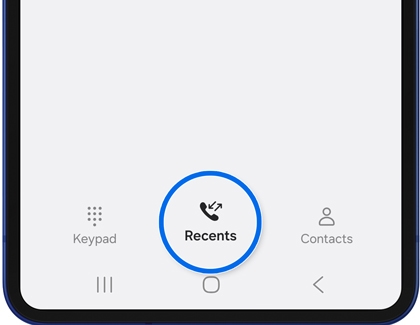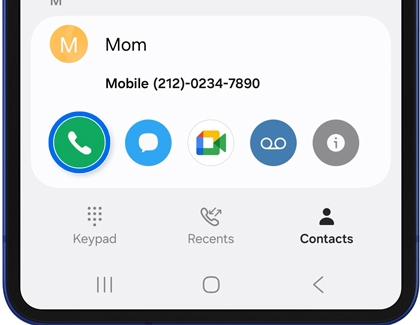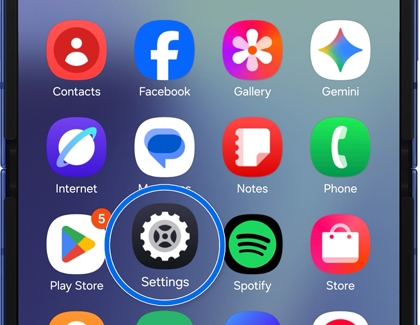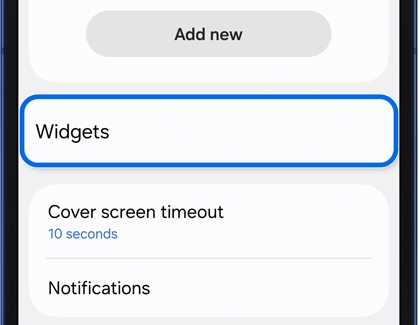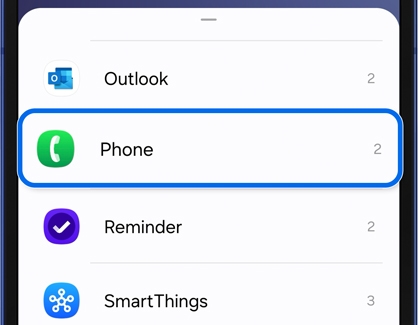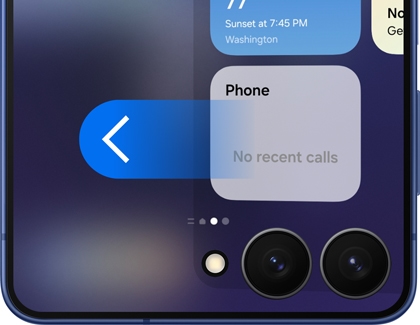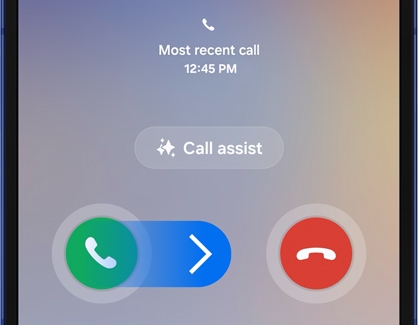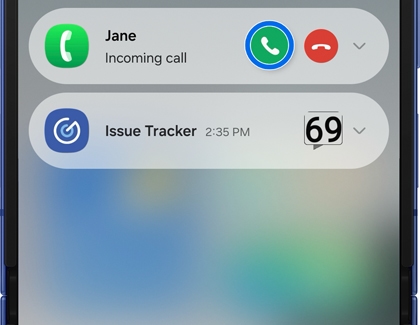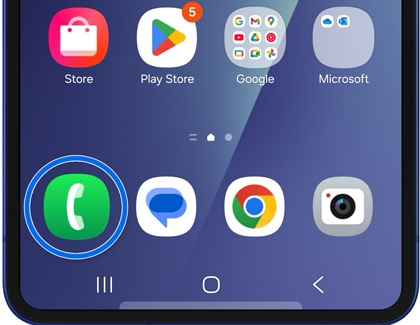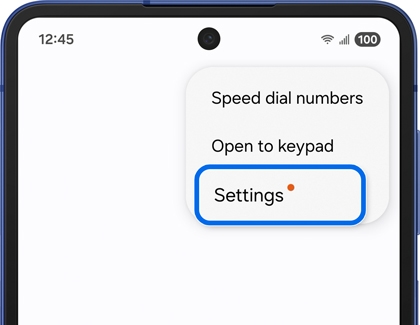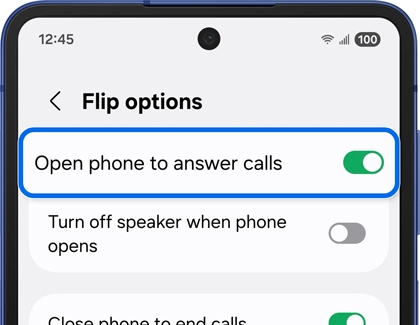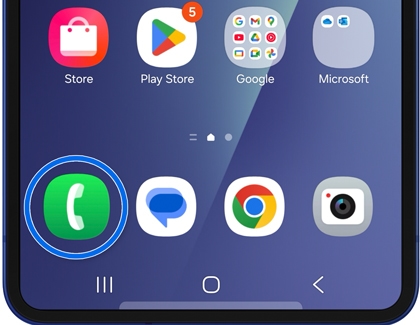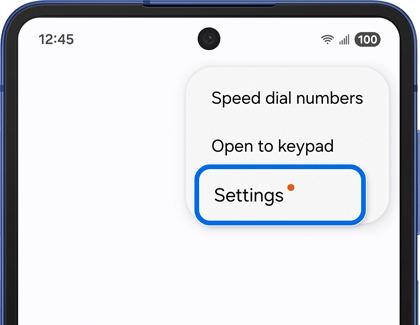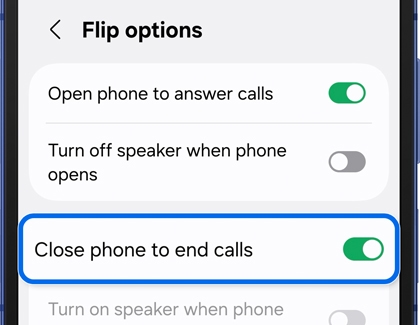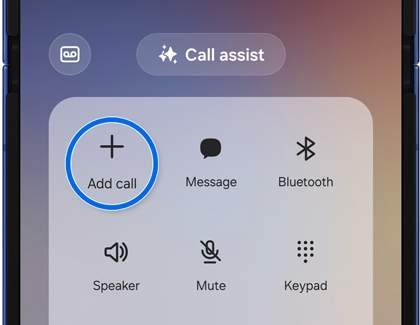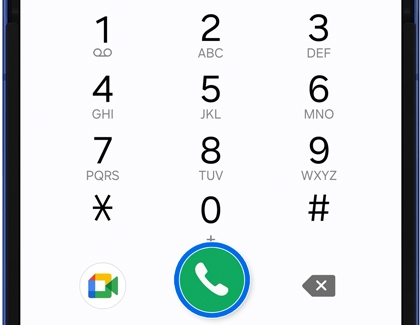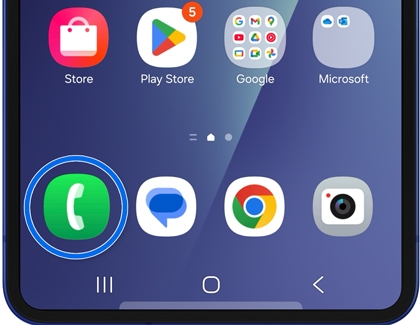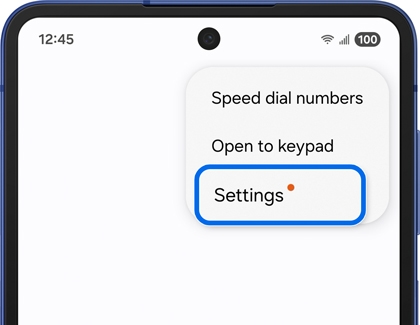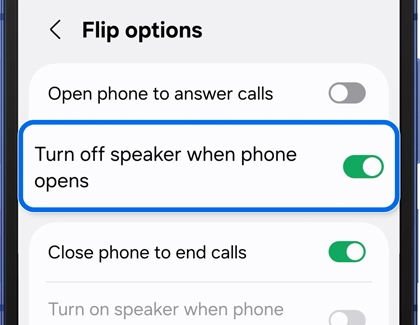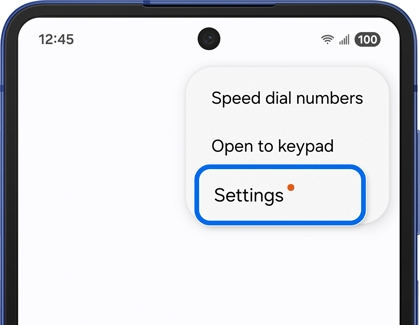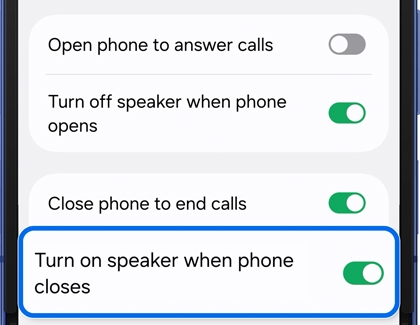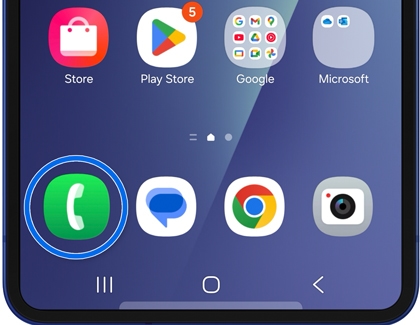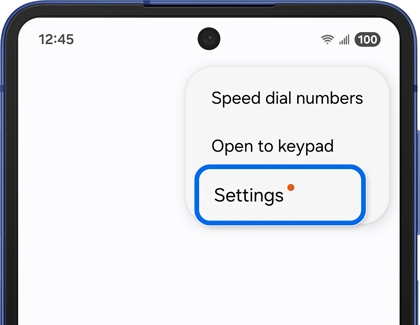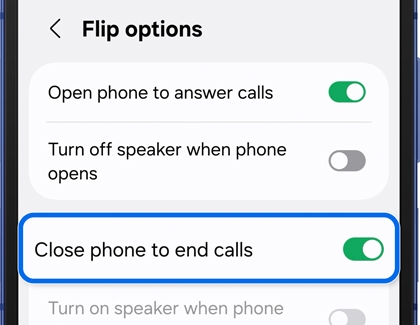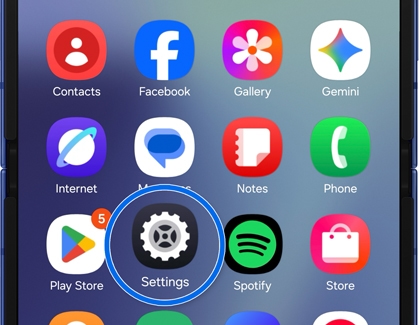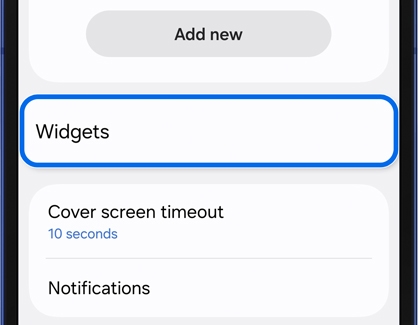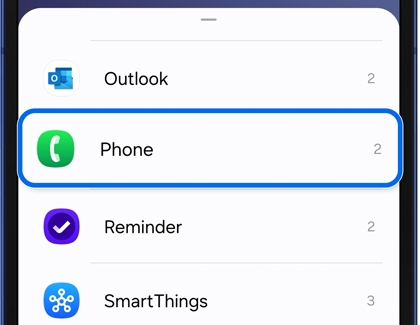How to make and receive phone calls on your Galaxy Z Flip

How to make and receive phone calls on your Galaxy Z Flip
Make a phone call
From the Home Screen
- Open the phone, and then tap the Phone app on the Home screen.
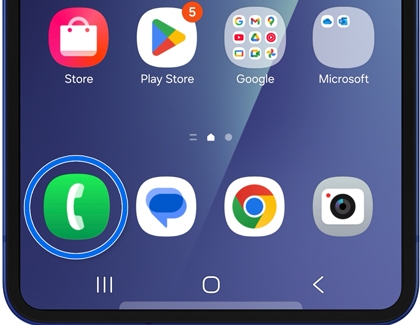
- Tap the Recents tab at the bottom of the screen to enter the phone number. Or, tap the Contacts tab, and then select a contact from your address book.
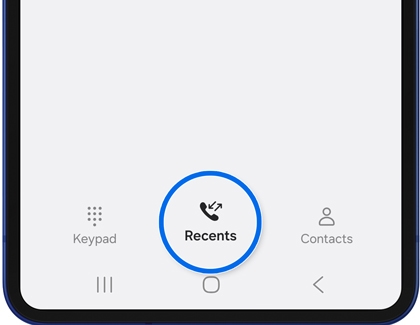
- Tap the Call icon (the green phone) to initiate the call.
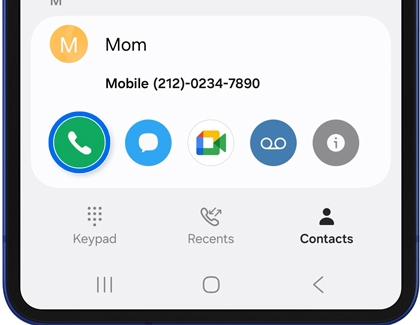
From the FlexWindow (Cover screen)
- First, add a Contact Widget to the cover screen. With the phone open, navigate to and tap Settings.
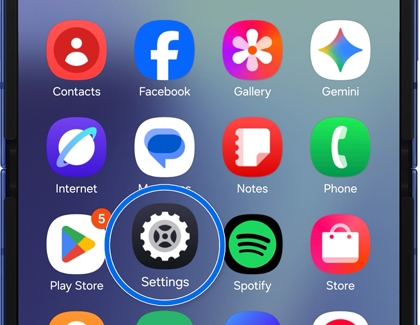
- Tap Cover screen, and then tap Widgets.
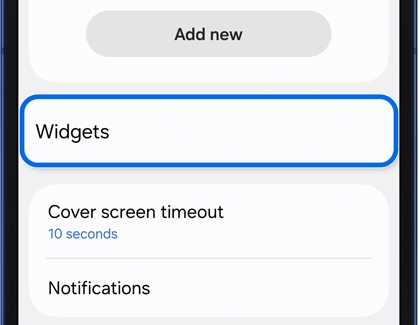
- Tap the Phone widget or the Contacts widget. For some models, you may need to tap the Direct Dial widget.
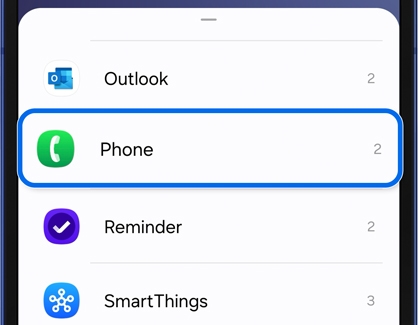
- Now, swipe left on the FlexWindow (Cover screen) to access the Recent calls widget or Contacts widget and make a call directly.
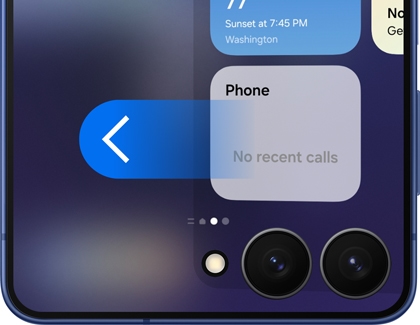
Answer a phone call
Answer a call
- When a call comes in, you can swipe the Answer button (the green phone icon) towards the right on the incoming call screen. This option is accessible when viewing the FlexWindow (Cover screen) or main screen.
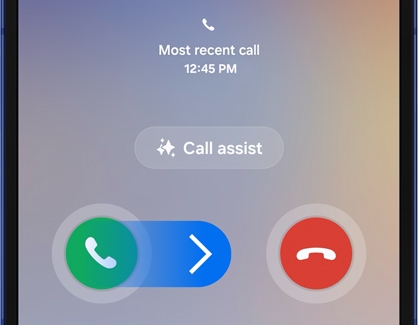
- If Do not disturb is enabled, an incoming call will be indicated by a flashing phone icon in the top left corner of the main screen, within the Notification bar. To answer the call, swipe down from the top left corner of the screen to expand the notifications view, then tap the Answer button.
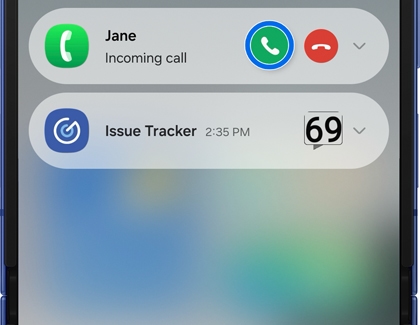
Customize answer call options
- With the phone open, navigate to and open the Phone app.
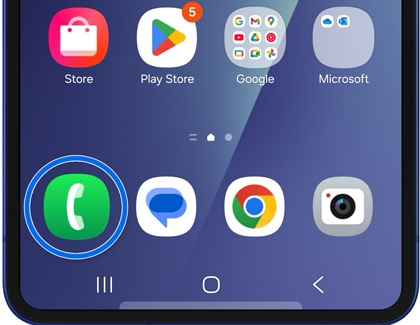
- Tap the More options icon (the three vertical dots) in the top right corner, and then tap Settings.
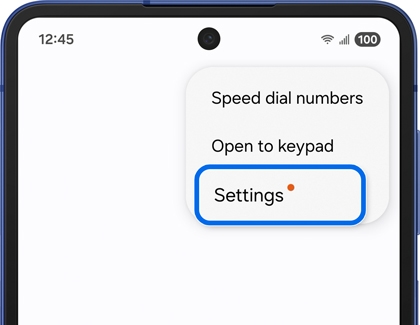
- Tap Flip Options, and then tap Open phone to answer calls to enable the switch.
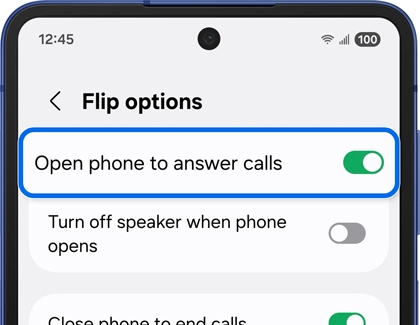
Now calls will be automatically answered when you open your phone during an incoming call.
End a phone call
End a call
To manually end a call from the FlexWindow (Cover screen) or the main screen, simply tap the End call button (represented by the red phone icon) while the call is active.
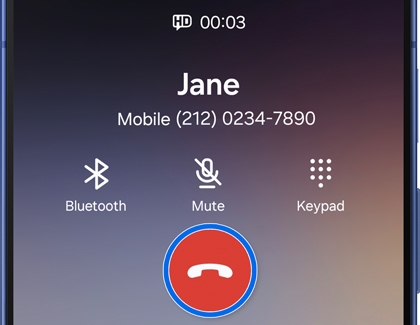
If you've minimized the Phone app during the call to use another app, you can swipe down from the top-left corner of the screen to open the Notification panel. From there, tap the End call button to terminate the call.

Customize end call options
- With the phone open, navigate to and open the Phone app.
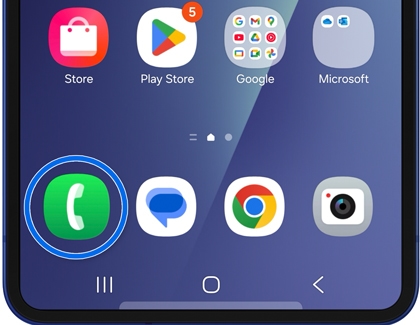
- Tap the More options icon (the three vertical dots) in the top right corner, and then tap Settings.
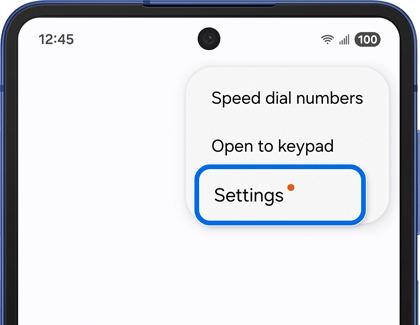
- Tap Flip Options, and then tap Close phone to end calls to enable the switch.
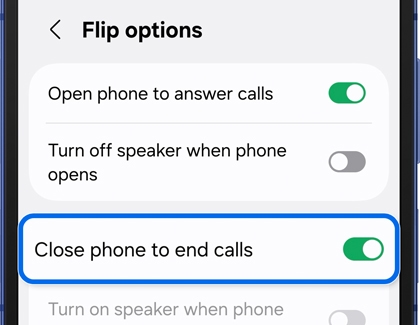
Now calls will automatically end when you close your phone during a call.
Manage three-way calls
Add a third caller during a call
- During an active call, tap the + Add Call button. From here, you can:
- Tap the Keypad and enter a number to call.
- Tap the Recents tab, and then select a number from your call logs.
- Tap the Contacts tab, and then select a contact to call.
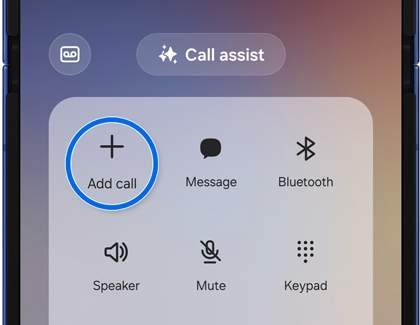
- Next, tap the Call button (the green phone icon) to activate the call. Once the other party answers, you can:
- Tap Merge to connect all three callers.
- Tap Swap to alternate between callers.
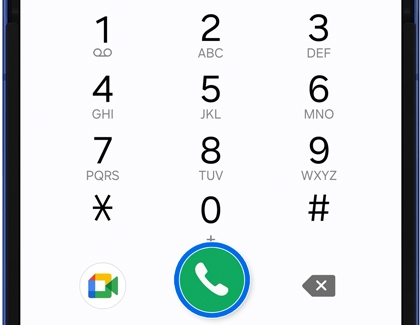
Answer a second incoming call during a call
While on a call, swipe the Answer button (the green phone icon) towards the right to accept a second incoming call.

Adjust Flip options in call settings
Turn off the speaker when the phone opens
- With the phone open, navigate to and open the Phone app.
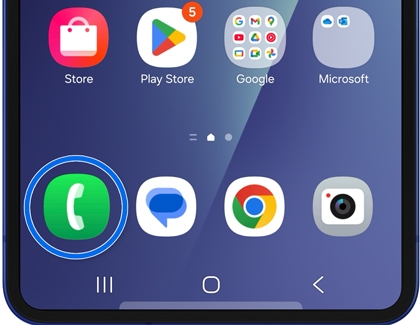
- Tap the More options icon (the three vertical dots) in the top right corner, and then tap Settings.
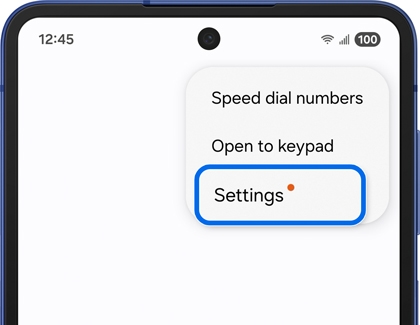
- Tap Flip Options, and then tap Turn off speaker when phone opens to enable the switch.
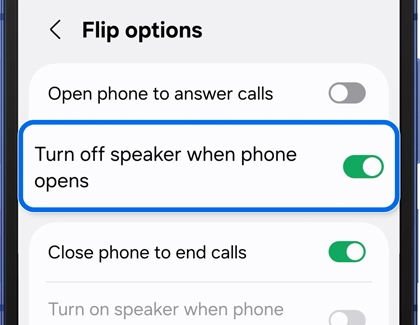
The speaker will now be automatically disabled when you open the phone during a call.
Turn on the speaker when the phone closes
- With the phone open, navigate to and open the Phone app.
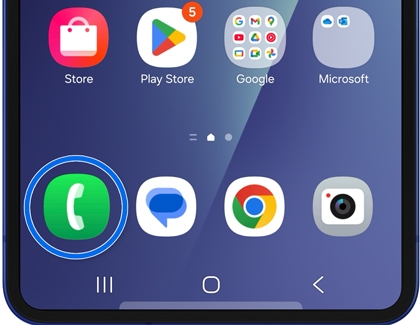
- Tap the More options icon (the three vertical dots) in the top right corner, and then tap Settings.
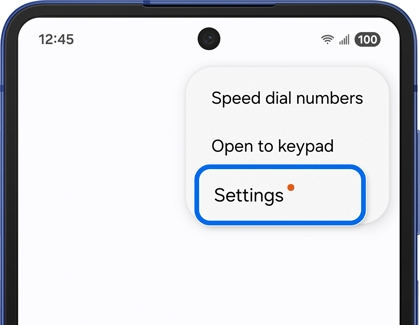
- Tap Flip Options, and then tap Turn on speaker when phone closes to enable the switch.
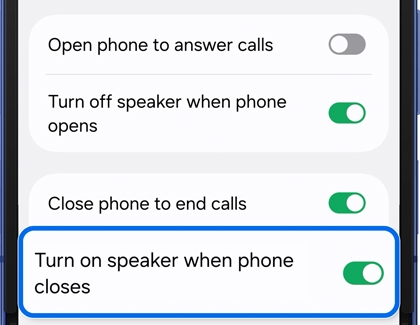
The speaker will be enabled when you close the phone during a call.
Close the phone to end calls
- With the phone open, navigate to and open the Phone app.
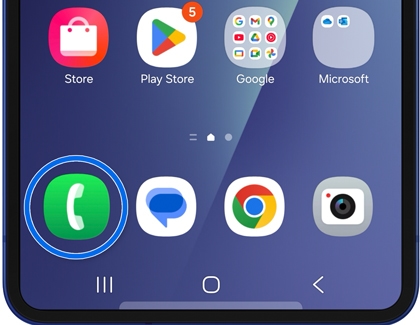
- Tap the More options icon (the three vertical dots) in the top right corner, and then tap Settings.
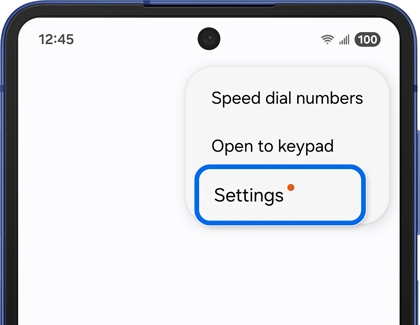
- Tap Flip Options, and then tap Close phone to end calls to enable the switch.
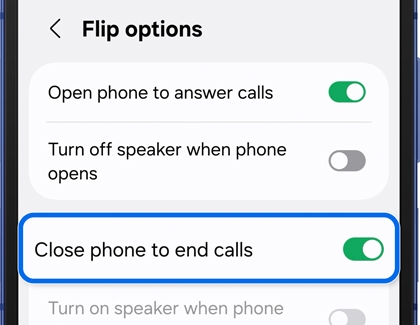
Phone calls will automatically end when you close the device.
Add a call widget to the FlexWindow (Cover screen)
- With the phone open, navigate to and open Settings.
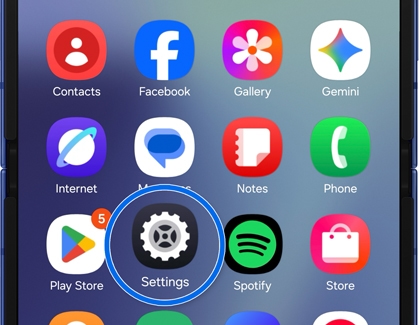
- Tap Cover screen, and then tap Widgets.
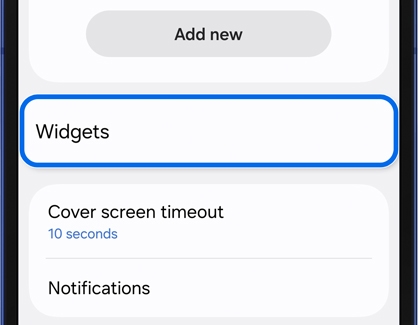
- Choose the Phone widget or the Contacts widget. For certain models, you may need to tap the Direct Dial widget.
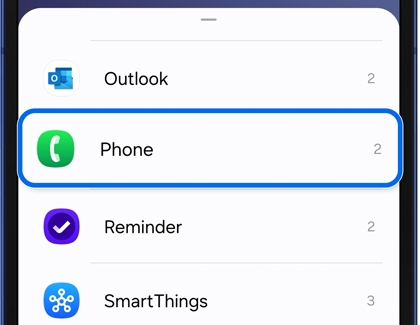
Once added, swipe left on the FlexWindow (Cover screen) to access the Recents call widget or Contacts widget, and make your call.



Contact Samsung Support