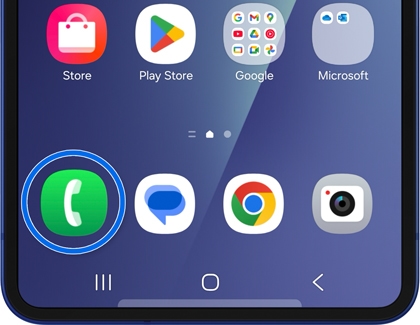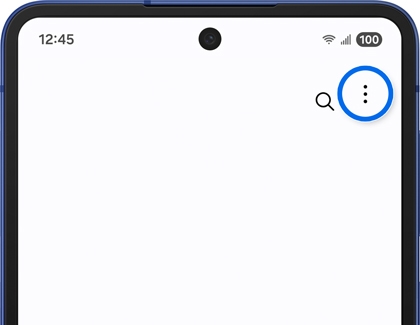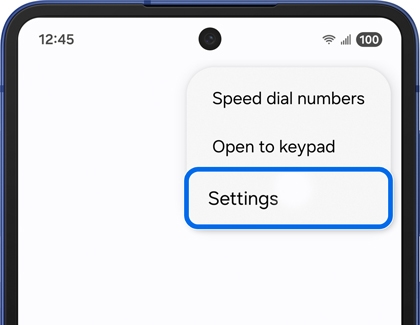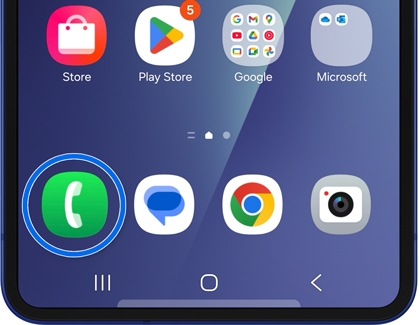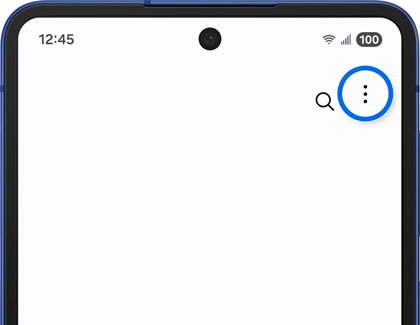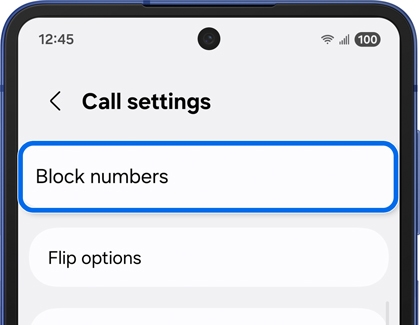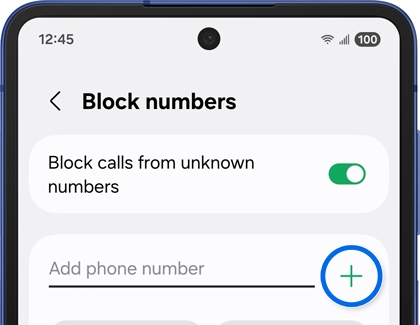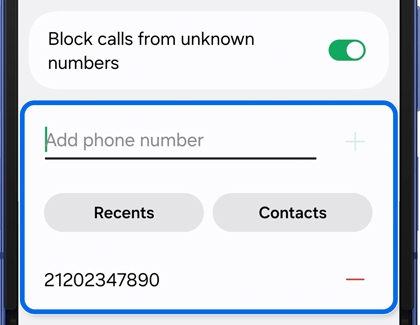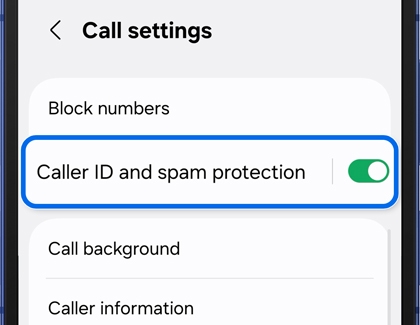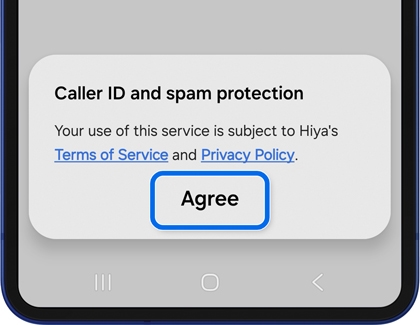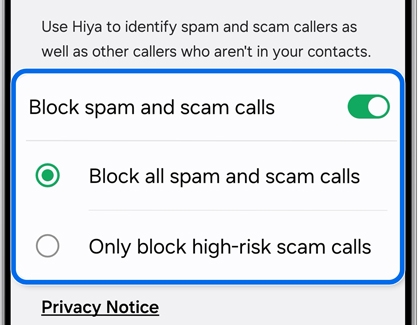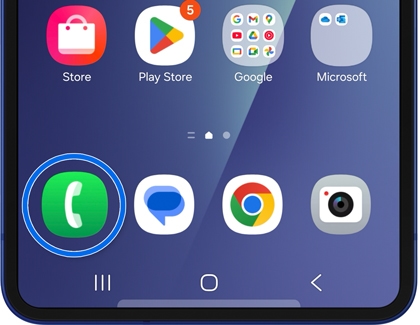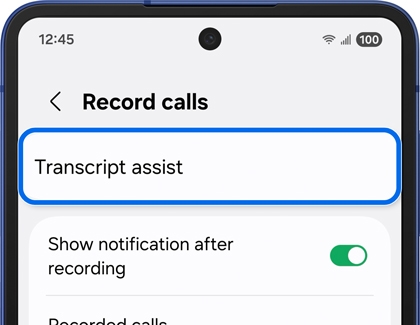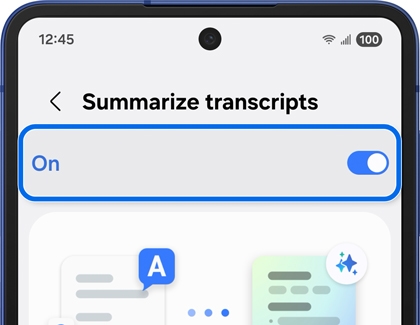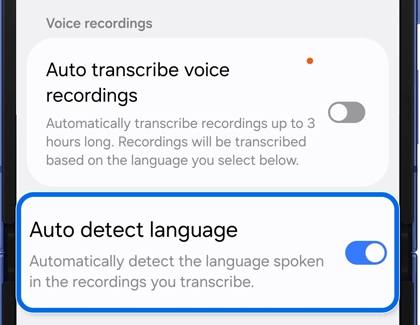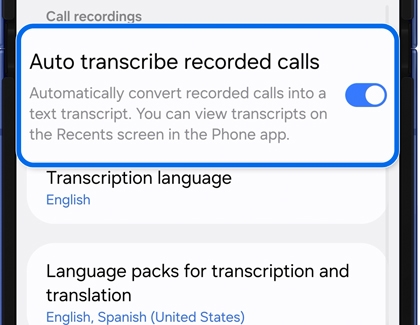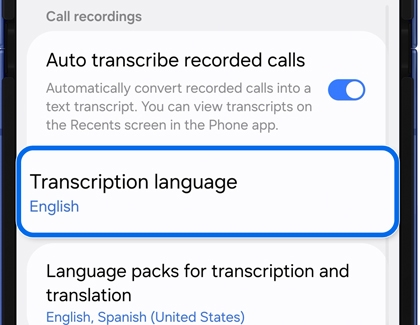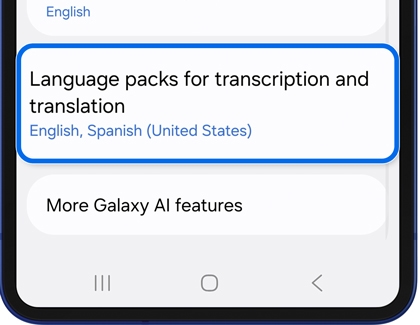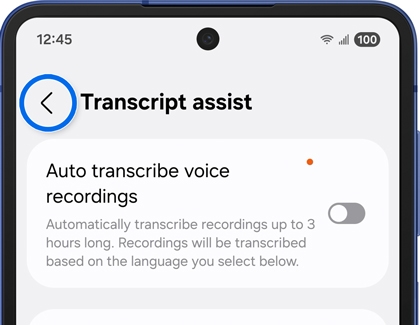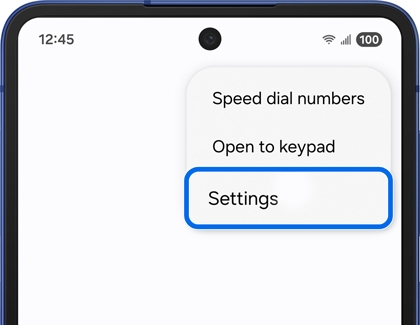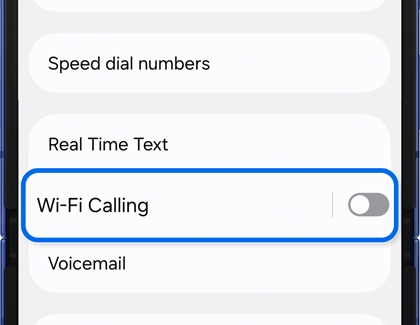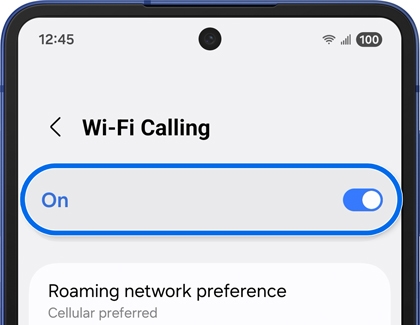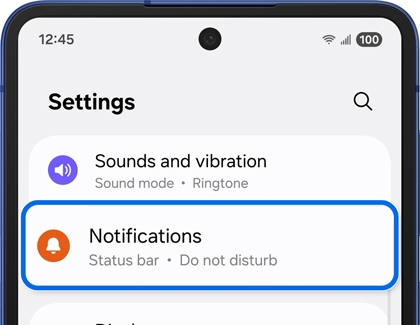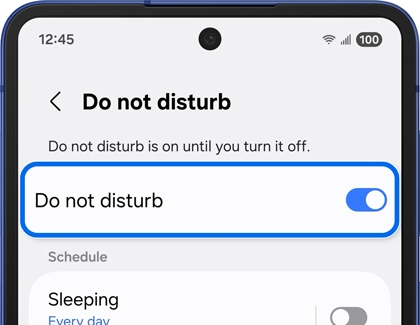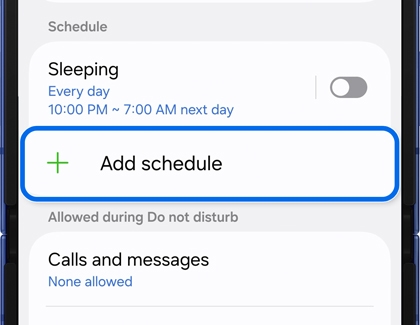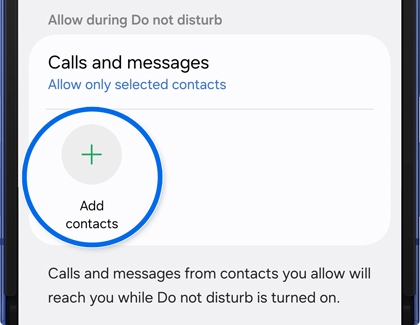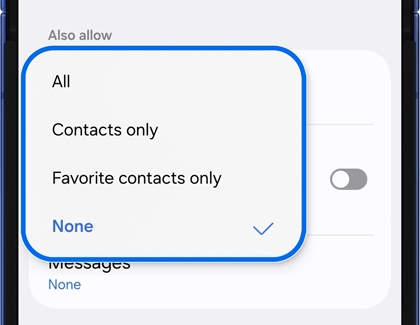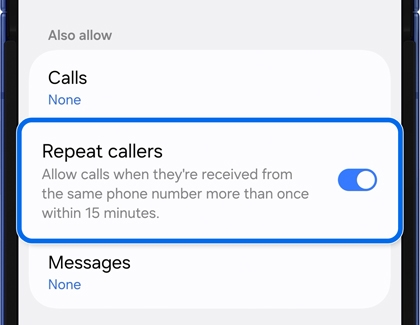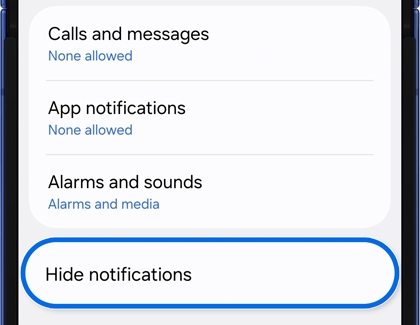Adjust call settings on your Galaxy phone
Customizing call settings on your Galaxy phone allows you to enhance your calling experience and tailor it to your preferences. Whether you want to block unwanted calls, enable call recording, or manage call forwarding, here’s a comprehensive guide to help you adjust call settings effectively.

Adjust call settings on your Galaxy phone
Access call settings
- Open the Phone app from the Home screen on your Galaxy phone.
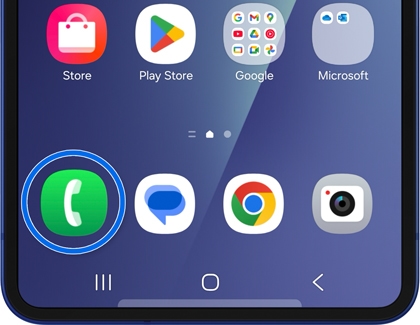
- Tap the More options (the three vertical dots) icon in the top right corner of the screen.
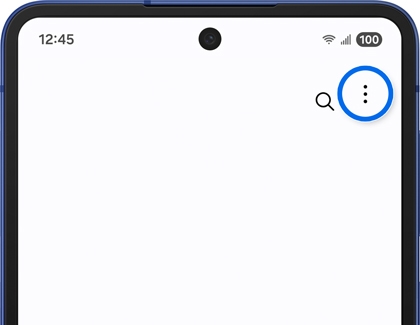
- Tap Settings from the menu.
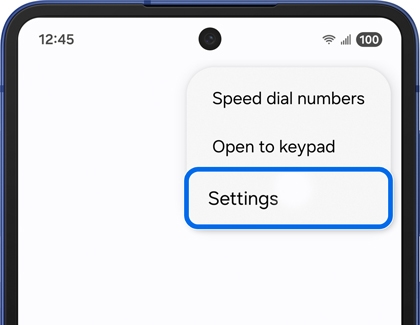
Read less
Block unwanted calls
Block numbers
- Open the Phone app from the Home screen on your Galaxy phone.
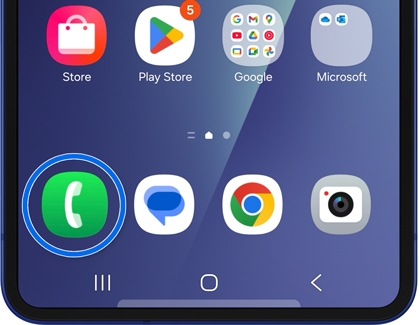
- Tap the More options (the three vertical dots) icon in the top right corner of the screen.
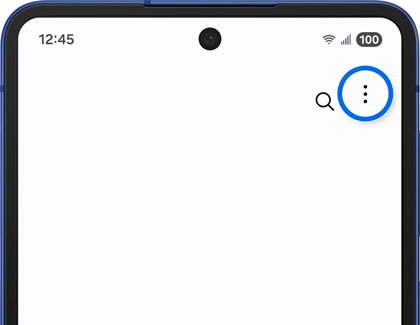
- Tap Settings, and then tap Block numbers.
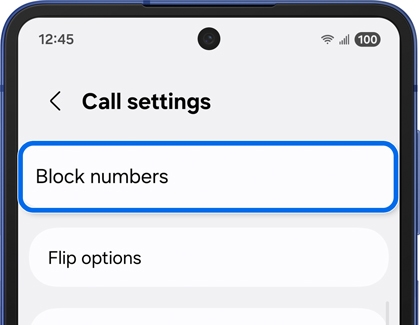
- Tap the switch next to Block calls from unknown numbers to block calls from unknown or unspecified numbers.

- To block a specific number, tap the Add phone number text field, enter the number, and then tap the Add (plus) icon to add the number to your blocked list.
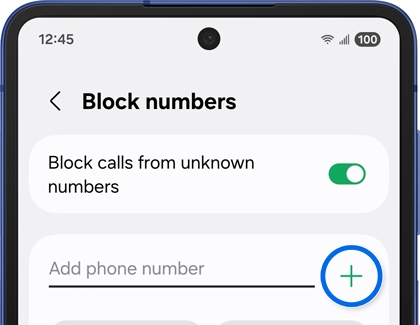
- Alternatively, you can tap Recents, Message, or Contacts to select a number to block.
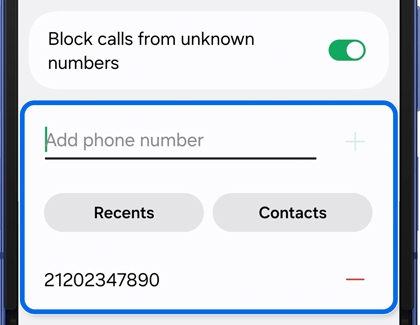
Note
Feature not available on all models.
Block Spam calls
- Open the Phone app, tap More options (three vertical dots), and select Settings.
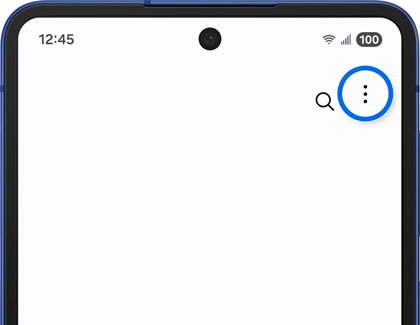
- Turn on the switch next to Caller ID and spam protection to enable the feature.
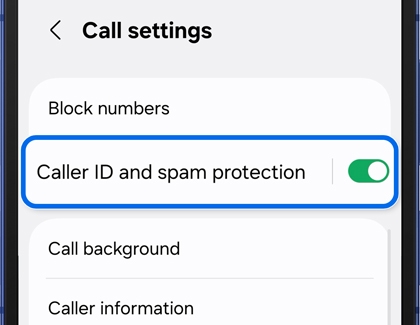
- Review the terms of service and privacy policy, then tap Agree.
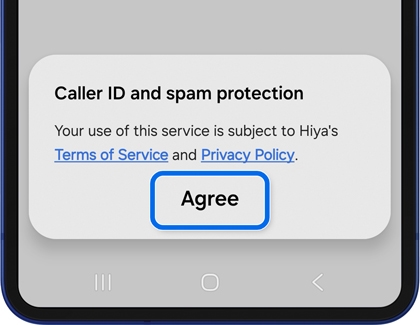
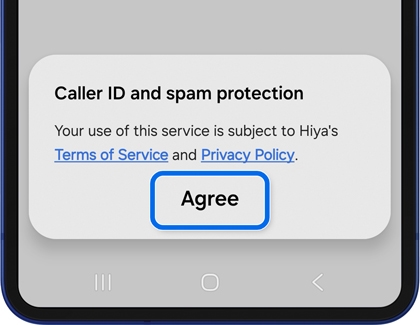
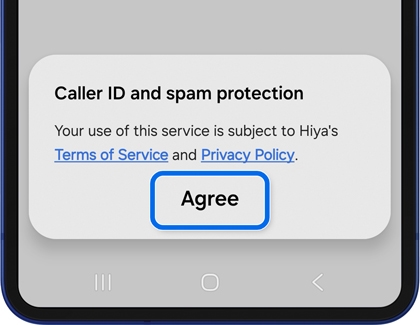
- Now, tap Caller ID and spam protection, then turn on the switch next to Block spam and scam calls, and then choose your preferred option:
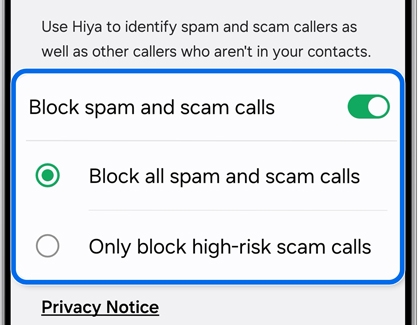
- Block all spam and scam calls: To block all identified spam or scam calls, regardless of risk level.
- Only block high-risk scam calls: To block only the most dangerous or fraudulent calls, allowing less severe spam calls to come through.
- When your phone rings, tap Block/Report number at the bottom of the screen during or after the call.
- To block a number, tap Block number to add it to your blocked call list.
- To report a fraudulent call, tap Report Number, select a category, and include a comment if desired. Tap Report when finished.
With Smart Call, you can stay protected from spam and scams while maintaining control over your calling experience.
Read less
Adjust Call recording settings
Note
Call recording is available in the Samsung Phone dialer app on select Galaxy phones running Android 15 with One UI 7.0 or higher. Features may vary.
- Open the Phone app, tap the More options (three vertical dots) icon, and then tap Settings.
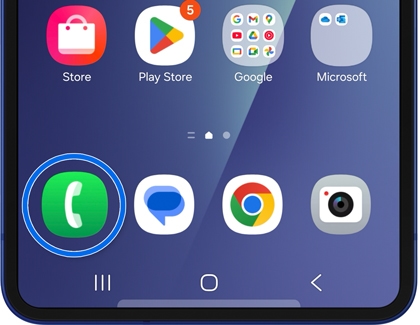
- Tap Record calls, then tap Transcript assist.
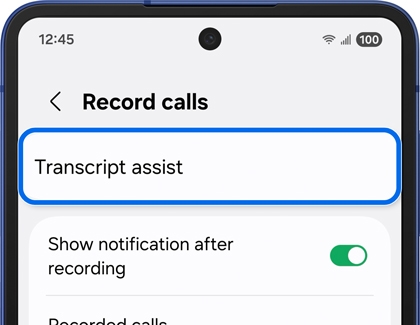
- Tap Summarize transcripts, and then turn on the switch at the top to generate summaries. Optionally, turn on the switch next to Process data only on the device for privacy.
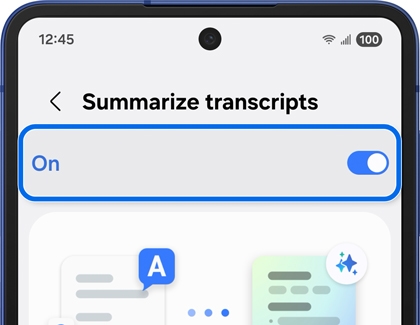
- Tap the Back icon in the top left corner of the screen, then turn on the switch for Auto detect language.
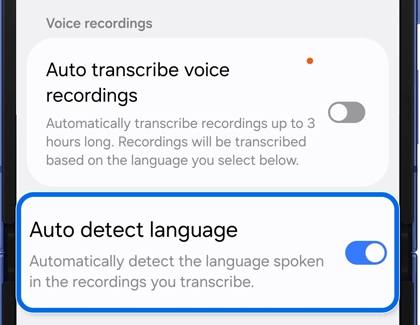
- Turn on the switch for Auto transcribe recorded calls.
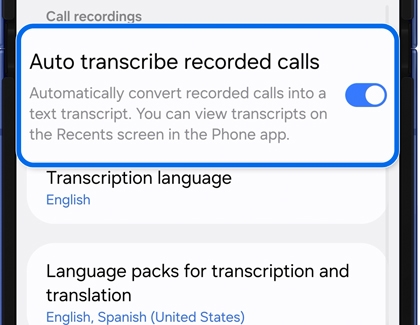
- Tap Transcription language and select your desired language.
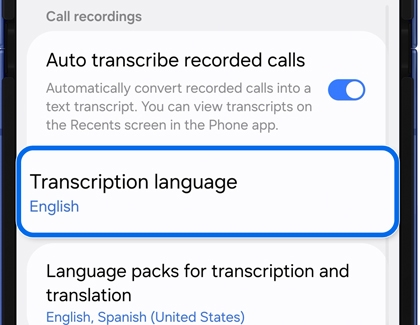
- Tap Language packs for transcription and translation, then download your preferred language packs.
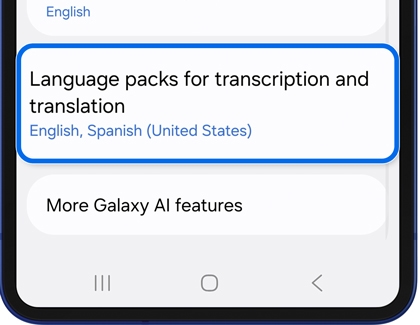
- Tap the Back icon at the top left corner of the screen twice to return to the Record calls screen.
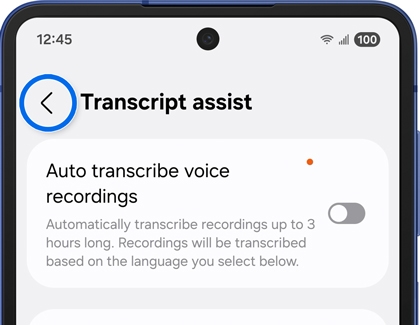
- Turn on the switch for Show notification after recording to receive a notification after recording a call.

During an active call, tap the Record icon (the T on the left side) to start recording the call. Check out our guide to learn more about how to record phone calls on your Galaxy phone.
Read less
Turn on Wi-Fi calling
Note
You must be connected to a Wi-Fi network and have active service via a SIM or eSIM to enable Wi-Fi Calling.
- Open the Phone app, tap the More options (three vertical dots) icon, and then tap Settings.
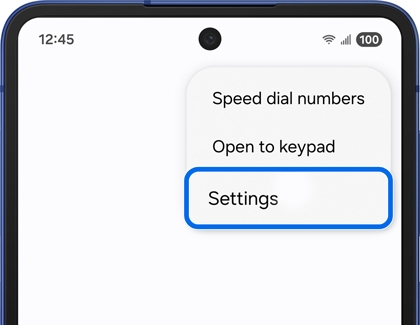
- In the Call Settings menu, tap Wi-Fi calling.
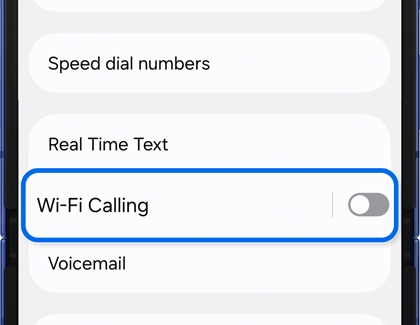
- Turn on the switch at the top of the screen, and then set your Roaming network preferences and update your Emergency address.
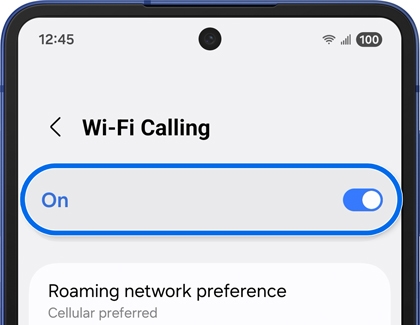
Read less
Change the call volume
During a call, press the Volume buttons on the side of your phone to adjust the call volume.

Read less
Customize sound and vibration setting
To switch between Sound mode and Vibration mode, go to and open your device's Settings, and then tap Sound and vibration. At the top of the menu, you can choose from the following options:

- Sound: Enables both sound and vibrations for calls and notifications.
- Vibrate: Enables vibration for calls and notifications.
- Mute: Disables sound and vibrations, keeping the phone silent for calls and notifications.
To customize additional settings:
- Tap Vibrate while ringing to turn on or off vibration for incoming calls when your phone is in Sound mode.
- Tap Ringtone to adjust the ringtone volume and set a sound for incoming calls.
- Tap Call vibration to control the vibration intensity and set a vibration pattern.
Read less
Set call exceptions for Do not disturb mode
- Navigate to and open Settings, and then tap Notifications.
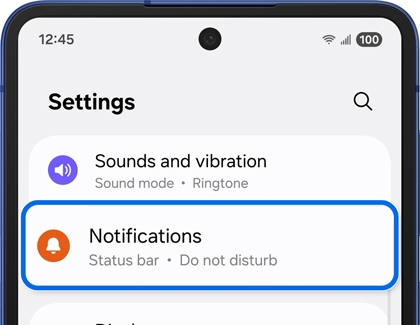
- Tap Do Not Disturb, and then turn on the switch next to Do Not Disturb.
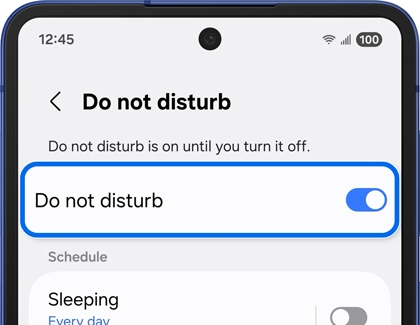
- To set a schedule, tap Add schedule, enter a name. Next, set a specific day and time period, then tap Save.
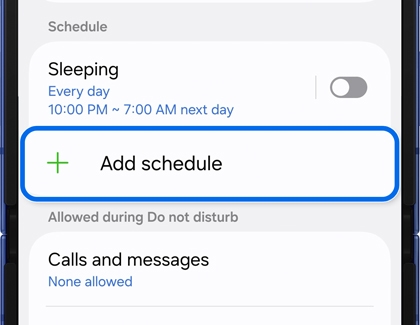
- To set a call exception, tap Calls and messages in the Allowed during Do not disturb section. Next, choose Allow only select contacts or Allow all except selected contacts. Then, tap Add contacts to select specific contacts.
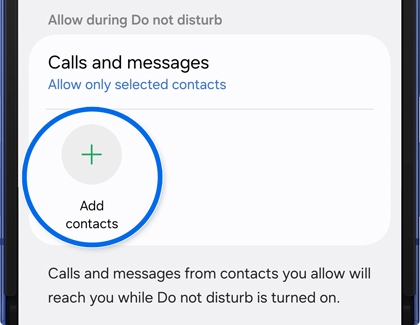
- Tap Calls, and then choose to allow calls from All, Contacts only, Favorite contacts only, or None.
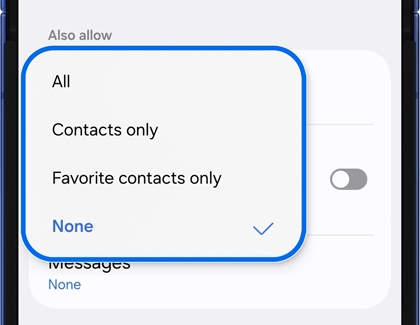
- To allow calls from the same phone number received more than once within 15 minutes, turn on the switch next to Repeat callers.
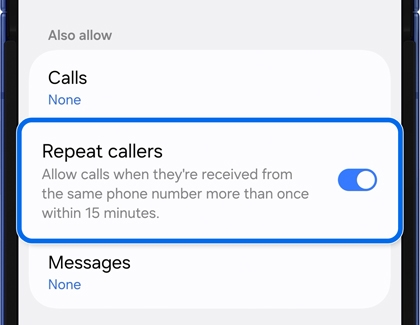
- To manage notification visibility, tap Hide notifications and select what notifications will be hidden when the screen is on or off.
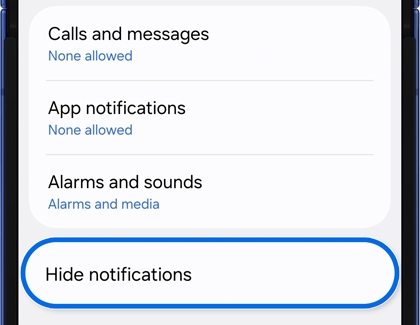
Read less
Recommended Articles

Sounds, vibrations, and notifications on your Galaxy phone or tablet
Sounds, vibrations, and notifications on your Galaxy phone or tablet When you receive a text message, email, phone call, or system alert on your Galaxy phone or tablet, there's a variety of ways you can be notified. You can customize these notification options if you’d like your device to play a sound, vibrate, or alert you through a Bluetooth audi

Use Do not disturb mode on your Galaxy phone
Use Do not disturb mode on your Galaxy phone Studying the night before an exam? A distraction is the last thing you need. Don’t let anything pull your focus with Do not disturb. It mutes all alerts on your Galaxy phone when you really need some peace and quiet. You can also set Do not disturb to turn on or off automatically at scheduled times. Of c

How to use the Samsung Phone app on your Galaxy phone
How to use the Samsung Phone app on your Galaxy phone The Phone app on your Galaxy phone is a powerful tool for making calls, managing contacts, and accessing additional features to enhance your calling experience. Here’s a step-by-step guide to help you navigate and make the most of this app, including details for Flip options and answering/ending
We're here for you
Contact Samsung Support
Contact us online through chat and get support from an expert on your computer, mobile device or tablet. Support is also available on your mobile device through the Samsung Members App.