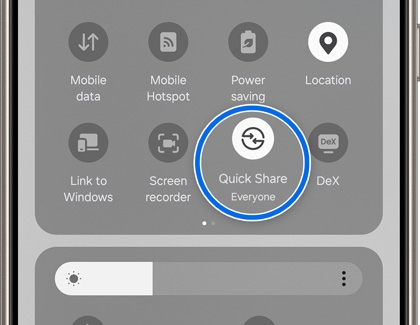Tips for using your Galaxy A54 with other Galaxy devices
Tips for using your Galaxy A54 with other Galaxy devices The Galaxy A54 is great on its own, but it’s even better when used with other Galaxy devices. You can share photos and files with other phones and tablets using Quick Share, create and join video chats with Google Meet, and even transfer data from a previous phone using Smart Switch. The A54