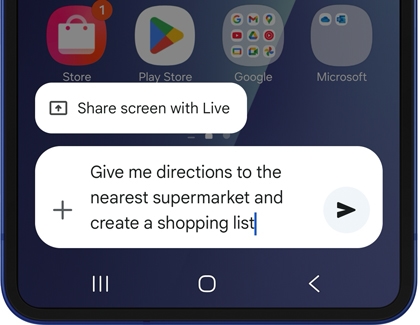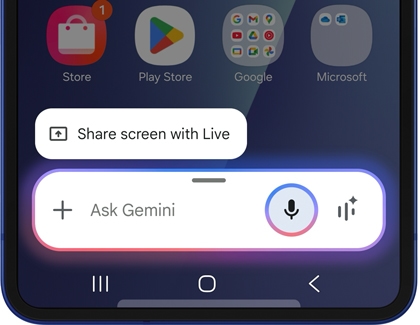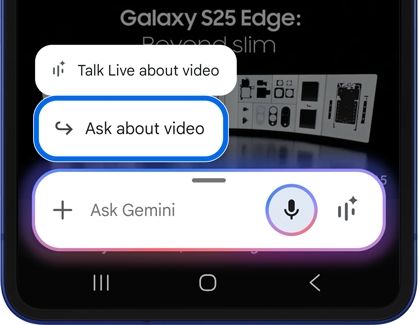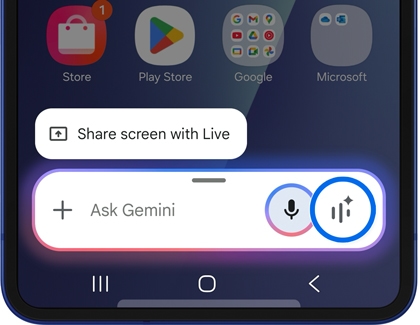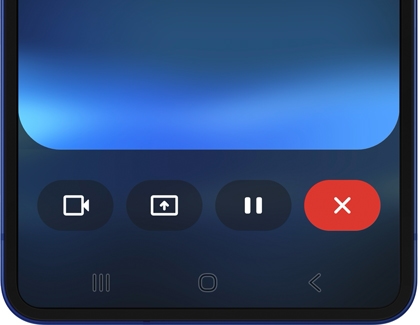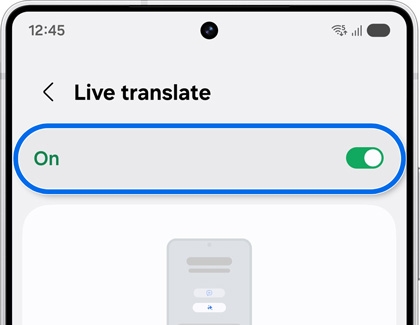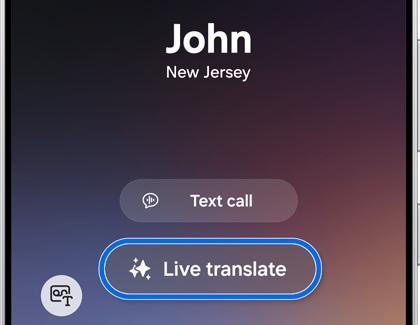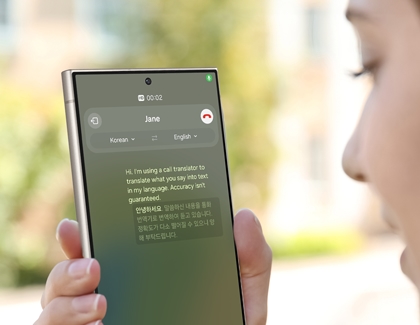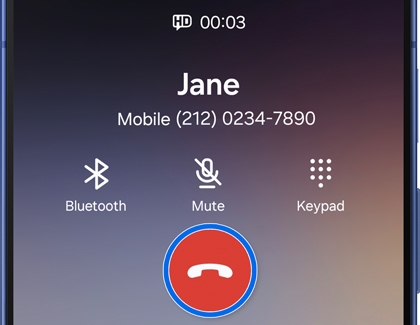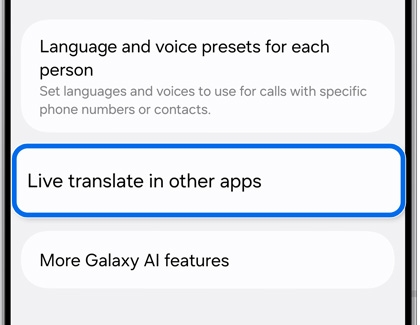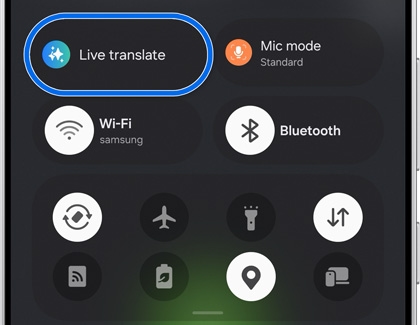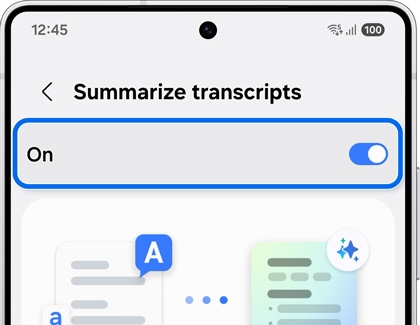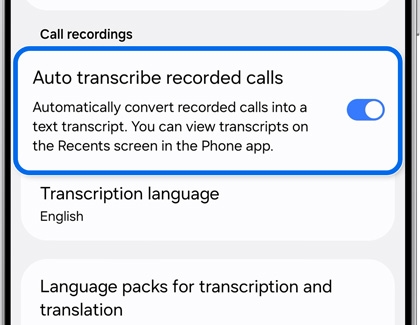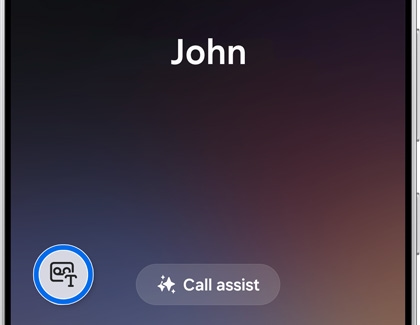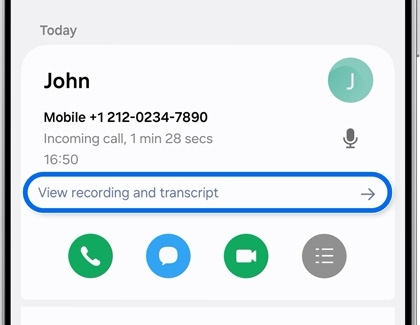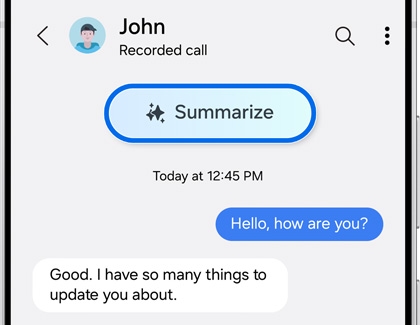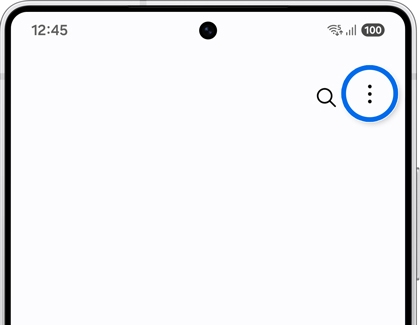Samsung One UI 8.0 update for Galaxy phones and tablets

Samsung One UI 8.0 update for Galaxy phones and tablets
One UI 8.0 AI experience
Upgrade to One UI 8.0
One UI 8.0 compatibility
The latest One UI version was first introduced with the Galaxy Z Fold7, Z Flip7, Z Flip7 FE, S25 FE, Tab S11 Ultra, and Tab S11. As the software update rolls out, a range of additional devices will be receiving the One UI 8.0 update.
Here's a list of devices either released with One UI 8.0 or expected to update:
- Galaxy S phones: S25 FE, S25 Edge, S25 Ultra, S25+, S25, S24 Ultra, S24+, S24, S24 FE, S23 Ultra, S23+, S23, S23 FE, S22 Ultra, S22+, S22, and S21 FE
- Galaxy Z phones: Z Fold7, Z Flip7, Z Flip7 FE, Fold6, Z Flip6, Z Fold5, Z Flip5, Z Fold4, and Z Flip4
- Galaxy Tab S tablets: Tab S11 Ultra, Tab S11, Tab S10 Ultra, Tab S10+, Tab S10 FE+, Tab S10 FE, Tab S9 Ultra, Tab S9+, Tab S9, Tab S9 FE+, Tab S9 FE, Tab S8 Ultra, Tab S8+, and Tab S8
Note: AI features may be limited on the Tab S10 FE and Tab S10 FE+. - Galaxy A phones: A56 5G, A54 5G, A53 5G, A36 5G, A35 5G, A26 5G, A25 5G, A16 5G, and A15 5G
Note: AI features may be limited or not supported.
Upgrade to One UI 8.0
If you'd like to check your device to see if the latest One UI version is available for your phone or tablet, please follow the instructions below:
- Navigate to and open Settings, and then swipe to and tap Software update or System updates, depending on your device.
- Tap Download and install, and then tap Check for system updates or Check for software updates, depending on your carrier.
- If an update is available, it will begin downloading automatically, although you may need to tap Download now on some devices.
- You may also be able to tap Last update to view the most recent update. You'll see a list or summary of the update's contents, as well as the UI version.
- If you'd like to check the current software version, navigate back to Settings, and then tap About phone, and then tap Software information.
Human-like AI Agent

Gemini AI Agent revolutionizes Galaxy interactions with seamless app actions for effortless task management. Gemini Live adds real-time, conversational assistance for instant support and personalized recommendations.
Together, they boost productivity, simplify tasks, and offer a smarter device experience. Stay tuned for updates on how Gemini transforms your Galaxy!
Set up Gemini
- Navigate to and open Settings.
- Tap Advanced features, and then tap Side button.
- Next, tap Long press. Select Digital assistant, and then tap the Settings icon next to it.

- Select Google under Recommended AI assistant.
- You can change Gemini’s voice style as well. Navigate to and open the Gemini app, then tap your Google profile icon, and then tap Settings.
- Tap Gemini’s voice and select your preferred voice style.
Use voice commands with Gemini
- Press and hold the Side button to activate Gemini. Next, use the keyboard or your voice to give a command, such as:
- “Give me directions to the nearest supermarket and create a shopping list.”
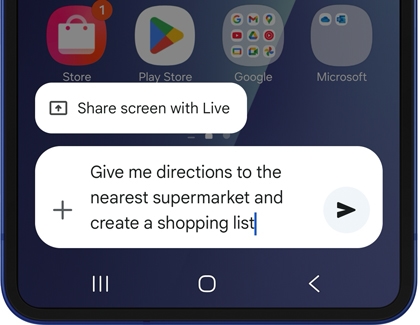
- “Find two new vegetable recipes with the ingredients and instructions and save everything as a note.”
- “Give me directions to the nearest supermarket and create a shopping list.”
- You can continue asking questions or giving commands related to your phone’s apps. Gemini will utilize your apps to provide you with answers and related content.
Gemini and Seamless action across apps
- Press and hold the Side button to activate Gemini.
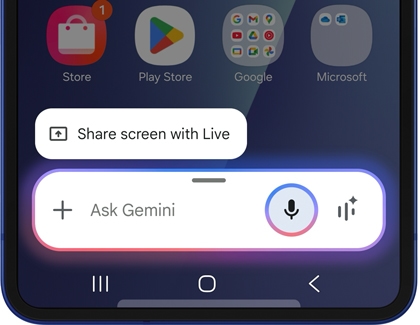
- Next, use the keyboard or your voice to give a command, such as:
- “Find a nearby Thai restaurant with outdoor seating and a casual dress code, and text the information to Mom.”
- “Look up the next ten Giants football games and add them to my calendar.”
- Gemini can even help you out when you’re watching videos! If you want to make a quick note of a video’s finer points, press and hold the Side button, and then tap Ask about video.
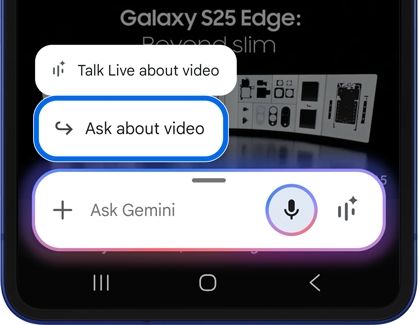
- Next, issue your command, such as “Make a list of the locations mentioned in this video and save it as a note.” Gemini will pull the relevant information and add it to a new note in Samsung Notes.
Gemini Live
Gemini Live transforms your Galaxy device with intuitive, hands-free interactions designed to meet your needs. From revolutionizing real-time conversations to enabling Video for object identification and Share Screen for collaborative tasks, Gemini Live empowers you to achieve more effortlessly.
- Press and hold the Side button to activate Gemini.
- Tap the Live icon (the three vertical lines with a star) and listen to the introduction.
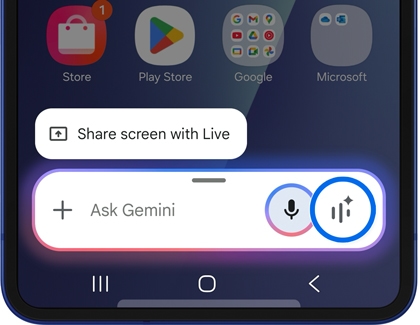
- Next, review the Go Live with Gemini information. Swipe to and tap OK.
- Begin conversing with Gemini about a topic of your choice on the Live with Gemini screen. Gemini will answer you with information, resources, and tips.
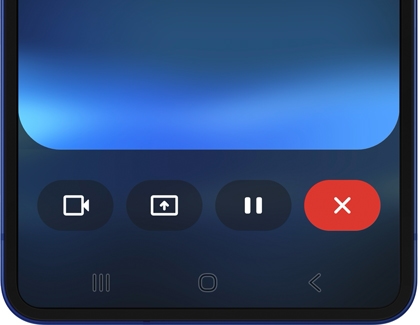
The following options are available on the Live with Gemini screen:
- Video: Gemini can use your camera to see nearby items. Tap the Video icon, and then position your phone at something. Ask a question about the object; Gemini will provide details related to the object.
- Share screen: To share your screen with Gemini, tap the Share screen icon, select your desired option from the drop-down menu, and then tap Share screen. To turn off screen sharing, swipe down from the top right or center of the screen to open the Notification panel, and then tap the down arrow on the Google screen share notification. Tap Stop sharing.
- Pause: Tap the Pause icon to pause your conversation. Tap the Live icon to resume your conversation.
- Close: Tap the Close icon to exit Live with Gemini.
- Gemini will still be available even if you navigate away from the Go Live with Gemini screen. Tap Listening… in the top left corner of the screen to open a “Live with Gemini” bar at the top of the Home screen. Tap the Live icon to continue chatting.
- To place Live with Gemini on hold, tap the Pause icon on the bar. To exit Live with Gemini, tap the Close icon on the bar.
Multimodal Search
Circle to Search
Although Circle to Search is enabled by default, you can find it in the Settings menu. To access it, open Settings, tap Display, and then Navigation bar. Circle to Search will appear at the bottom of the screen.
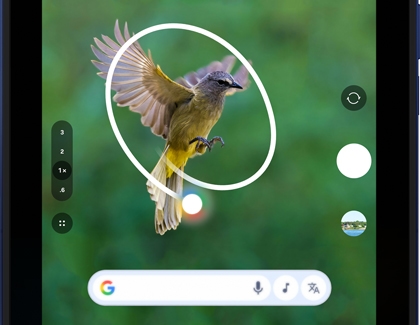
To use Circle to Search:
- Open your desired app or use the Camera app.
- Touch and hold the Home icon on the navigation bar when you spot an interesting object or item. If using the Camera app, point your phone at the item first.
Note: You may need to allow permissions or tap Continue the first time you use it. - Use your finger to circle the item of interest or tap it directly.
- Galaxy AI will provide related search results. Swipe up on the results at the bottom of the screen to view more.
- Tap Dive Deeper in AI mode at the bottom to ask follow-up questions and get context-relevant results.
- Select a result to open it in a new window. You may see articles, videos, or apps depending on the item.
- If text is detected, tap Copy to extract it to your clipboard or tap Translate for instant translation.
Circle to Search can also enhance your gaming experience by providing screen analysis during gameplay. When you use it while playing a game, it offers helpful features like game-related tips and related videos. This allows you to quickly access strategies, tutorials, or content related to the game you’re playing, making it easier to improve your skills or enjoy the game even more.
AI Select
AI Select is a powerful tool on your Galaxy device that allows you to effortlessly capture and manipulate screen content with precision. Whether you’re using an S Pen or the Edge Panel, simply open AI Select, draw around the desired area, or tap an onscreen object to automatically isolate it.
- To capture content with an S pen, open the Air command menu, and then tap AI select (or Smart select). You can also swipe open the Edge panel and tap AI select (or Smart select).
- Draw around the parts of the screen you want to capture, or tap an onscreen object. AI select (or Smart select) will automatically select the area you’ve chosen. You can drag the corners of the selection to change the shape and size of your selection.
- Depending on what you have selected, your options may be different. You may need to tap More options (the three vertical dots) to see all the options.
- Sketch to image – Draw a sketch in the selected area and convert it to an illustration with Galaxy AI.
- Map – Open a map of the selected location.
- Add to note – Insert the selected contents into Samsung Notes.
- Copy – Copy the selected content to the clipboard.
- Share – Send the selected content in a text, email, or any other sharing service.
- Save – Save an image of your selection to your device.
- Extract text – Copy the recognized text to the clipboard.
- Pin – Pin the selection to your Home screen.
- Edit – Open the selection in Gallery for editing.
Search Settings
The Search Settings feature on your Galaxy phone streamlines the process of finding and managing your device’s configurations. With just a few taps, you can quickly locate and adjust specific settings by entering a keyword in the search bar.

- Navigate to and open Settings.
- Tap the Search icon (the magnifying glass) to open the search bar.
- Enter your desired phrase and then select the setting when it comes up.
- For this example, search for Wi-Fi.
- All related settings will be listed; the most relevant settings will be listed at the top.
- Select your desired setting.
- Tap Wi-Fi to open the Wi-Fi one.
Barrier-breaking Communication
Call Assist with Live Translate
Call assist enables real-time translation during phone calls, ensuring clear and accurate conversations across languages.
- Enable Live Translate in Settings on your device:
- Navigate to and open Settings, and then tap Galaxy AI.
- Tap Call assist, and then tap Live Translate.
- Turn on the switch to enable the feature. You’ll be prompted to select or download your desired languages.
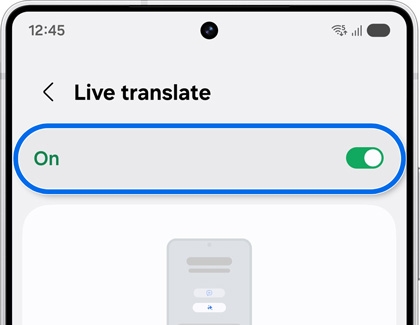
Note: You can also adjust language settings directly within the Phone app.
- Initiate a call with Live translate:
- Open the Phone app and select a recipient from Recents, Contacts, or enter a number via the Keypad.
- Tap the green Phone icon to start the call.
- Once the call begins, tap Call assist, and then tap Live translate.
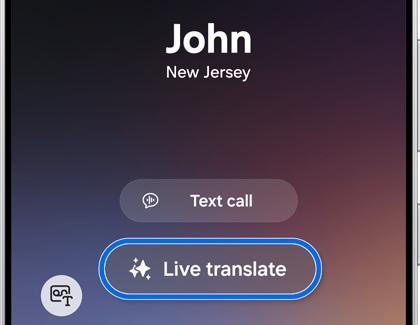
Note: Only one participant should use Live Translate to avoid translation errors.
- During the call:
- Real-time translations will appear on your screen, and you’ll hear the translated audio as the conversation progresses.
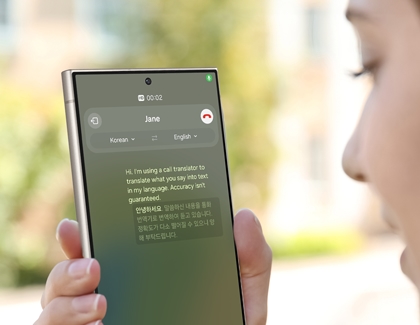
- Real-time translations will appear on your screen, and you’ll hear the translated audio as the conversation progresses.
- End the call:
- Tap the red Phone icon to conclude the call.
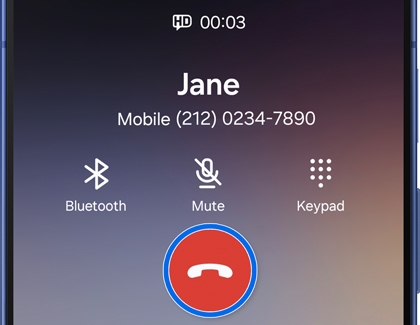
- Tap the red Phone icon to conclude the call.
- Adjust Live translate settings:
- From the Phone app, tap More Options (three vertical dots).
- Tap Settings, and then tap Live translate.
- Here, you can modify languages and voice types.
- Use Live translate in other apps:
- Open the device Settings, and then tap Galaxy AI.
- Tap Call assist, and then tap Live translate in other apps.
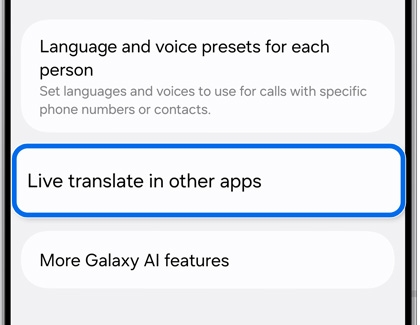
- To enable the feature for supported apps, turn on the switch next to each app.
- During a call, swipe down with two fingers from the top right corner to open the Quick Panel, then tap Live translate to activate it.
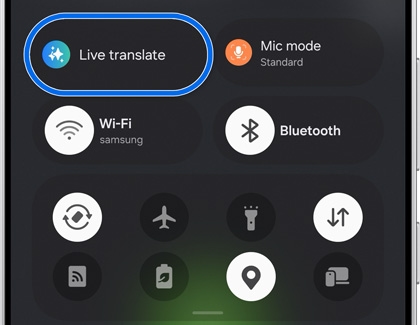
By following these steps, you can seamlessly integrate Live translate into your communication, ensuring clear and accurate conversations across languages.
Call Transcript and Summary
Use the Call recording feature on your phone to generate detailed transcripts and concise summaries, making it easier to revisit important discussions.
- Enable Transcript assist in Settings:
- Open the Phone app, and then tap More options (three vertical dots).
- Tap Settings, and then tap Record calls.
- Tap Transcript assist, and then tap Summarize transcripts.
- Turn on the switch to enable the feature.
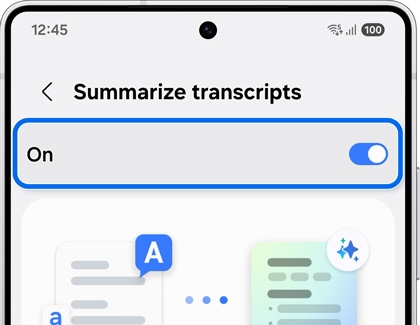
Note: Optionally, turn on Process data only on the device for added privacy. - Go back and enable Auto detect language and Auto transcribe recorded calls.
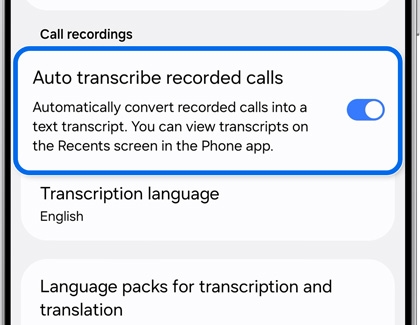
- Select your desired transcription language and download the necessary language packs.
- Turn on Show notification after recording to receive alerts post-call.
- Record and transcribe a call:
- Open the Phone app, and then select a contact or enter a number.
- Tap the green Phone icon to start the call.
- Tap the Record icon to begin recording.
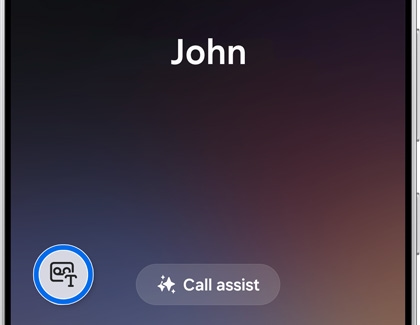
Note: Participants will receive an audio notification indicating the call is being recorded. Inform new participants if added during the call.
- End the recording and the call:
- Tap the Record icon again to stop recording.
- Tap the red Phone icon to end the call. The recording will also stop automatically.
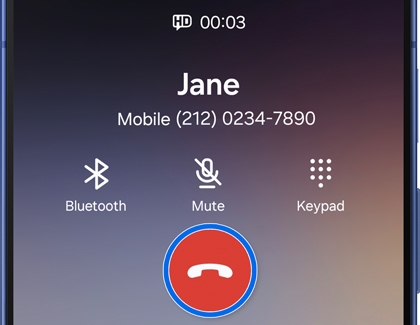
- Access and review recorded calls:
- Open the Phone app, and then tap the Recents tab.
- Locate calls with a small microphone icon to identify recordings.
- Tap the call entry, then the microphone icon, and press Play to listen to the transcript.
- View transcripts and generate summaries
- Tap View recording and transcript under call details to access text transcripts.
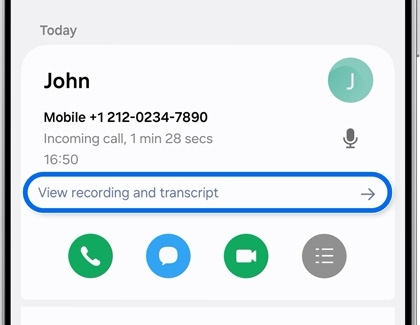
- Tap Summarize at the top of the screen to generate a concise summary.
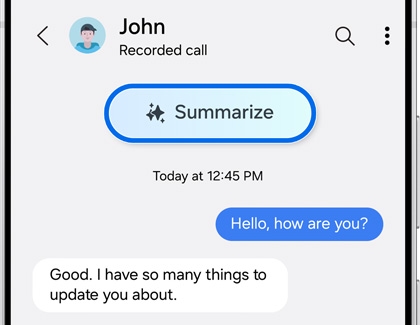
Note: These features are not available on Galaxy A36 5G or A26 5G models.
- Tap View recording and transcript under call details to access text transcripts.
By following these steps, you can efficiently record, transcribe, and summarize your calls, ensuring you never miss important details.
Check out our other guide to learn how to share recorded calls, transcripts, and summaries.
AI Sticker in the Samsung Keyboard
Transform your messages into expressive visuals, adding creativity and clarity to your conversations in the Messages app.

- Open a messaging app like Samsung Messages, and then start a new message thread or open an existing one.
- Tap into the text field to access your keyboard.
- Tap the emoji icon (smiley face), then locate and tap the AI stickers icon (blue circle with stars).
- Tap the Create sticker icon (plus button), and then enter a description for your sticker.
- Choose a style, and then select Generate.
- Rename the AI emoji, if you like. Tap Done to save and send your custom sticker directly from the tray.
With AI stickers, you can effortlessly express yourself in unique and fun ways! Refer to our other support guide to learn ways to use emojis to express yourself in unique ways
Call Captions
See real-time transcripts of phone calls within the Phone app, with Call Caption, which offers a vital accessibility tool for users with hearing difficulties.
To enable and use Call Captions:
- Open the Phone app, then tap More Options (three vertical dots).
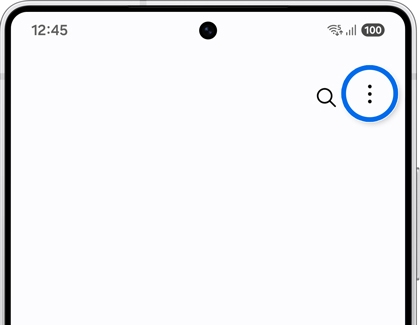
- Tap Settings, swipe to and tap Call captions, and then turn on the switch at the top.
During a Call:
- Tap the Call captions icon to activate live transcription.
- Read the transcribed text in real-time while listening to the conversation.
Call captions ensure you never miss a word, making calls more accessible and easier to follow.
Visual Creation
Drawing assist
A tool that enhances your sketches with precision, offering features like grid lines, symmetry guides, and color palettes to help artists and designers create detailed and accurate drawings effortlessly.

- Open the Samsung Notes app, and then create a new note or select an existing one.
- Use the S Pen or finger to draw your sketch in a blank space.
- When you're finished drawing, tap the Notes assist icon (three stars) on the toolbar, then select Sketch to Image.
- Trace around your drawing to select it and choose a style (e.g., Watercolor, Illustrations, 3D Cartoon) from the drop-down menu.
- Tap Generate to create AI-generated images of your sketch. Browse through the options, then tap Copy, Add to Note, or Replace to use the image.
- If added to your note, move the image by dragging it, then tap Back to save your changes.
For detailed instructions and tips, refer to our AI Drawing assist support guide to unlock its full potential and elevate your drawing experience.
Audio erase
A feature that removes unwanted background noise or specific sounds from your videos and recordings, ensuring your audio is clean and professional-quality.

- Open the Gallery app and select your video.
- Tap Edit (pencil icon), then select Audio (speaker icon).
- Tap Audio eraser, and then choose an audio option (e.g., Voices, Music, Noise) to remove it.
- Play the video to preview changes, or tap Hear original to compare with the original audio.
- Tap Auto to view noise levels or Mute to silence the audio entirely.
- Once satisfied, tap Apply edits, then Save copy to save your edited video.
You can also enhance voice clarity in voice recordings in other apps such as the Voice Recorder app, the Samsung Notes app, or in the Phone app with Audio Eraser. Here’s how:
- Open a video or recording:
- Open the My Files app and launch a video using the Video Player app.
- Open a voice recording in the Voice Recorder app or select a note with a voice recording in the Samsung Notes app.
- Open a call recording in the Phone app.
- Tap the Audio eraser icon (eraser with a sound wave) to automatically reduce background noise and focus on enhancing voices.
Auto trim
An intelligent video editing tool that automatically identifies and removes unnecessary parts of your footage, saving time and ensuring seamless, polished videos.

- Open the Gallery app, and then tap the Menu icon (three horizontal lines).
- Tap Go to Studio, and tap Start a new project.
- Choose your video(s) and then tap Done. Or, tap Search, swipe to the Shot types section, and then tap Video to choose your video(s).
- On the editing screen, tap the Auto trim icon (scissors) at the bottom left.
- Auto Trim analyzes your video and suggests a trimmed version. Tap Play to preview it.
- Adjust manually by tapping Custom length and dragging the slider.
- Tap Apply to finish editing.
Enhance your video further by reordering clips, adding text, stickers, or audio, and selecting a license-free soundtrack. Tap Save movie to save your final video or Delete to remove it.
Photo assist for pets with Portrait Studio
An AI-powered feature that enhances your pet photos into multiple AI-generated styles.

- Open the Gallery app, and then find and tap a pet photo.
- Tap the Photo assist icon (the blue circle with stars).
- Swipe to and tap Portrait Studio.
- Select from the available styles at the bottom of the screen, such as Comic, 3D cartoon, Watercolor, Studio, Fisheye lens, or Oil Painting. Then, tap Generate.
- Swipe through the generated images until you find one that you like, and then tap Save copy.
You can learn more about using other Photo assist features in our AI editing tools guide.
SmartThings
Galaxy AI Foundation
One UI 6.0 and One UI 7.0 collectively laid the groundwork for Galaxy AI’s evolution, introducing a suite of innovative features that continue to shape the user experience.

- Now Brief: Get quick summaries of your day’s activities.
- Now Bar: Access essential tools and information directly from your home screen.
- Writing assist: Improve your writing with grammar, style, and tone suggestions.
- Note assist: Organize and enhance your notes with AI-powered insights.
- Browser assist: Streamline web browsing with AI-driven search and navigation.
- Transcript assist: Generate summaries and transcripts of calls and recordings.
- My Files: Organize and manage your files with AI-powered sorting and search.
- Actionable suggestion: Get suggestions for related actions, such as adding details to the Calendar, creating Reminders, or updating Contacts for summaries of voice memos recorded in the Voice recorder app.
Discover how to make the most of advanced intelligent innovative features by exploring our comprehensive Galaxy AI article!



Contact Samsung Support