Unbox your Samsung Galaxy XR

Unbox your Samsung Galaxy XR
In-box items
Here's a list of what you'll find inside the packaging:
- Galaxy XR headset: The main device for your immersive experience.
- Protective cover: Keeps your headset safe when not in use.
- Light shields (L, R): Block external light for better immersion.
- Cushion size adjusters: Customize the fit for optimal comfort.
- Forehead cushion: Enhances comfort during extended use.
- Power cord: Connects the headset to the battery pack for power supply.
- Battery pack: Powers your headset during use.
- Wall charger (USB-C to USB-C Cable): Provides power to the battery pack.
- Lens cleaning cloth: Keeps your lenses clear and smudge-free.
- Quick start guide/Terms and Conditions: A comprehensive guide to help you get started with your new headset safely and effectively.
Find accessories

Upgrade your Samsung Galaxy XR headset experience with these must-have accessories, available on Samsung.com:
- Galaxy XR Ringless Controllers: Featuring 6DoF tracking, haptic feedback, and an ergonomic design.
- Galaxy XR Traveling Case: Sturdy, portable, and protective for on-the-go use.
Dive into your new Samsung Galaxy headset and explore endless possibilities! For more details, visit our support page.
Optical insert (sold separately)
If you use prescription glasses, consider purchasing optional prescription lens inserts from a Samsung partner. These inserts are designed to integrate perfectly with your Samsung Galaxy XR headset, providing clear visuals without the need for glasses.
Note: Optical inserts are sold and delivered separately.
To insert lenses, align the left (L) and right (R) lens inserts by matching the engraved markers. Press them into the device. When you power on the headset while wearing it with the new lenses, the device will detect them and automatically begin the optical insert setup. Follow the on-screen prompts to complete the setup process.
Charge the battery pack
Before using your Samsung Galaxy XR headset, ensure the battery pack is fully charged.
Note: Always use compatible charging devices and accessories for efficient charging.
Connect one end of the USB-C cable to the USB-C port on the battery pack and the other end to the wall charger. Plug the wall charger into a wall outlet. The indicator light will show the charging status. If the indicator lights blink, disconnect and reconnect the power cable.
Essentials before using
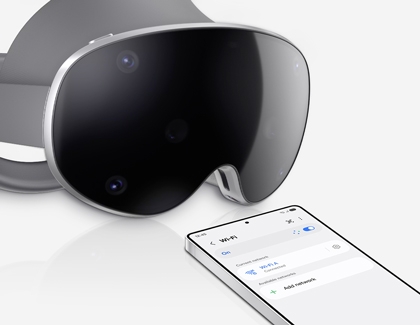
Before wearing your headset and diving into your immersive experience, ensure you meet the following requirements:
- Accounts: Google and Samsung accounts for setup.
- Wi-Fi connection: Essential for updates, streaming, and online features.
- Compatible phone: Ensure your device is compatible.
- Clear space: Free of obstacles for safe use.
- Galaxy XR app: Download from the Galaxy Store for control.
Note: During the first-time setup, the Easy Setup automatically transfers your accounts and Wi-Fi connection from your Galaxy phone, streamlining the process.
Additional tips

Maximize your Samsung Galaxy headset experience with these handy tips:
- Battery pack placement: Keep it close, like in a pocket, for convenience.
- Lens care: Use the provided cloth to keep lenses clear.
- Custom fit: Adjust cushions for optimal comfort.
- Quick Start Guide: Refer to the QSG for detailed setup instructions.
Dive into your new headset and explore endless possibilities! For more help, visit our support page.



Contact Samsung Support


