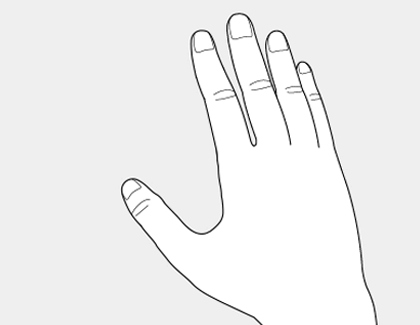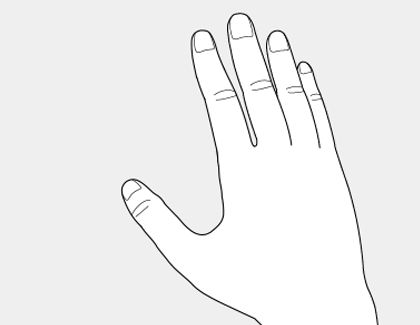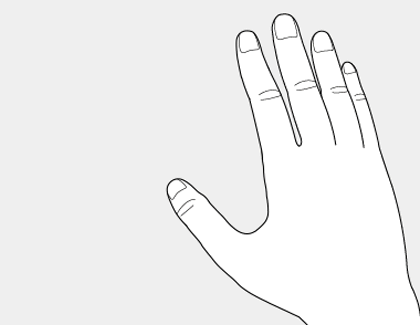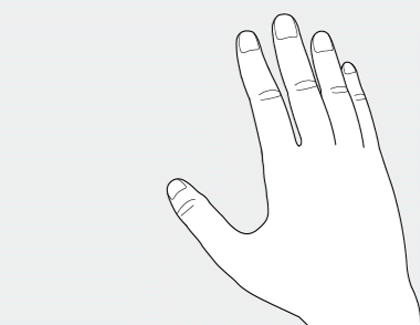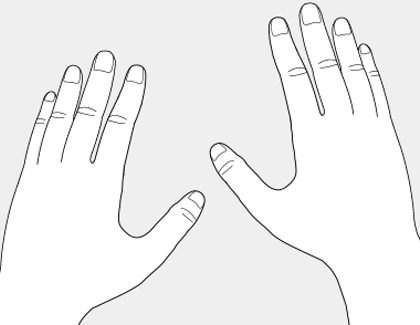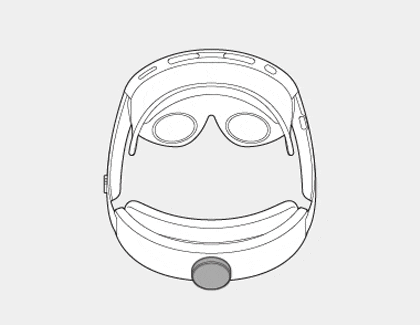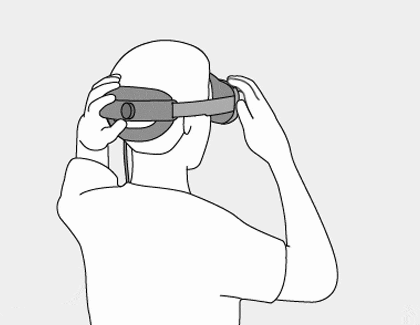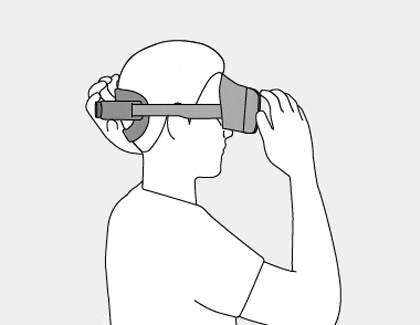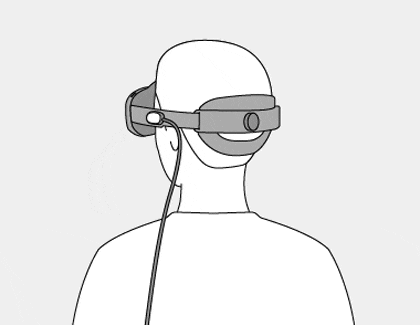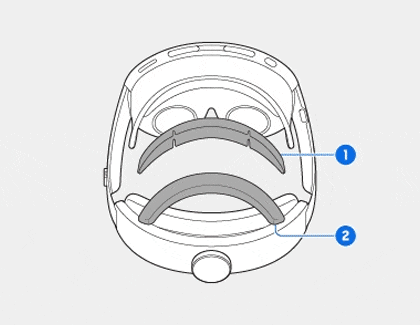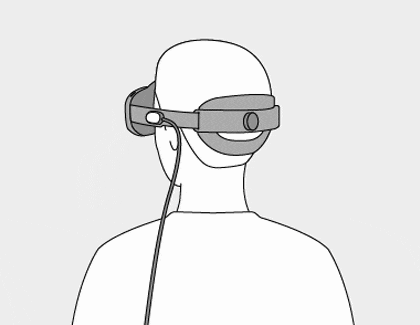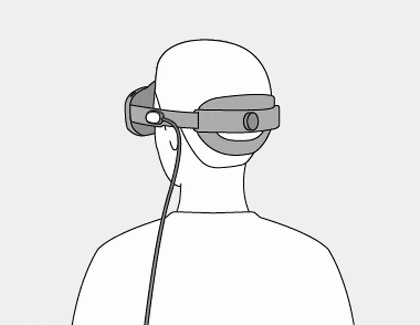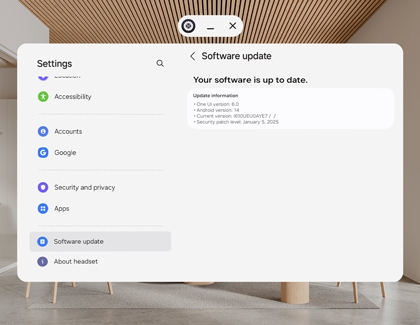Samsung Galaxy XR headset setup

Samsung Galaxy XR headset setup
What's in the box

Here's a list of what you'll find inside the packaging:
- Galaxy XR headset: The main device for your immersive experience.
- Protective cover: Keeps your headset safe when not in use.
- Light shields (L, R): Block external light for better immersion.
- Cushion size adjusters: Customize the fit for optimal comfort.
- Forehead cushion: Enhances comfort during extended use.
- Power cord: Connects the headset to the battery pack for power supply.
- Battery pack: Powers your headset during use.
- Wall charger (USB-C to USB-C Cable): Provides power to the battery pack.
- Lens cleaning cloth: Keeps your lenses clear and smudge-free.
- Quick start guide/Terms and Conditions: A comprehensive guide to help you get started with your new headset safely and effectively.
Charge the battery pack
Charge the battery pack
Before using your Samsung Galaxy XR headset, ensure the battery pack is fully charged.
Note: Always use compatible charging devices and accessories for efficient charging.
Connect one end of the USB-C cable to the USB-C port on the battery pack and the other end to the wall charger. Plug the wall charger into a wall outlet. The indicator light will show the charging status. If the indicator lights blink, disconnect and reconnect the power cable.
Connect the battery pack to the headset

- Connect the power cable: Insert the cable by sliding the cable end into the power connector on the headset until it clicks. Connect the other end to the USB-C port located in the front center of the battery pack.
- Charge while using: Connect the battery pack to the wall charger with the USB-C cable, and plug it into a wall outlet. Once fully charged, disconnect the battery pack from the charger and unplug the charger from the wall outlet.
Disconnect the power cable

When not using the headset, disconnect the power cable to save energy and avoid wear on the connectors.
- On the headset side: Press the Release button on top of the cable, and then push the cable upward to disconnect.
- On the battery pack side: Press the USB release button on the battery pack, and then gently pull the power cable out of the charging port.
Charging best practices
Here are some essential tips to help you maximize your headset's battery life and ensure safe charging:
- Use compatible accessories: Always use chargers, power cords, and cables specifically designed for your headset to ensure optimal performance and safety.
- Avoid metal and magnetic materials: Keep your headset away from metal objects like coins and magnetic materials such as credit cards to prevent reduced charging efficiency or potential damage.
- Handle cords with care: Avoid bending or damaging the power cord, as this can lead to safety hazards or charging issues.
- Inspect before use: Never use damaged power cords, plugs, or loose electrical sockets. Always check for any signs of wear or damage before plugging in.
- Disconnect properly: When disconnecting the power cord, gently unplug it instead of pulling it excessively to avoid damage.
- Keep dry: Avoid touching the headset, power cords, plugs, or sockets with wet hands or in damp environments to prevent electrical hazards.
Insert optical lenses (optional)

If you wear prescription glasses or hard contact lenses, you can enhance your experience with prescription inserts available through Samsung partner Eyebuydirect.
To install optical lenses in your Galaxy XR headset:
- Make sure the headset is powered off and the power cable is disconnected.
- Reattach the protective cover to the visor, making sure it's clean and secure.
- Remove the light shields below the lenses and clean the lens area using the provided cloth.
- Match the engraved markers (L/R) on the optical lenses with the corresponding markers on the headset. Align and gently insert them into the circular slots.
Once you've inserted the lenses and put on the headset, a pop-up will appear guiding you through the setup process for the optical inserts. Scan the QR code provided with the inserts to complete the setup. If you prefer, you can manually register the lenses after the initial setup by navigating to Settings > Inputs > Eye calibration > Optical inserts.
Gestures and input control
Gestures
Interact with your Galaxy XR using intuitive hand gestures:
- Pinch and release: Pinch your thumb and index finger, then release to select the item you are aiming at.
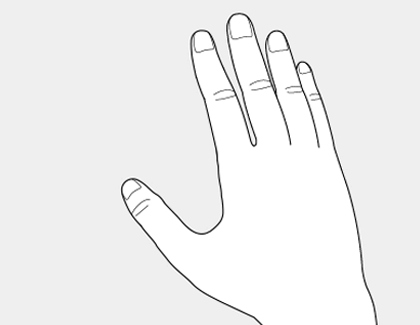
- Pinch and hold: Pinch and hold for more than 2 seconds, then release to view additional available options.
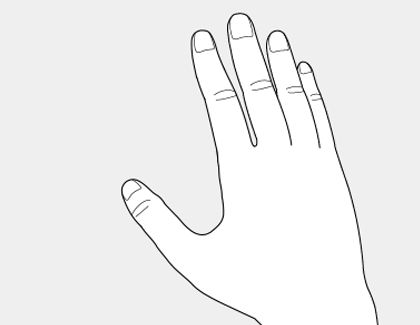
- Pinch and drag: Pinch with your thumb and index finger and drag to move the item or resize a window.
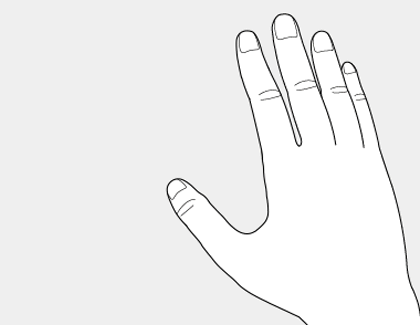
- Pinch and flick: Pinch, then flick in the desired direction (up, down, left, or right) to scroll or swipe the screen.
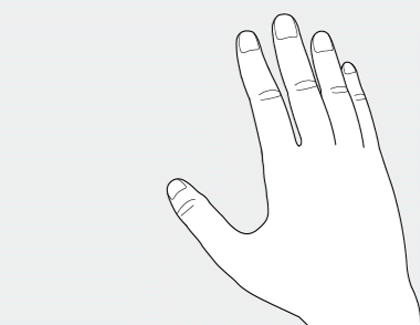
- Double-hand pinch and spread: Pinch with both hands' thumb and index finger, then spread outward or inward to zoom in and out on the screen.
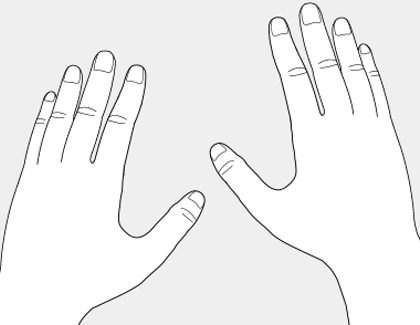
Screen aiming methods
![]()
Your Galaxy XR offers two intuitive screen aiming methods—hand aiming and eye aiming to enhance your interaction with the headset. Learn how to use each method effectively.
- Hand aiming: Hand aiming tracks the movement of your fingers, allowing you to aim at items and select them using hand gestures. When you extend your hand toward the screen, a pointer appears. Move your hand to guide the pointer to the desired location.
- Eye Aiming: Eye aiming lets you aim with your gaze and interact using hand gestures. For example, in the Gallery app, keep your hand down and look at a photo—the system will aim at the item you are gazing at. To activate this feature, press the Top button three times, and then follow the on-screen instructions to complete eye aiming calibration.
- Eye aiming calibration is customized to your eyes. If another person uses the headset, repeat the calibration.
- If aiming is inaccurate, run the calibration again.
- To maintain eye aiming, keep your hand down while aiming. Raising your hand inside the screen switches to hand aiming.
Button control

Use the Top and Volume buttons on your headset for quick access to essential features:
Top Button
- Short press: Open Launcher.
- Double press: Open Camera.
- Triple press: Start eye calibration.
- Long press: Launch voice assistant (Gemini or Bixby).
Top + Volume Down
- Short press: Capture a screenshot.
- Long press: Open Power menu.
Volume buttons
- Volume up: Increase sound levels.
- Volume down: Decrease sound levels.
Touch Pad

The Touch pad on the right side of the headset allows you to:
- Double tap: Turn Passthrough mode on or off.
- Touch and hold: Recenter your view.
Put on your headset
- Before wearing the headset, clear your surroundings to prevent accidents. It is recommended to use the device in a spacious area free of obstacles.
- Remove piercings or other accessories before wearing the headset to avoid the risk of injury.
- While wearing the headset, keep the battery pack close to you, such as in a pocket. When charging, keep the connection to the wall charger and power outlet close by and free from obstructions while wearing the headset.
- If you feel persistent discomfort or pain while wearing the device, stop using it immediately.
- To maintain comfort and prevent fatigue, take a break at least every 30 minutes while using the device. If you feel discomfort, take more frequent and longer breaks to rest your eyes and mind.
Wear your headset

Proper placement of the headset is crucial for both comfort and performance. Follow these steps to ensure a perfect fit and an immersive experience.
- Ensure the power cable is firmly connected to both the battery pack and the power connector port on the headset.
- Keep the battery pack close to you for convenience and to avoid cable strain during use.
- Gently remove the protective cover from the headset.
- Rotate the rear band dial counter-clockwise to extend the side bands.
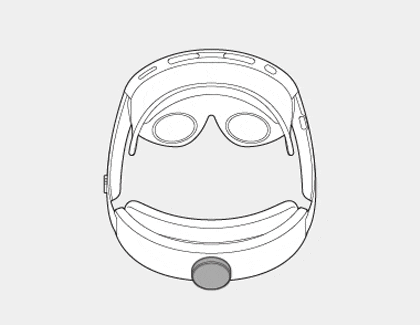
- Place the headset on your forehead. Make sure it does not rest on your nose or cheekbones.
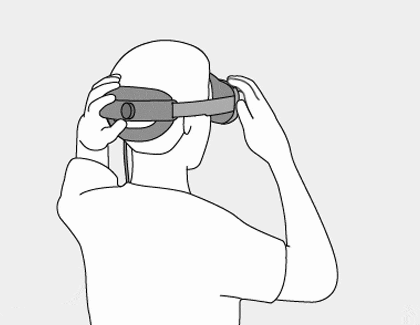
- The proximity sensor will turn on the display.
- If the screen does not turn on, press and hold the Top button to power on the headset.
- Adjust the headset so the center of the screen is visible.
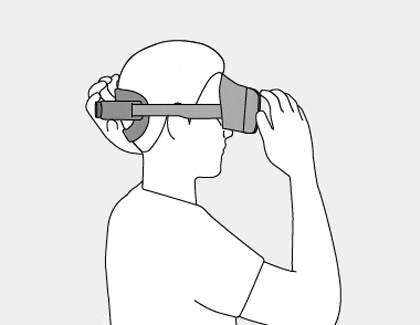
- Keep the sides tilted about 5 degrees relative to the ground.
- Do not tilt too far downward, as the display may become distorted.
- Rotate the rear band dial clockwise to tighten the headset to your head. Make sure it does not slip or feel too tight.
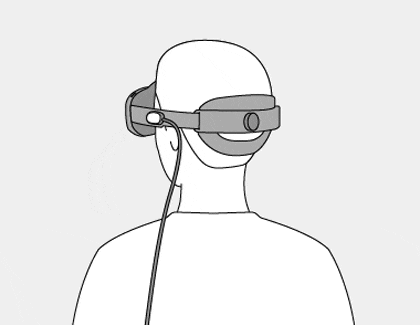
- If the display-to-eye distance is not optimal, the display alignment function may start automatically. Follow on-screen instructions.
- The headset monitors your position and angle for a certain period after the device is worn, and the display is on. If worn incorrectly, a guidance message will appear on the screen:
- If the screen is too close to or far from your eyes, use the forehead cushion adjuster.
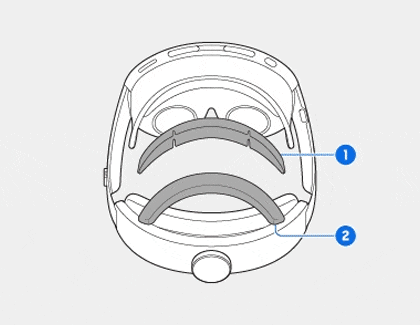
- Eyes too far from displays- Remove the size adjuster under the forehead cushion or switch to a slimmer one.
- Eyes too close to displays - To reduce the risk of eye injury, add a size adjuster under the forehead cushion or switch to a thicker one.
- If the device prompts you to move it up, down, left, or right, adjust its position accordingly.
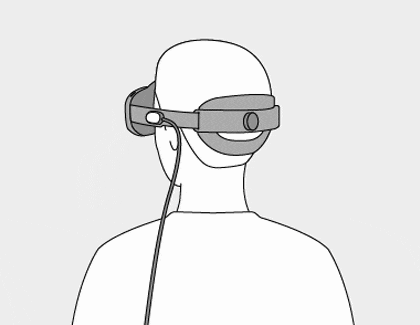
- If the device prompts you to tilt it to the left or right, adjust its orientation accordingly.
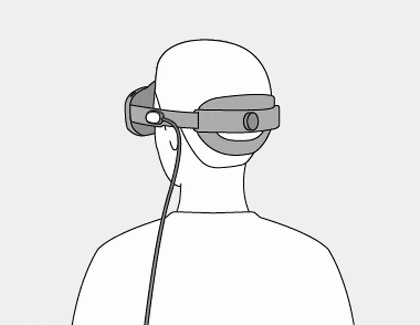
- When prompted, slightly loosen the dial, adjust the headset according to the guidance, then re-tighten.
- If the screen is too close to or far from your eyes, use the forehead cushion adjuster.
- When worn correctly, a “Great!” message will appear on the screen, indicating optimal positioning. Even if the message appears, adjust the headset to find the most optimal position if it feels uncomfortable.
- If the device becomes loose or feels tight during extended use, adjust the dial again.
Whenever you're done using the headset, carefully remove it and reattach the protective cover to the visor window. Be sure to disconnect the battery pack from the headset.
Additional tips
Maximize your Samsung Galaxy headset experience with these handy tips:
- Battery pack placement: Keep it close, like in a pocket, for convenience.
- Lens care: Use the provided cloth to keep lenses clear.
- Custom fit: Adjust cushions for optimal comfort.
Galaxy XR initial setup

Essentials before wearing
Before wearing your headset and diving into your immersive experience, ensure you meet the following requirements:
- Clear space: Free of obstacles for safe use.
- Accounts: Google and Samsung accounts for setup.
- Wi-Fi connection: Essential for updates, streaming, and online features.
- Compatible phone: Ensure your device is compatible.
- Galaxy XR app: Download from the Galaxy Store for control.
Note: If you can't download the XR app, enable Nearby Device Scanning on your phone. Your phone will automatically detect the headset and guide you through the setup process.

Complete the initial setup
Setting up your headset is easy! Follow these simplified steps to get started and enjoy an immersive experience.
Note: During the first-time setup, the Easy Setup automatically transfers your accounts and Wi-Fi connection from your Galaxy phone, streamlining the process.
- To set up your Galaxy XR headset, start by ensuring the battery pack is charged and properly connected.
- Remove the protective cover, then put on the headset, which will automatically turn on.
- Follow the on-screen instructions to complete the initial setup, including fit adjustment, language selection, account sign-in, and more.
Check for software updates
Keep your Galaxy XR headset running smoothly by updating it regularly. Follow these steps to ensure you have the latest features, improvements, and security enhancements.
- Press the Top button to open the Launcher. Or, use the hand gesture: Hold your palm in front of you until the menu icon appears. Then, pinch your thumb and index fingers together.

- Select Settings, then select Software updates. The headset will automatically check for updates. If an update is available, follow the prompts to download and install it.
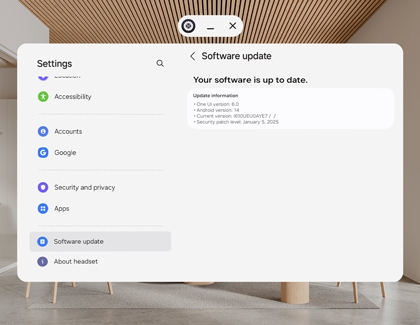
Connect XR Controllers
Turn on your XR controllers by pressing the Power button. The controllers should automatically pair with the headset. If not, follow the on-screen prompts in the Launcher.
Alternatively, you can press the Top button on the headset and then select Settings. Select Inputs, and then select Controllers. Select Add controllers, and then follow the on-screen prompts.
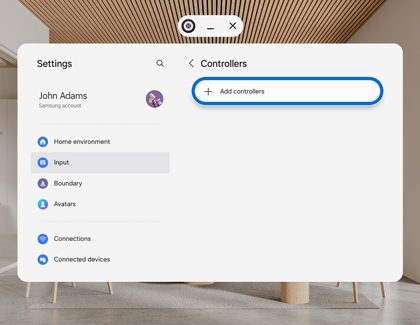
Notes:
- Ensure the controllers are within range and free from interference.
- Restart the headset and controllers if they fail to connect.
Buttons and controls

Explore how each button contributes to a more engaging and interactive experience.
- Thumbstick: Used for precise navigation and movement, allowing you to control on-screen elements or in-game actions.
- Y/B button: Typically used for specific actions or commands, such as confirming selections or executing in-game functions.
- X/A button: Often serves as primary action buttons, such as confirming choices or interacting with objects.
- Menu button: Triggers the app menu, but only when a specified app menu is available.
- Launcher button: Short press to open the Launcher or long press to open the Recents menu.
- Trigger: Usually functions as a secondary action button, often used for tasks like aiming, shooting, or activating specific features.
- Grip button: Designed for additional control, these buttons can be used for secondary actions or to enhance immersion in interactive experiences.
Note: The exact functionality may vary depending on the application or game being used.
Use the controllers
Below is a detailed breakdown of the Galaxy XR Controller functionalities.
Press:
- Select an item: Press the Thumbstick or Trigger.
- Pick up items: Press the Grip button to pick up items from the ground in some games or apps.
Move:
- Move the pointer: Move your wrist to control the pointer direction (left, right, up, down) on the screen.
Push the Thumbstick:
- Move: Push the Thumbstick up or down to move.
- Scroll: Push the Thumbstick up or down to scroll through webpages or lists.
- Navigate items: Push the Thumbstick left or right to move to the next or previous item.
Opening the Menu:
- Press the Menu button to open the menu in some games or apps.
Opening the Launcher:
- Press the Launcher button to open the Launcher.
Capturing and Recording the Screen:
- Capture screen: Press the Launcher button and Trigger simultaneously.
- Record screen: Press and hold the Launcher button and Trigger simultaneously.
Access the Launcher
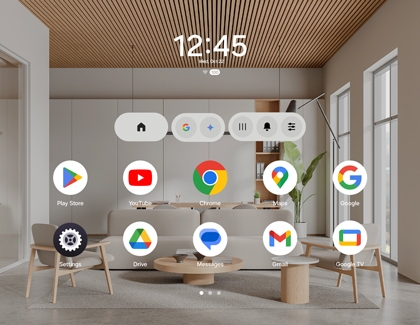
The Launcher is your central hub for navigating and managing your Galaxy XR headset. You can access the Quick panel, view Notifications, swipe through the Apps tray to access app, and more.
Open the Launcher:
- Press the Top button.
- Use the hand gesture: Hold your palm in front of you until the menu icon appears. Then, pinch your thumb and index fingers together when the menu appears.
What you can do:
- Access the Home Space: Return to your main workspace.
- Use Gemini Live: Engage with conversational AI for assistance.
- Perform Google Searches: Quickly find information with Google Search.
- Open Quick settings: Adjust device settings and view notifications.
- View Recent apps: See and switch between recently used applications.
- Tidy up your screen: Organize and manage open windows.
- Swipe through the Apps tray: Access and launch your installed apps.
Care for your headset
Clean your headset

Keeping your headset clean is essential to prevent dirt, sweat, and debris from affecting its performance.
- Clean the visor window: Use the supplied lens cleaning cloth to wipe the visor window gently. Avoid using chemicals or detergents, as they may damage the surface.
- Clean the speaker: Use a soft, dry brush or swab to remove any debris or foreign materials from the speaker area.
- Avoid harsh chemicals: Never use chemicals or detergents on the headset. These substances can cause discoloration or damage to the materials.
- Clean the fabric: For fabric components, dampen a soft cloth with a mixture of water and detergent, wring it out thoroughly, and gently wipe the fabric.
- Wipe down the exterior: Use a soft, dry cloth to clean both the inside and outside of the headset, removing dust, earwax, or oil buildup.
- Prevent build-up: Regularly clean your headset with a lens cloth to prevent dust and sweat from accumulating, ensuring a clear and comfortable experience.
Store your headset

Proper storage is essential to keep your headset in optimal condition and extend its lifespan. Follow these guidelines to ensure your device remains safe and functional.
- Keep it dry: Store your headset in a dry environment. If it gets wet, turn it off immediately and remove the power cable if possible. If you can't turn it off or remove the cable, leave it as is and dry it with a soft cloth.
- Avoid heat sources: Do not place your headset on or near heat sources, such as inside a car during summer or in direct sunlight.
- Use hard, flat surfaces: Always place your headset on hard, flat surfaces to prevent falls or damage.
- Stay away from metal objects: Avoid storing your headset with metal objects like coins, keys, or necklaces.
- Protect it from magnetic fields: Keep your headset away from magnetic fields. Magnetic objects like credit cards, phone cards, or access cards may be damaged if stored nearby.
- Normal operating conditions: Use your headset within normal operating conditions between 32 to 86 degrees Fahrenheit. For storage, it can withstand ambient temperatures between -4 and 113 degrees Fahrenheit.



Contact Samsung Support