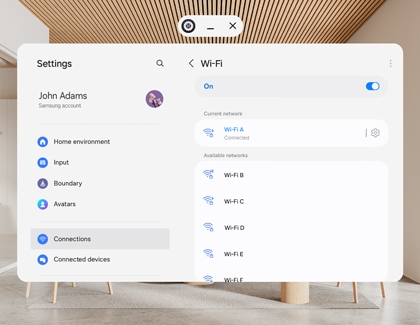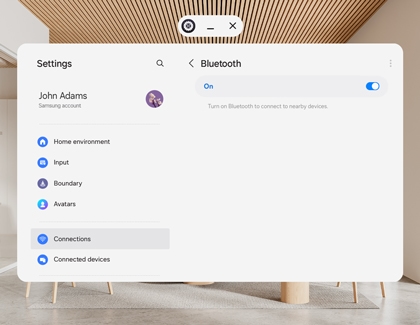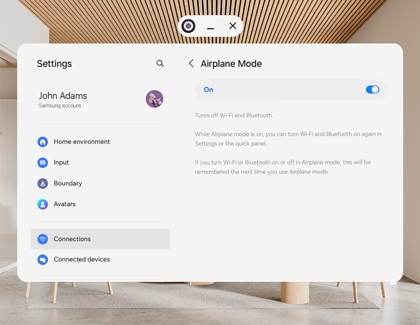Manage Bluetooth and connections on your Galaxy XR headset

Manage Bluetooth and connections on your Galaxy XR headset
Access the Connections menu:
Press the Top button on the headset to open the Launch menu. Select Settings, then select Connections.

Wi-Fi:
Note: Option available when not connected via Bluetooth.
To connect to a Wi-Fi network from the Connections menu:
- Select Wi-Fi, and then select a network from the Available networks list.
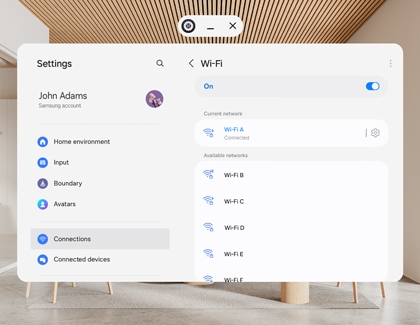
- Enter the password, and then select Connect.
- For hidden networks, tap Add network.
To access Wi-Fi Direct, select More options (the three vertical dots), select Wi-Fi Direct, and then select a device to connect.
Bluetooth:
To connect to a Bluetooth headset from the Connections menu:
- Select Bluetooth, and then turn on the switch.
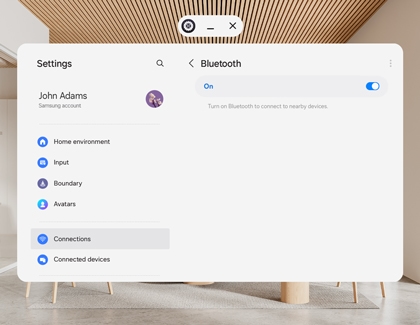
- From the list of available devices, select the audio device you want to pair.
- Follow any on-screen prompts to complete the pairing process.
- Once paired, the audio device will appear under the Paired devices section in the Bluetooth menu.
Note:
- If the audio device doesn't appear, make sure it's powered on and try again.
- Ensure the audio device is within range of the headset and in pairing mode for successful connection.
Airplane mode:
To manage Airplane mode from the Connections menu:
- Select Airplane mode, and then turn on the switch.
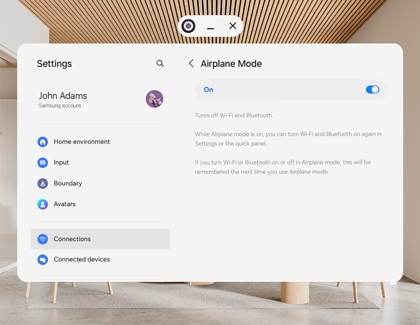
- This will disconnect the headset from all networks and turn off connectivity features like Wi-Fi and Bluetooth.
Note:
- Airplane mode is useful when you want to disable all wireless connections, such as during flights or to conserve battery.
- When Airplane mode is on, you won't be able to use Wi-Fi, Bluetooth, or other network-based features.
More connection settings:
To explore additional options from the Connection menu to help you tailor your specific needs, tap More connections settings.

Here's what you can do:
- Print: Connect to a printer on the same Wi-Fi network to print documents and images
- VPN: Connect to a private, secured network using admin-provided details.
- Private DNS: Configure your device to connect to a private DNS host.
Connected devices menu:
To manage and optimize how your headset interacts with other Samsung devices and services, access the Connected devices menu. Press the Top button on the headset to open the Launch menu. Select Settings, and then select Connected devices.

Here's what you can do:
- Quick Share: Share files easily with other Samsung devices signed in to your Samsung account.
- Call on other devices: Make and answer calls and text messages from your Galaxy devices connected to your Samsung account.
- Auto switch Buds: Automatically switch your Galaxy Buds from another device to your headset when you make or answer a call or play media.
- Continue apps on other devices: Pick up where you left off on your Galaxy devices, signed in to your Samsung account.
- Smart View: Display your headset's screen or play videos on a nearby TV.
- PC Link: Connect your headset to a PC or TV for an enhanced multitasking experience.
This menu helps you seamlessly integrate your Galaxy XR headset with your Samsung ecosystem, improving convenience and functionality across devices.



Contact Samsung Support