Galaxy XR gestures: Hand and eye tracking
Galaxy XR gestures: Hand and eye tracking
Hand tracking
The Galaxy XR has external cameras that track your hand movements. and finger movements, enabling you to point and select items with hand gestures. When you extend your hand toward the screen, a pointer appears. Move your hand to guide the pointer to the desired location.
To access and adjust Galaxy XR hand gesture settings:
- Press the Top button on the headset to open the Launcher.
- Select Settings, then Input.
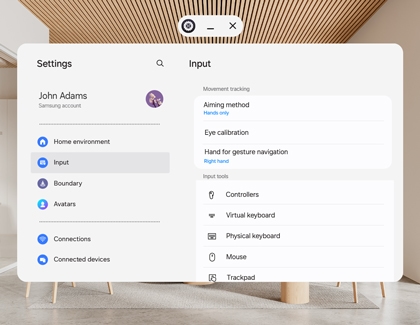
- Choose Hand for gesture navigation and select your preferred hand (Left or Right).
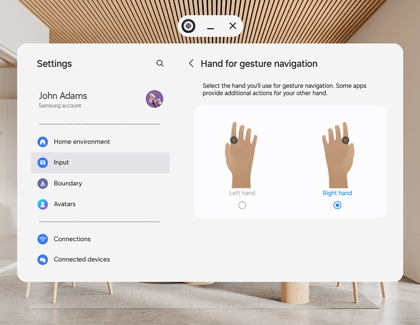
- Select the Back icon to return to the previous menu, then select Aiming method.
- Select Hand aiming only to use your hands for aiming and gestures.
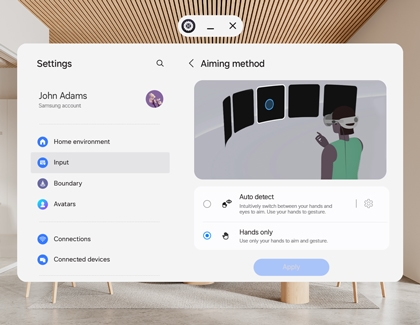
Learn how to navigate your headset with hand gestures:
- Tap: Pinch your thumb and index finger together to select objects on the screen you are aiming at.
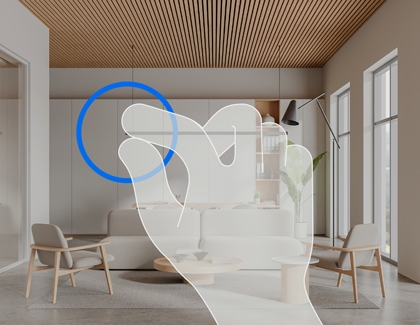
- View more options: Pinch your thumb and index finger together for more than 2 seconds, then release to view additional options for the selected item.
- Drag or resize: Point to the item or corner, and then pinch your thumb and index finger together to select an item or corner. Then, move your thumb and index finger up, down, left, or right to move the selection. You can also do this to scroll or swipe on the screen.
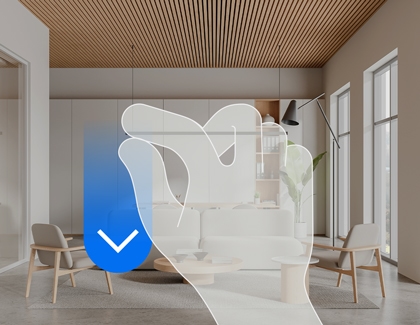
- Scroll: Pinch your thumb and index finger together, then flick in the desired direction (up, down, left, or right) to scroll or swipe the screen.
- Zoom: Pinch your thumb and index finger together on both hands and push or pull your hands towards or away from you to zoom in or out on the screen.
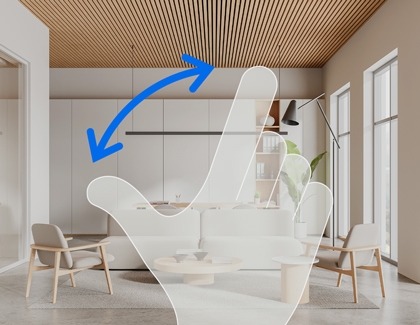
Eye tracking
The Galaxy XR is equipped with built-in cameras that enable gaze tracking, allowing you to point at items on the screen simply by looking at them. You can then use a hand gesture to select the item. For example, in the Gallery app, you can point to a photo by gazing at it and then use a hand gesture to select it.
To access and adjust Galaxy XR eye tracking settings:
- Press the Top button on the headset to open the Launcher.
- Select Settings, then Input.
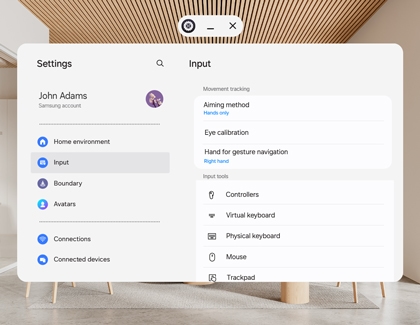
- Select Aiming method, and then choose Hand and eye aiming to switch intuitively between hands and eyes for aiming.
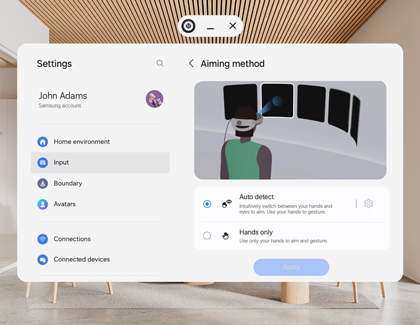
- Use gestures for selection (pinch/long pinch) or rely on eye gaze.
- Extend your hands to switch to hand mode while pointing at what you're looking at.
- Pull your hands back or lower them to switch back to eye gaze mode.
- Tap the Settings icon (it looks like a gear) next to Hand and eye aiming, and then adjust the Hand gesture sensitivity and Eye pointer type options as desired.
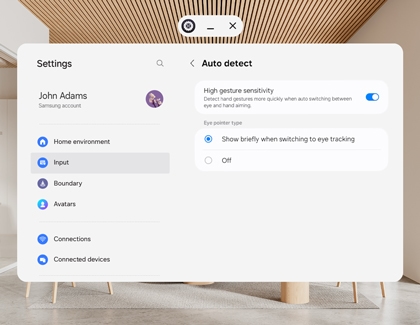
If eye aiming is inaccurate, perform an eye calibration.
- Press the Top button on the headset to open the Launcher.
- Select Settings, then Input, and select Eye calibration.
- Select Calibration eye tracking, and then follow the on-screen prompts to recalibrate.
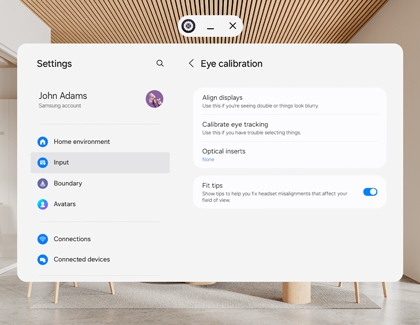
- Select Align displays if you're experiencing double vision or blurry visuals.
Touch Pad function

The Galaxy XR features a convenient Touch Pad located on the right side of the headset, integrated into the headband. This touchpad allows you to easily control key functions, such as toggling Passthrough mode and recentering your view.
- Turn Passthrough on/off:
- Action: Double tap the Touch Pad.
- Effect: This toggles the Passthrough mode, allowing you to switch between immersive VR and real-world visibility.
- Recenter your view:
- Action: Touch and hold the Touch Pad.
- Effect: This recenters your view, ensuring your perspective is aligned correctly for optimal comfort and usability.
For further assistance with navigating your Galaxy XR headset, visit the support center.



Contact Samsung Support


