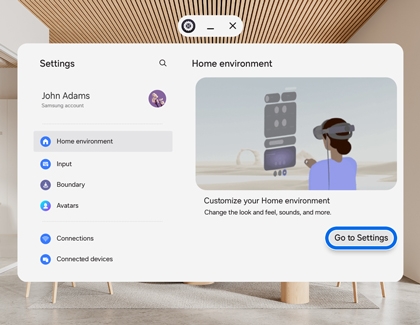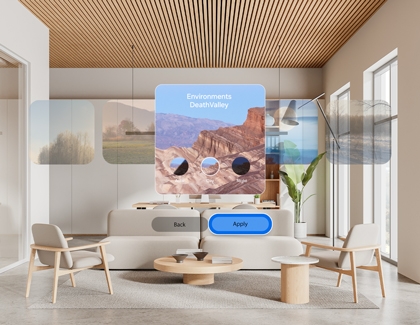Galaxy XR: How to move the boundary or adjust the floor level
Galaxy XR: How to move the boundary or adjust the floor level The Galaxy XR environment supports both mixed reality (viewing the real world while using content) and virtual reality (immersive experiences with a virtual background). To ensure a safe and immersive experience, you may need to adjust the boundary or floor level. Galaxy XR: How to move