Pair XR Controllers with your Samsung Galaxy XR headset

Pair XR Controllers with your Samsung Galaxy XR headset
Overview
The Galaxy XR Ringless Controllers are designed for precision and ease of use, featuring an intuitive button layout that complements their advanced capabilities.

Key features and controls:
- 6DoF tracking: Precise movement tracking with a sensitive thumb stick.
- Haptic feedback: Realistic, high-performance feedback for immersive interactions.
- Ergonomic design: Sleek, ringless controllers for comfortable and intuitive handling.
- Enhanced interaction: Perfect for productivity, gaming, and social engagement.
- Comfortable use: Designed for extended sessions without discomfort.
- Button layout: 6 buttons thoughtfully arranged on each controller for seamless navigation and control.
- Power and charging: Powered by a standard AA battery, ensuring easy replacement and convenience for extended use.
Pair the contollers
Turn on your XR controllers by pressing the Power button. The controllers should automatically pair with the headset. If not, follow the on-screen prompts in the Launcher.
Alternatively, you can press the Top button on the headset to open the Launcher, then point to and pinch Settings to select it. Select Inputs, and then select Controllers. Select Add controllers, and then follow the on-screen prompts.
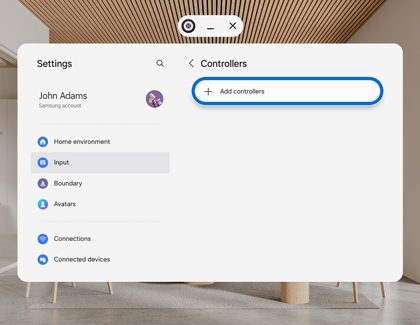
Buttons and controls layout

Explore how each button contributes to a more engaging and interactive experience.
- Thumbstick: Used for precise navigation and movement, allowing you to control on-screen elements or in-game actions.
- Y/B button: Typically used for specific actions or commands, such as confirming selections or executing in-game functions.
- X/A button: Often serves as a primary action button, such as confirming choices or interacting with objects.
- Menu button: Triggers the app menu, but only when a specified app menu is available.
- Launcher button: Short press to open the Launcher or long press to open the Recents menu.
- Trigger: Usually functions as a secondary action button, often used for tasks like aiming, shooting, or activating specific features.
- Grip button: Designed for additional control, these buttons can be used for secondary actions or to enhance immersion in interactive experiences.
Note: The exact functionality may vary depending on the application or game being used.
Use the controllers

Below is a detailed breakdown of the Galaxy XR Controller functionalities.
Press:
- Select an item: Press the Thumbstick or Trigger.
- Pick up items: Press the Grip button to pick up items from the ground in some games or apps.
Move:
- Move the pointer: Move your wrist to control the pointer direction (left, right, up, down) on the screen.
Push the Thumbstick:
- Move: Push the Thumbstick up or down to move.
- Scroll: Push the Thumbstick up or down to scroll through webpages or lists.
- Navigate items: Push the Thumbstick left or right to move to the next or previous item.
Opening the Menu:
- Press the Menu button to open the menu in some games or apps.
Opening the Launcher:
- Press the Launcher button to open the Launcher.
Capturing and Recording the Screen:
- Capture screen: Press the Launcher button and Trigger simultaneously.
- Record screen: Press and hold the Launcher button and Trigger simultaneously.
Troubleshoot connectivity issues

- Ensure the controllers are within range and free from interference.
- Restart the headset and controllers if they fail to connect.



Contact Samsung Support


