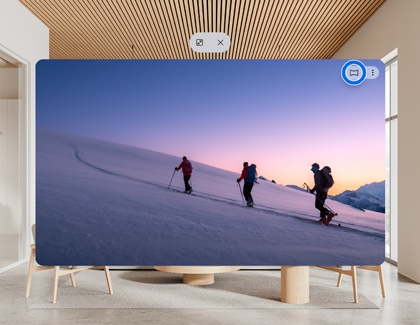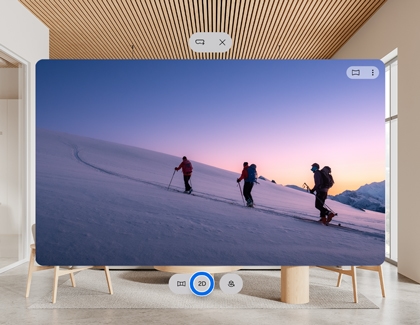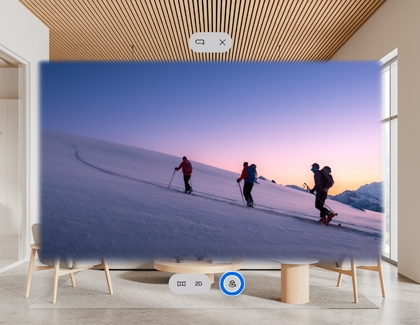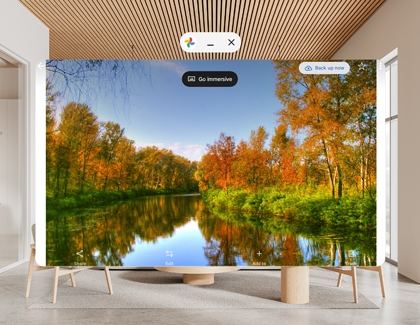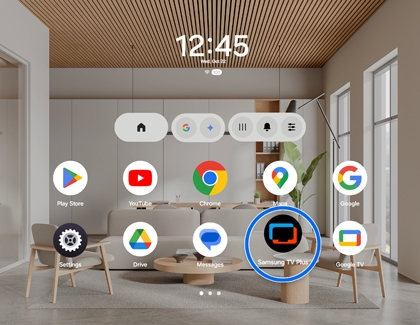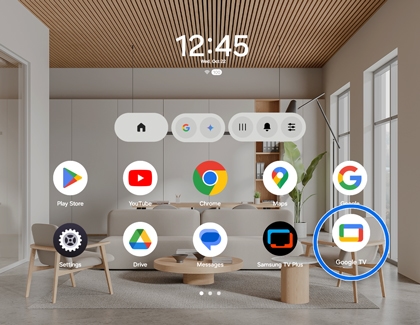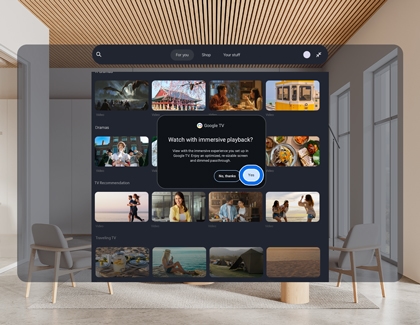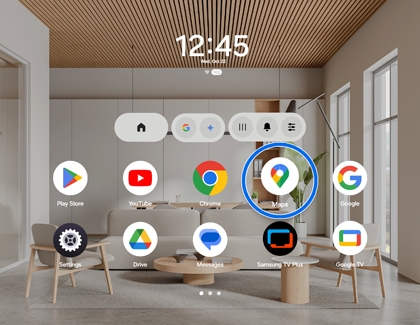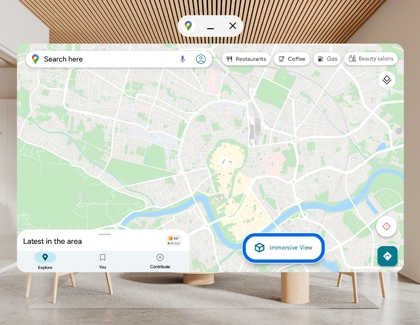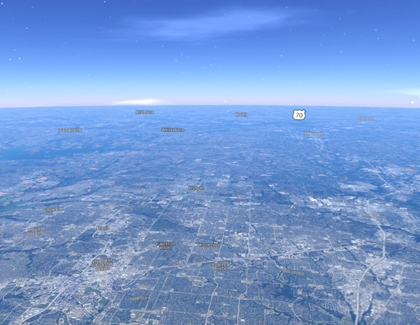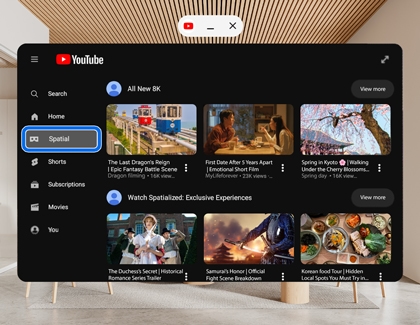Samsung Galaxy XR: Spatialized experience

Samsung Galaxy XR: Spatialized experience
XR Spatial photos and videos
Samsung Gallery
Photos and videos captured in the Camera app can be transformed into spatial content in the Gallery app.
- Double-press the Top button on the headset to open the Launcher. Or, hold your palm in front of you until the menu icon appears, and then pinch your thumb and index fingers together
- Select the Gallery app from the Apps tray, and then select a photo or video from your library.
- Select the Immersive view icon (it looks like a rectangle) in the top right corner to view spatial content.
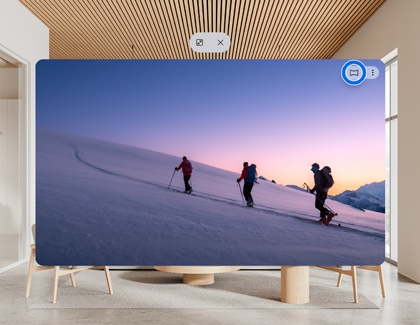
- Depending on the type of content you're viewing in immersive view, you can select the View type button to switch your view between 2D, 180 degrees, 360 degrees, 3D side-by-side, 3D top-bottom, 180 degrees 3D, or 360 degrees 3D view.
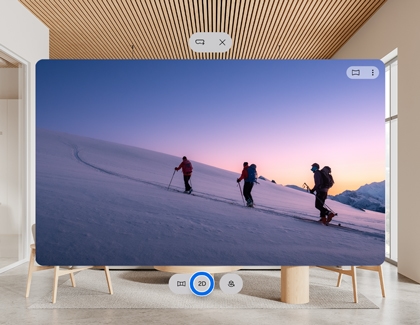
Note: If the button cannot be selected, turn off the Live Effects icon (it looks like a box), or the content cannot be converted. - When viewing a 2D still image, select the Live Effects button (it looks like a box with an arrow) to bring the images to life.
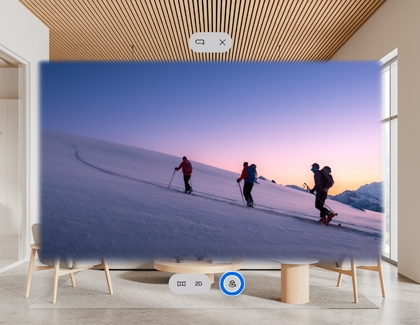
Google Photos
With Google Photos XR spatial support, you can enhance your media with Full Space mode for immersive viewing and Auto-Spatialized 2D-to-3D conversion using GenAI.
- Double-press the Top button on the headset to open the Launcher. Or, hold your palm in front of you until the menu icon appears, and then pinch your thumb and index fingers together
- Select the Google Photos app from the Apps tray, and then select a photo or video from your library.
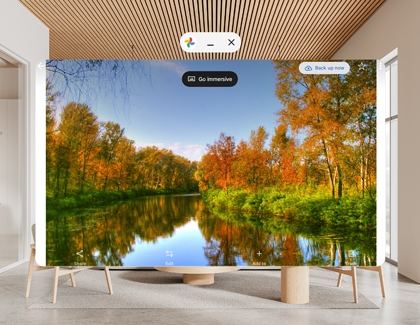
- Select the Go immersive at the top of the photo or video.
- When viewing a photo, select the Spatial view icon (it looks like a box with a star) to spatialize your content.

- Videos will be spatialized automatically.
- When viewing a photo, select the Spatial view icon (it looks like a box with a star) to spatialize your content.
XR Spatial Cinema
Samsung TV Plus
Spatial Cinema with Samsung TV Plus offers an immersive viewing experience on a larger screen in Full Space mode, integrated into the XR environment.
- Double-press the Top button on the headset to open the Launcher. Or, hold your palm in front of you until the menu icon appears, and then pinch your thumb and index fingers together.
- Select the Samsung TV Plus app from the Apps tray, and then select your desired content from the library.
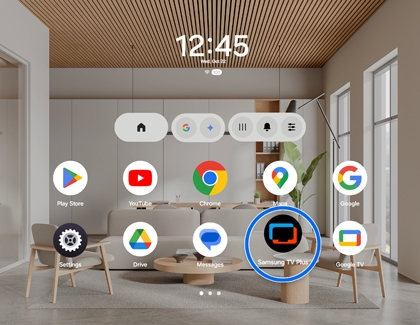
- While viewing the movie or show, point and pinch the screen open to open the video controls. Then, select Enter Full screen arrows in the bottom right corner.
- To resize a window, pinch a corner of the window and drag.
Google TV
Spatial Cinema with Google TV creates a private cinema experience with custom environments and spatialized navigation for immersive media engagement.
- Double-press the Top button on the headset to open the Launcher. Or, hold your palm in front of you until the menu icon appears, and then pinch your thumb and index fingers together.
- Select the Google TV app from the Apps tray, and then select your desired content from the library, and then select Watch Now.
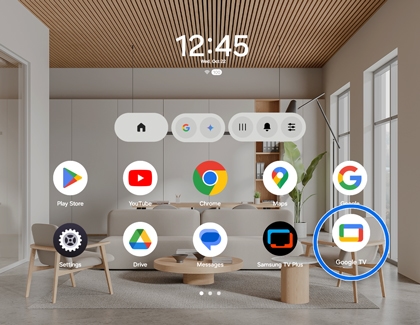
- Select Yes from the "Watch with immersive playback" pop-up.
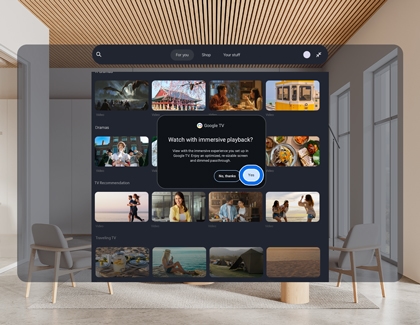
- To resize a window, pinch a corner of the window and drag.
XR Spatial Travel
Google Maps offers a revolutionary navigation experience, allowing users to explore the world from ground level to the sky. With Aerial view and Street view, users can navigate vast regions and preview places as if they're flying or walking through them.
- Double-press the Top button on the headset to open the Launcher. Or, hold your palm in front of you until the menu icon appears, and then pinch your thumb and index fingers together
- Select the Google Maps app from the Apps tray.
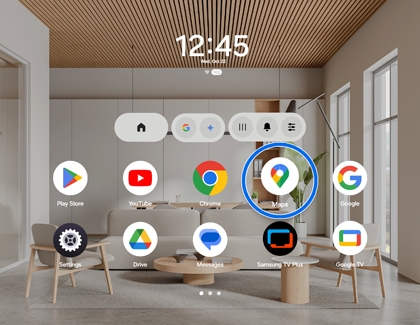
- Select Immersive View from the Map or enter a destination, then choose Immersive View.
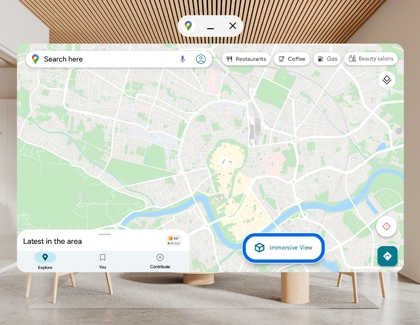
- Explore the world in aerial view, street view, or even go inside some locations to explore the interior. Just point and pinch in the direction you wish to move to navigate around the areas you explore.
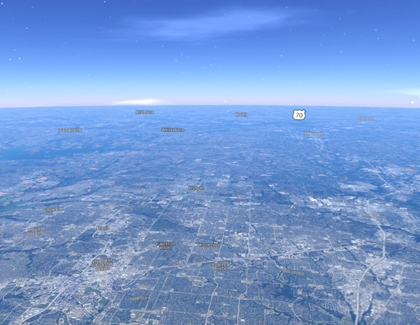
XR Spatial YouTube Content
Google YouTube XR offers immersive, versatile viewing with 360 videos, auto-spatialized 2D content, and multiview NFL games for an engaging experience.
- Double-press the Top button on the headset to open the Launcher. Or, hold your palm in front of you until the menu icon appears, and then pinch your thumb and index fingers together
- Select the YouTube app from the Apps tray, and then select the Spatial tab from the menu on the left to view auto-spatial videos tagged '3D'. A dedicated row of the best content will be shown in the same tab as 180 and 360 videos.
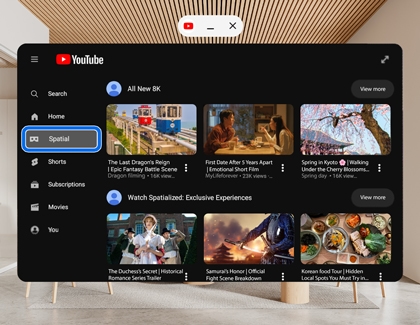
- Select your desired video to watch; it will automatically open in Full Space mode. To resize or move a window, pinch a corner of the window and drag.




Contact Samsung Support