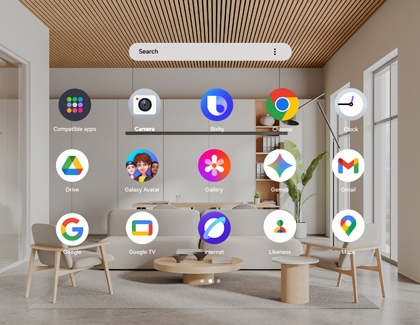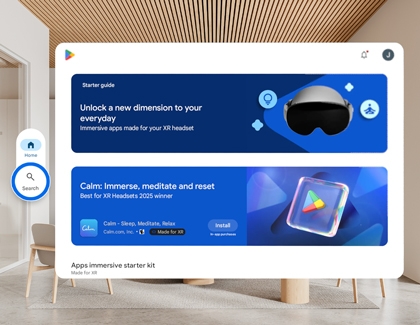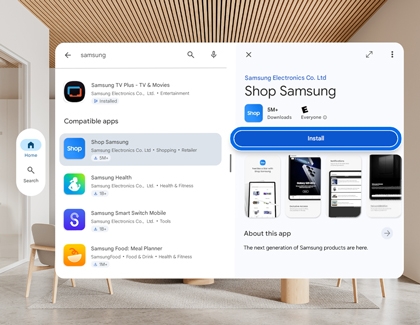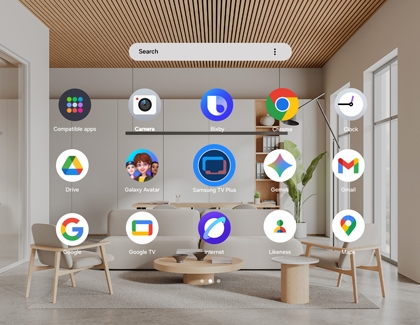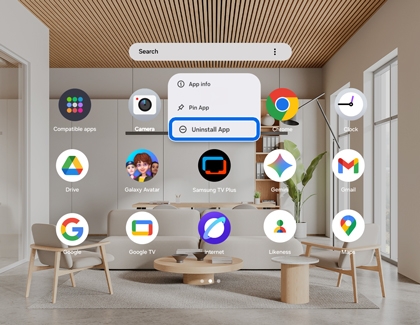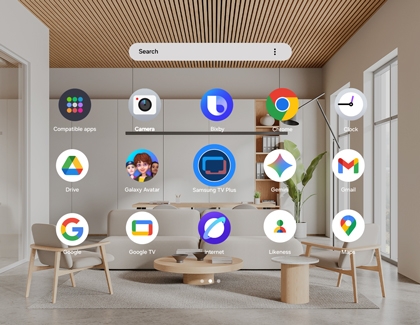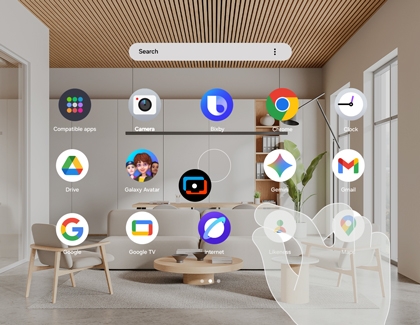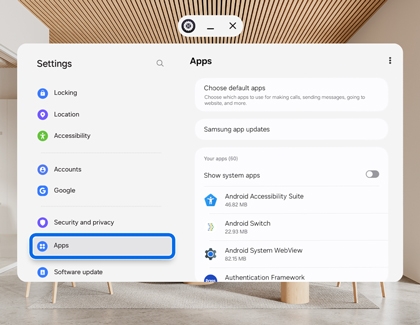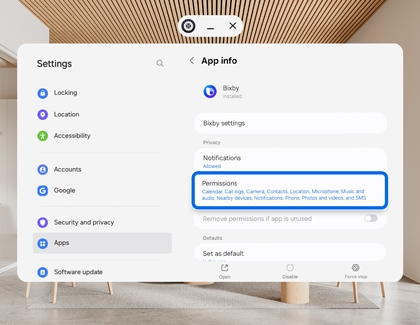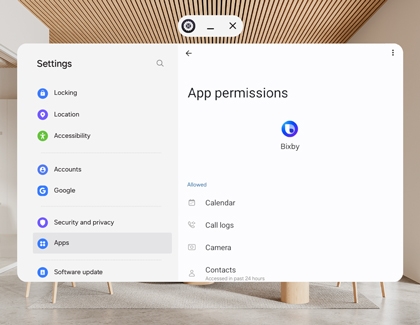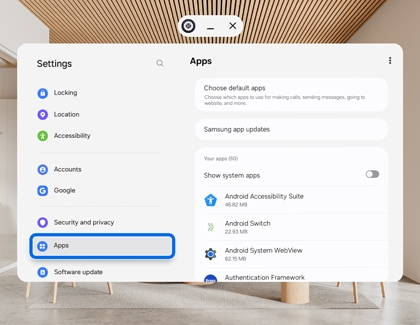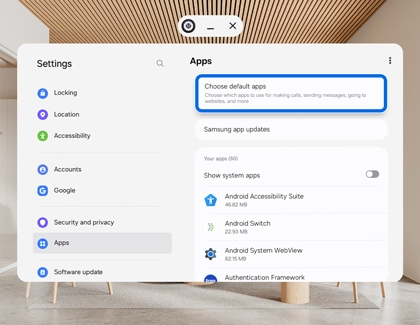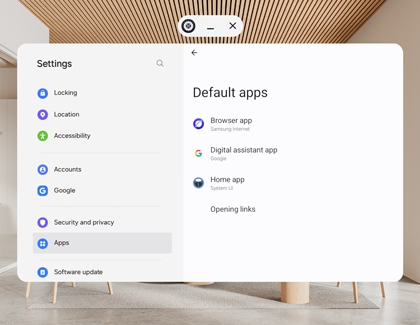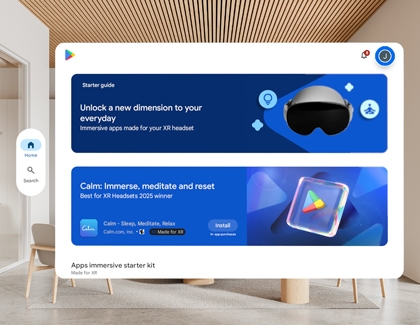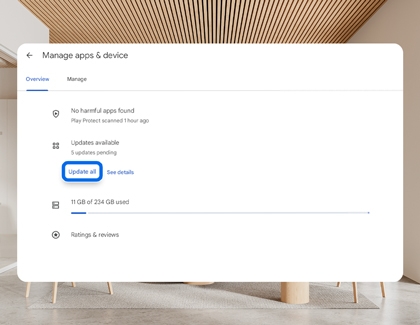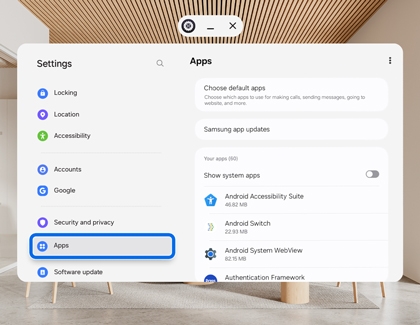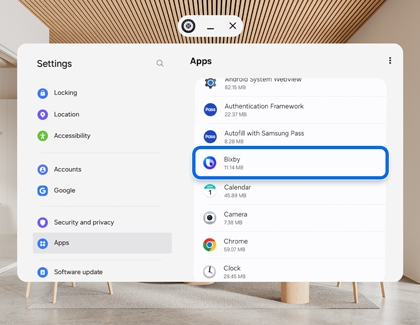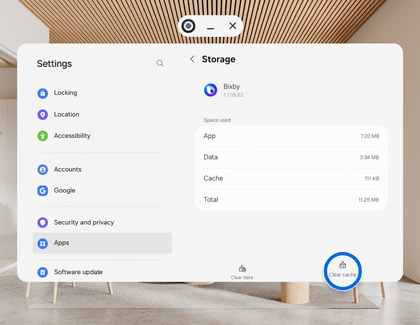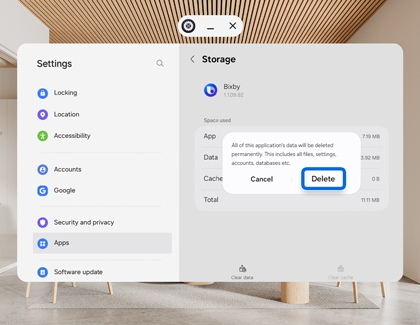Find apps, files, and settings on the Galaxy XR
Find apps, files, and settings on the Galaxy XR The Samsung Galaxy XR has built-in search tools that make it easier for you to find apps, files, and settings quickly. This article will show you simple ways to use these search tools on your Galaxy XR so you can get what you need fast. Find apps, files, and settings on the Galaxy XR Search the Apps t