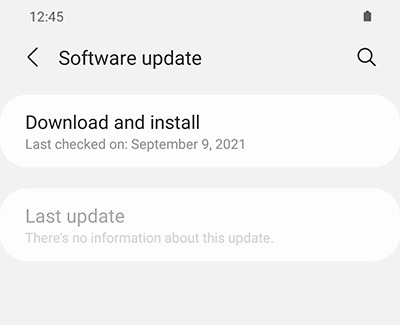Samsung phone or tablet unexpectedly powers off

Checkpoint
Close power-hungry apps or features.
If the battery is low, features or apps that require more power may cause the device to suddenly turn off. This is a measure designed to protect the battery.

Check the battery.
- If you have a removable battery, remove it and look it over. Make sure it's a genuine Samsung battery, and that there's no damage to the battery or the pins in the compartment.
- If you cannot remove the battery, press and hold the Power and Volume down buttons for 30 seconds to force a reset on the device.
Check the Power button or Side button.
- Remove any cases or accessories that may interfere with the buttons on the device.
- Check the Power button or Side button for normal movement. There should be a slight but distinct clicking feeling when pressing the button. If the button is jammed, or soft, it could cause unexpected shutdowns.

Charge the device.
Open Device care settings.
Disable Auto restart.
Learn about Safe mode.
Certain downloaded apps can make your phone or tablet freeze, crash, or lag. Some apps can even affect camera functionality, cause audio issues, and affect network connectivity.
Using Safe mode disables all downloaded apps and loads only the original software that came with your phone or tablet, allowing you to determine if the issue is caused by an app or with the device itself.
If the issues do not appear while in Safe mode, the problem is caused by a downloaded app, and it should be uninstalled.
Reboot the phone or tablet in Safe mode.
First, open the Power menu:
- On devices with a regular Power button, press and hold the Power button until the Power menu is displayed.
- On devices without a dedicated Power button, swipe down from the top right of the screen to open the Quick settings panel. Tap the Power icon at the top of the screen.
Touch and hold Power off until the Safe mode icon is displayed. Tap Safe mode to start your device in Safe mode. If you've entered Safe mode successfully, you'll see “Safe mode” displayed at the bottom of the screen.
Check if the phone or tablet is still having the same problem.
Use the phone or tablet normally to see if the issue has been resolved. If the phone or tablet is operating normally, a recently installed app was most likely causing the issue.
- If the issue is gone in Safe mode: One of your recently downloaded apps was likely the cause of the problem. Proceed to Step 4.
- If the issue still exists: Downloaded apps may not be the cause of the problem. You may need to reset the phone or tablet to its factory setting.
Uninstall apps.
One by one, uninstall any apps you downloaded just before your phone or tablet began having the issue.
From your Home screen, swipe up to open the App drawer. Find the app you want to remove, and then touch and hold the app's icon until a popup menu appears. Tap Uninstall, and then tap OK to confirm.
After uninstalling each app, exit safe mode and check for normal operation.
After you uninstall the app that caused the issue, you can reinstall the other safe apps you just deleted.
Exit Safe mode.
First, open the Power menu:
- On devices with a regular Power button, press and hold the Power button until the Power menu is displayed.
- On devices without a dedicated Power button, swipe down with two fingers from the top of the screen to open the Quick settings panel. Tap the Power icon at the top of the screen.
Tap Power off to turn off the device. Wait until the phone or tablet completely turns off, and then press the Power button again to turn it on. Check if the issue has been resolved.
Download updates manually.
- On your device, navigate to and open Settings.
- Swipe to and tap Software update or System updates. It will vary between models.
- Tap Download and install or Check for software updates. If an update is available it will begin downloading, though you may need to tap Download now on some devices.
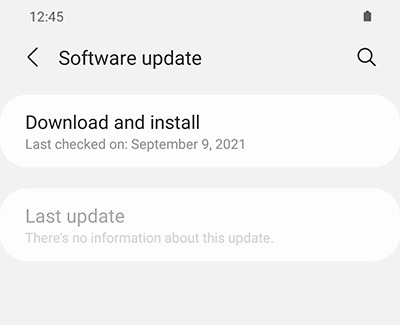
- When the download is complete, follow the on-screen instructions to install the update.
You can also check for updates using Smart Switch.
Make sure your device has enough space.
- Make sure the phone or tablet is connected to the internet and charged to at least 50% before installing a software update.
- Some carriers require a Wi-Fi network connection and will not allow you to update using mobile data.
- If an error occurs during a software update and your phone or tablet keeps restarting, learn how to get out of a boot loop.
- If your phone or tablet doesn't have enough storage space, you can clean up your storage with Device care. You can also back up extra files using Smart Switch or your Samsung or Google account.
Check your phone or tablet after the update.
If you were having issues before the software update, use the phone or tablet normally to check if the problem has been solved.
Prepare your phone or tablet for reset.
Make sure to back up your phone or tablet. All data and settings will be erased.
Write down the username and password for the account that you used to back up your data.
We recommend having your phone or tablet plugged into the wall charger during the reset process because it may take up to an hour.
If you have encrypted the SD Card inserted in to your phone or tablet, make sure to decrypt it before the reset. Navigate to Settings, search for and select SD, and then tap Decrypt SD card.
Perform the reset.
Set up the device.
Test the device.
Before installing any apps, make sure that your phone or tablet is functioning normally.
If you are still encountering any issues, please visit a Samsung walk-in service center or you can schedule a repair service online.

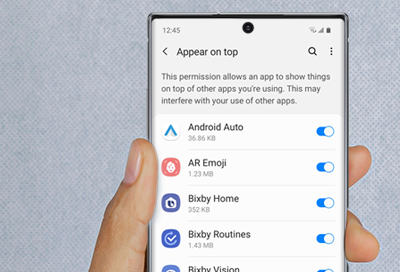

Thank you for your feedback! Your comment has been submitted.
Contact Samsung Support


- Home Home
- Support Support
- Samsung phone or tablet unexpectedly powers off Samsung phone or tablet unexpectedly powers off