Notifications appear when gaming even with alerts blocked
If you’re receiving calls, messages, and app notifications when playing gaming apps, you can turn on the "Block during game" feature in Game Booster. This will block certain notifications whenever you have a game opened, so you won't have to worry about being interrupted. However, keep in mind that some notifications cannot be blocked and will always appear during games.

Notifications appear when gaming even with alerts blocked
Note
Game Booster cannot be turned off or disabled.
2
Turn on the Block during game feature.
Tap Block during game, and then tap the switch next to Notifications. This will prevent certain notifications and alerts from appearing when you're playing a game. You can also tap the switch(es) next to the additional settings if desired.
Keep in mind that not all alerts will be blocked, such as alarms and certain app notifications, like those from Facebook Messenger.
Recommended Articles

Samsung phone has poor signal and cannot use data or make calls
If your Galaxy phone is experiencing low signal, or even no signal at all, you may be unable to connect to the internet, and it's ability make or receive phone calls may be limited.
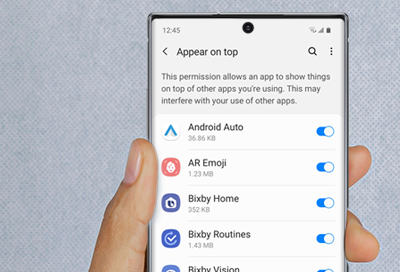
A Screen Overlay error appears on Samsung phone or tablet
Screen Overlay is a function that allows apps to appear on the top of other apps. For example, some messaging apps may cause a chat bubble to appear in front of an open app, such as a browser.
Pink lines or dead pixels on Galaxy phone or tablet's display
If there are pink lines or small dots on your screen, they could be stuck or dead pixels. Having a couple dead pixels is not unusual, and individual pixels are typically unnoticeable.
We're here for you
Contact Samsung Support
Contact us online through chat and get support from an expert on your computer, mobile device or tablet. Support is also available on your mobile device through the Samsung Members App.


