SIM card issues on your Galaxy phone or tablet
Most issues with your SIM card will need to be resolved by your carrier. Before you contact them, there are a couple of things you can try first, like checking the SIM card for damage or swapping it with one from another phone or tablet

SIM card issues on your Galaxy phone or tablet
Note
If you are attempting to activate your phone with an eSIM during initial setup, please contact your carrier. An “Emergency calls only” message will be displayed at the top of the status bar if there isn't an active eSIM or active SIM inserted, or if the SIM card is damaged.
1
Check the SIM card.
Remove the SIM card and inspect it for damage or corrosion. Reinsert the SIM card, making sure it is properly installed in the tray.
On most models, the SIM card should be placed on the tray with the gold-colored contact facing upwards. If you insert the tray into the slot while the SIM card is placed improperly, the SIM card may not be recognized.
You can check out our guide to make sure you are removing and inserting the SIM card correctly.

2
Try another SIM card.
If you have another active line with your carrier, you can try that SIM card with your device.
3
Replace the SIM card or contact your carrier.
If your SIM card continues to have issues, you will need to get a replacement SIM card from your carrier. You can also try contacting your carrier if you continue to have issues with the SIM card.
4
Request service.
If you have verified that your SIM is working and active, your device requires service. Please visit a Samsung walk-in service center or you can schedule a repair service online.
Recommended Articles

Samsung phone has poor signal and cannot use data or make calls
If your Galaxy phone is experiencing low signal, or even no signal at all, you may be unable to connect to the internet, and it's ability make or receive phone calls may be limited.
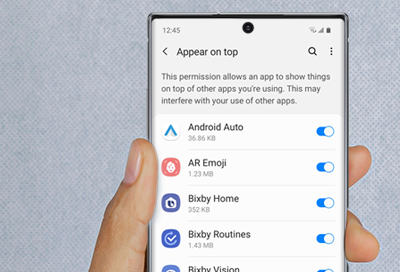
A Screen Overlay error appears on Samsung phone or tablet
Screen Overlay is a function that allows apps to appear on the top of other apps. For example, some messaging apps may cause a chat bubble to appear in front of an open app, such as a browser.
Pink lines or dead pixels on Galaxy phone or tablet's display
If there are pink lines or small dots on your screen, they could be stuck or dead pixels. Having a couple dead pixels is not unusual, and individual pixels are typically unnoticeable.
We're here for you
Contact Samsung Support
Contact us online through chat and get support from an expert on your computer, mobile device or tablet. Support is also available on your mobile device through the Samsung Members App.


