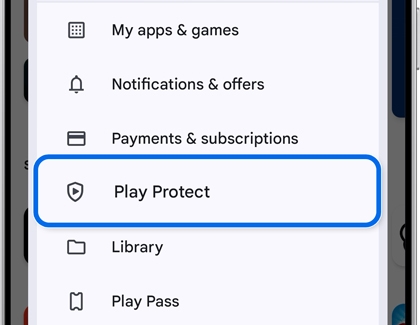Cannot update or install apps on Galaxy phone or tablet

Cannot update or install apps on Galaxy phone or tablet
- A Samsung account is required to access the Galaxy Store.
- A Google account is required to access the Play Store.
What kind of app are you having difficulty with?
Check the app compatibility.
Close all running apps.
Tap the Recents button on your device’s Navigation bar, and then tap Close all to close all of your recent apps.

Check the network connection.
Check your device’s storage space.
Navigate to and open Settings, then tap Device care, and then tap Storage. You’ll see the current available storage under Internal storage.
If needed, you can tap Trash, Unused apps, Duplicate files, or Large files at the bottom of the screen to remove excess data and free up space.
Check for software updates.
Navigate to and open Settings, and then swipe to and tap Software update or System updates. It will vary between models.
Tap Download and install, Check for system updates, or Check for software updates, depending on your carrier. If an update is available it should begin downloading automatically, although you may need to tap Download now on some devices.

When the download is complete, follow the on-screen instructions to install the update.
Uninstall and reinstall Play Store updates.
Navigate to and open the Play Store, then tap your profile icon in the top right corner, and then tap Manage apps & device. Tap the Manage tab, then tap the filter icon (it looks like three lines), and then make sure Recently updated is selected. Next, select your desired app(s) using the check boxes. Tap Uninstall (the trash icon), and then tap Uninstall when prompted to uninstall updates for the app(s).
Next, tap the Overview tab, and then tap Updates available. Tap Update next to the desired app or apps, or tap Update all at the top.
Use Safe mode.
Safe mode will help determine if there is a recent third-party app that is causing an issue on your device. First, press and hold the Power button (or Side button) and the Volume down button at the same time. You can also swipe down from the top of the screen using two fingers, and then tap the Power icon.
Touch and hold Power off, and then tap Safe mode.

Once you're in Safe mode, you can remove third-party apps. Start by removing apps that were updated or installed when the problem started.
To exit Safe mode, simply restart your phone or tablet and it will reboot normally.
Perform a factory data reset.
If the above steps did not resolve the issue, you can perform a factory data reset on your device. This reset will remove all data from your device. Before you perform a factory reset, be sure to back up your personal data, so you don't lose it all.
Navigate to and open Settings, then tap General management, and then swipe to and tap Reset. Tap Factory data reset, and then tap Reset at the bottom of the screen. Tap Delete all, and then enter your Samsung account credentials. Follow the prompts to finish resetting your device. When the device turns on again, you will need to complete the initial setup process.
Allow permission.
Tap the switch next to the source that you want to allow app installations from, such as Chrome.

Disable Auto Blocker if it has been turned on.
The Auto Blocker feature will prevent apps from unauthorized sources from being installed on your device. You may see a pop-up message from Auto Blocker when trying to install apps.
To turn off Auto Blocker, navigate to and open Settings, then tap Security and privacy, and then tap Auto Blocker. Tap the switch at the top to turn it off.
You can review more information about blocked apps by tapping Learn more in the Blocks apps from unauthorized sources section on this screen.
Try to install the app.
Your phone or tablet may prompt you with an option to allow Google to inspect installed apps for security. If enabled, this option may still prevent apps from installing.
If this occurs, you can try going back to the app or file you'd like to install, and then try installing it again.
If you’ve tried installing an app on your Galaxy device and received a pop-up message saying, “App blocked to protect your device,” don’t worry—this is a safety feature designed to keep your device secure. Here’s a simple guide to help you understand what’s happening and how to manage it.
What does this message mean?

This message appears because of Google Play Protect, a built-in security feature on your Galaxy device. It’s part of Google’s effort to protect users from potentially harmful apps, especially those downloaded from sources outside the Google Play Store (a process called sideloading).
Google Play Protect works by scanning apps for suspicious behavior, such as requesting permissions that could be misused for financial fraud.
If an app is flagged as risky, Google Play Protect will block its installation to keep your device safe.
Why is this important?

Google Play Protect is enabled by default on all Galaxy devices. While you can turn it off, it’s highly recommended to keep it active for your security. It helps prevent malicious apps from accessing sensitive information or causing harm to your device.
How to access Google Play protect settings?
If you’d like to check the settings for Google Play Protect, follow these steps:
- Open the Google Play Store app, and then tap the Profile icon in the top-right corner.
- Tap Play Protect, and then tap Settings.
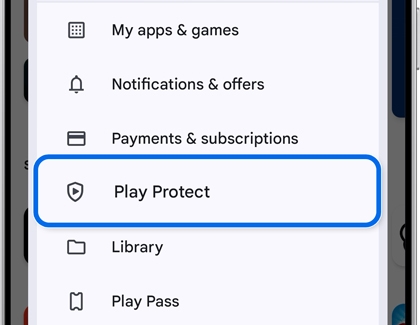
- The Scan apps with Play Protect switch is on by default.
Note: It’s safer to leave this feature turned on.
Where to learn more?
For more information, check out these helpful resources:
- Google Support
- Related articles

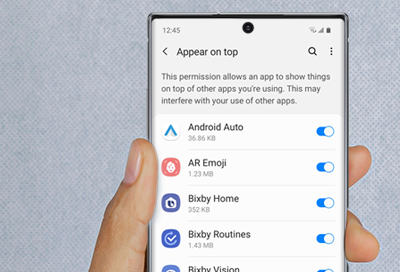

Contact Samsung Support