Cannot backup Secure folder on Galaxy phone or tablet

Cannot backup Secure folder on Galaxy phone or tablet
Restore Secure folder from a previous backup
Open Secure Folder settings.
Open the Restore screen.
Restore Secure Folder.
Transfer Secure folder with Smart Switch
Prepare both devices.
- Wireless connection: If you are using a wireless transfer, place the devices within 4 inches of each other.
- Wired connection: If you are using a wired connection, plug one end of the USB cable into the charging port of the new phone and connect the other end to the charging port of the old phone.
Open Smart Switch on both devices.
Swipe up on the Home screen to access the Apps screen. Tap the Search field, then enter and select Smart Switch to open the app. Alternatively, you can navigate to the Samsung folder on the Apps screen and open Smart Switch from there.
Next, on the new device, tap Receive on this phone. Then, on the old device, tap Send from this phone.
Select your transfer method.
- Wireless: On the new device, tap Galaxy/Android, then tap Wireless. A QR code will be displayed. Next, on the old device, tap Wireless data, then scan the QR code displayed on the new phone.
- Wired: On the new device, tap Galaxy/Android, then tap Cable. On the old device, tap Cable, then tap Connect.
Select Secure Folder.
Complete the connection by tapping Allow on the old device. On your new device, tap the right arrow icon next to "Apps," then select Secure Folder. Alternatively, tap the right arrow next to "Secure Folder" to choose specific content for transfer. After selecting, tap Done, then tap Done again, and finally tap Transfer.
Once the transfer is complete, tap Close on the new device, and you’re all set.
Check the new device.

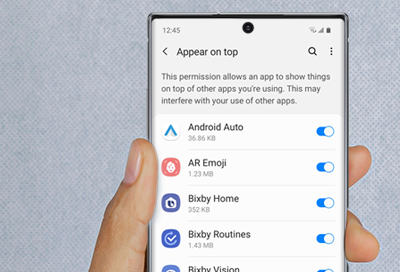

Contact Samsung Support


