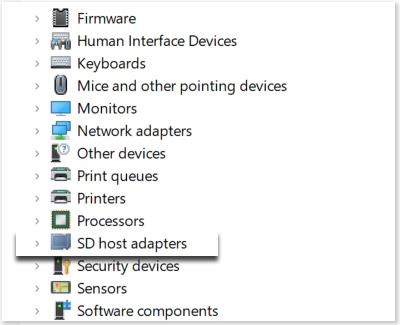Samsung PC doesn't recognize SD card
First thing you should do is check that the SD card is good by testing it in another PC. If it works in another PC, then this guide will help resolve the issue on your first PC. If the SD card doesn't work in any other PC, then replace the SD card.

Samsung PC doesn't recognize SD card
1
Reboot the PC.
In some cases a simple reboot will clear the system and restore functionality.
There are several ways to reboot Windows. One way is to right-click Start, select Shut down or sign out, and then select Restart.
2
Try updating with Samsung Update.
If Samsung Update is available on your model, it will be preinstalled and can be found in the Start menu. If it isn't installed, it can be downloaded from the Microsoft Store.
Some models are supported entirely by Windows Update instead (see next step). If you are unable to download Samsung Update or if you download it and it says to use Windows Update, then use that instead.
3
Try updating with Windows Update.
Select Start, and then select Settings. Select Update & Security or Windows Update, and then check for updates. If any optional updates say there are drivers, install them.
4
Reinstall the driver in Device Manager.
- Press the Windows key and the X key, or right click the Start button. Then, click Device Manager.
- Locate the SD reader. Sometimes problematic devices will have an exclamation point on their icon, but this isn't always the case. Devices are sorted out by type in a tree structure. The SD reader should be located under SD host adapters. The actual name of the device will vary between models.
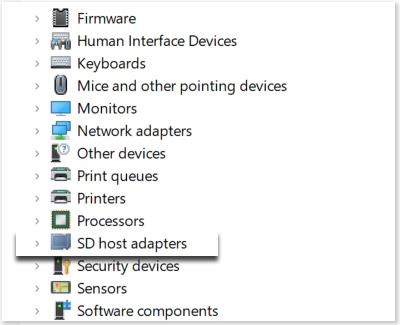
- Once you have located the device, right click it, and then click Uninstall device.
- To reload the driver back again, click Action on the menu bar, and then click Scan for hardware changes. You can also reboot the PC to have Windows reload the driver.
When the driver is reloaded, all its settings will be reset to default.
5
Request service.
If the issue continues, visit our Support Center to request service.
Recommended Articles
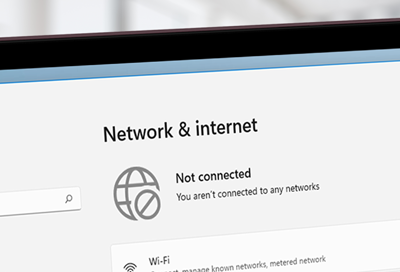
Samsung PC will not connect the internet
The first thing to do when you are having difficulty connecting to the internet is make sure your modem and router are working properly. Reset your modem and router according to the manufacturer's recommendations.

Samsung PC cooling fan noise
It's normal for the fan to get louder if the PC is working hard, and it should quiet down when your task is complete. Gaming and video rendering are notorious for pushing a computer as well. If the fan is running hard during normal use, there's a few things that can be done.
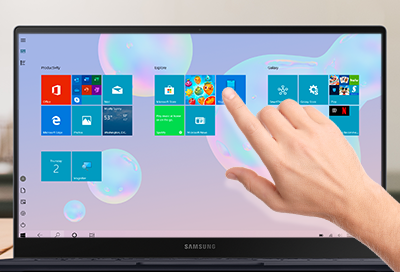
Touchscreen on my Samsung PC is not working or responding, or is inaccurate
If your Samsung PC has a touchscreen but it isn't working, responding, or it's inaccurate, there are few things you can do. For example, sometimes all you need to do is restart the computer to get it working again.
We're here for you
Contact Samsung Support
Contact us online through chat and get support from an expert on your computer, mobile device or tablet. Support is also available on your mobile device through the Samsung Members App.