Cannot view or create shared albums in Gallery on Galaxy phones
The Auto Blocker feature includes a Maximum restrictions option that will prevent you from viewing, accessing, and sharing albums in Gallery. Additionally, other Galaxy device users will not be able to invite you to their shared albums. You can turn off Maximum restrictions to resolve this.

Cannot view or create shared albums in Gallery on Galaxy phones
1
Open Auto Blocker.
Navigate to and open Settings, then tap Security and privacy, and then tap Auto Blocker.

2
Turn off Maximum restrictions.
Tap Maximum restrictions, and then tap the switch to turn it off.

3
Access shared albums in Gallery.
Navigate to and open the Gallery app, and then tap the Albums tab. You’ll see the albums that have been shared with you under Shared albums.
Next, tap Add (the plus sign). Tap Shared album, then enter a name for the album, and then tap Create.

4
Share the album.
Select how you’d like to invite someone to the album. You can tap Choose contacts or add Samsung account or Share link. Follow the prompts to share your new album.

Recommended Articles

Issues with SD cards on Samsung phone or tablet
Using an SD card is a great way to expand and manage your storage. It's cost-effective, frees up internal memory, and is easily removable, so you can access the files using a PC. Most issues with the SD card can be solved with a few simple steps.
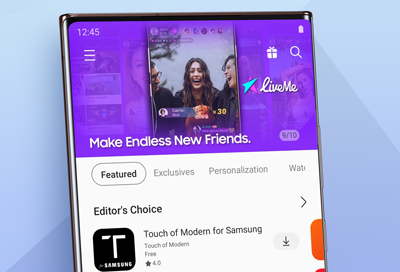
Phone or tablet cannot make purchases through Samsung Billing
Samsung Billing is the behind-the-scenes payment service used by the Galaxy Store and Galaxy Themes apps. If you are having trouble purchasing an item in either app, it's possible that the issue is your device's software.

Samsung phone has poor signal and cannot use data or make calls
If your Galaxy phone is experiencing low signal, or even no signal at all, you may be unable to connect to the internet, and it's ability make or receive phone calls may be limited.
We're here for you
Contact Samsung Support
Contact us online through chat and get support from an expert on your computer, mobile device or tablet. Support is also available on your mobile device through the Samsung Members App.


