Troubleshoot fingerprint recognition issues on your Galaxy phone

Checkpoint
- The registration method for the fingerprint sensor has been updated on devices running Android 16 with One UI 8 to a swipe-style system; ensure you gently swipe your finger across the sensor in various patterns and directions.
- Fingerprints may not be recognized when you are charging your phone wirelessly.
- If you are unable to unlock your phone screen and cannot utilize alternative unlock methods, refer to our separate troubleshooting guide to resolve PIN, pattern, password, fingerprint, and face unlock problems.
Check if Fingerprint always on is enabled.
If the fingerprint is unintentionally released or a pop-up window about “Fingerprint recognition failed” appears, check if the ‘Fingerprint always on’ feature is enabled. This feature allows fingerprint scanning even when the screen is off, which can lead to unnecessary or incorrect scans.
To adjust this, go to Settings, and then tap Security and privacy. Tap Screen Lock and biometrics, and then tap Fingerprints. Tap Fingerprint Always On, and set it to ‘Off’ or as per your preference.
Make sure you are using a Samsung screen protector.
- Some Galaxy phones come with a preinstalled screen protector that will work with the in-screen fingerprint sensor. If the in-screen fingerprint sensor isn't working, another screen protector may have been installed on top.
- An uncertified screen protector may interfere if it covers or touches the in-screen fingerprint sensors.
- If the screen protector was replaced with a non-Samsung-certified screen protector, you may need to register your fingerprints again.
Remove protective cases.
Moisturize your hands.
Inspect the screen and fingerprint sensor for scratches and dirt.
- Scratches or dirt may cause recognition issues with the fingerprint sensor.
- The phone may not recognize fingerprints that are affected by wrinkles or scars. Fingers that are particularly small or slim may also not be recognized.
If the screen is damaged, please visit a Samsung walk-in service center or you can schedule a repair service online.
Move to a cooler or warmer environment.
Remove stored fingerprints.

Reregister your fingerprints.
In the Fingerprints settings, tap Fingerprints or Add fingerprint., and follow the on-screen instructions to register a new fingerprint.
Be sure to:
- Hold the phone naturally, the same way you normally hold it.
- If your phone asks you to touch the sensor multiple times, move your finger slightly each time. On devices running Android 16 with One UI 8 or higher, ensure you gently swipe your finger across the sensor in various patterns and directions.
- Cover the entire sensor when touching it.
- Register more than one finger.
Prepare your phone or tablet for reset.
Make sure to back up your phone or tablet. All data and settings will be erased.
Write down the username and password for the account that you used to back up your data.
We recommend having your phone or tablet plugged into the wall charger during the reset process because it may take up to an hour.
If you have encrypted the SD Card inserted in to your phone or tablet, make sure to decrypt it before the reset. Navigate to Settings, search for and select SD, and then tap Decrypt SD card.
Perform the reset.
Set up the device.
Test the device.
Before installing any apps, make sure that your phone or tablet is functioning normally.
If you are still encountering any issues, please visit a Samsung walk-in service center or you can schedule a repair service online.

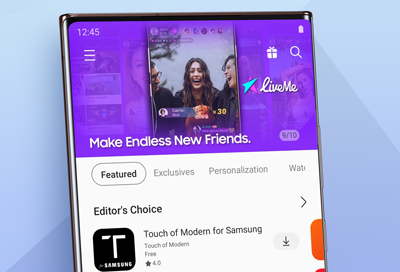

Thank you for your feedback! Your comment has been submitted.
Contact Samsung Support


- Home Home
- Support Support
- troubleshoot troubleshoot
- Troubleshoot fingerprint recognition issues on your Galaxy phone Troubleshoot fingerprint recognition issues on your Galaxy phone
