Cannot exit app on Samsung phone or tablet

Checkpoint
Ways to exit an app with the navigation buttons
There are two ways you can exit an app with the navigation button on your Galaxy device:
- Use the Back button: Press the Back button repeatedly until you exit the app.
- Use the Recent Apps button: Press and hold the Recents button (usually located at the bottom right of the screen) and swipe on the app’s window to close it.
Unpin with navigation buttons
Unpin with gesture navigation
Unpin with a security feature
You can add an extra step for unpinning your apps by using a pattern, PIN, or password. This is helpful if you lend someone your phone and don't want them to exit the pinned app.
To set this up, navigate to Settings, and then tap Security and privacy. Swipe to and tap Other security settings, and then tap Pin windows. If needed, tap the switch to turn the feature on.
Next, tap the switch next to Use screen lock type to unpin and then select your preferred unlock type. Unpin the app the regular way, and then you'll be prompted to enter your chosen unlock type.
Disable the Pin windows function
Make sure your device has enough battery.
Make sure your battery is charged to at least 5%. If your battery is below 5%, the phone may not turn on after the reboot.
If the battery is completely drained, it should be charged for a minimum of 15 minutes using an appropriate Samsung charger.
Reboot the device.
Rebooting will be a little different depending on what model you have.
- Devices with a Power button: Press and hold the Volume down and Power buttons simultaneously for approximately 10 seconds.
- Devices with a Side button: Press and hold the Volume down and Side buttons simultaneously for approximately 10 seconds.
The Power menu may appear; just continue pressing the buttons until the Samsung logo appears.
Select Normal Boot.
Check for software updates.

Navigate to and open the device's Settings, and then swipe to and tap Software update or System updates. Next, tap Download and install, Check for system updates, or Check for software updates, depending on your carrier. If an update is available it should begin downloading automatically although you may need to tap Download now on some devices.
Check for app updates.
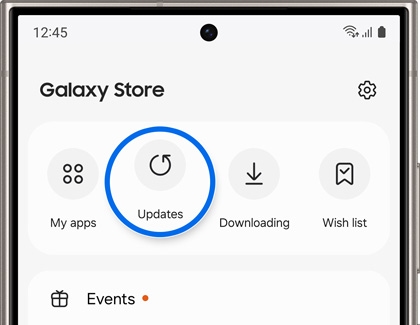
- Galaxy Store: Open the Galaxy Store, and then tap Menu (the three horizontal lines) in the bottom right corner. Tap Updates, and then tap Update app to install all available updates.
- Play Store: Open the Play Store, tap your profile picture, and then tap Manage apps & device. Tap Updates available, and then tap Update all to install all available updates.
Checkpoint
Ways to exit an app with the navigation buttons
There are two ways you can exit an app with the navigation button on your Galaxy device:
- Use the Back button: Press the Back button repeatedly until you exit the app.
- Use the Recent Apps button: Press and hold the Recents button (usually located at the bottom right of the screen) and swipe on the app’s window to close it.
Unpin with navigation buttons
Unpin with gesture navigation
Unpin with a security feature
You can add an extra step for unpinning your apps by using a pattern, PIN, or password. This is helpful if you lend someone your phone and don't want them to exit the pinned app.
To set this up, navigate to Settings, and then tap Security and privacy. Swipe to and tap Other security settings, and then tap Pin windows. If needed, tap the switch to turn the feature on.
Next, tap the switch next to Use screen lock type to unpin and then select your preferred unlock type. Unpin the app the regular way, and then you'll be prompted to enter your chosen unlock type.
Disable the Pin windows function
Make sure your device has enough battery.
Make sure your battery is charged to at least 5%. If your battery is below 5%, the phone may not turn on after the reboot.
If the battery is completely drained, it should be charged for a minimum of 15 minutes using an appropriate Samsung charger.
Reboot the device.
Rebooting will be a little different depending on what model you have.
- Devices with a Power button: Press and hold the Volume down and Power buttons simultaneously for approximately 10 seconds.
- Devices with a Side button: Press and hold the Volume down and Side buttons simultaneously for approximately 10 seconds.
The Power menu may appear; just continue pressing the buttons until the Samsung logo appears.
Select Normal Boot.
Check for software updates.

Navigate to and open the device's Settings, and then swipe to and tap Software update or System updates. Next, tap Download and install, Check for system updates, or Check for software updates, depending on your carrier. If an update is available it should begin downloading automatically although you may need to tap Download now on some devices.
Check for app updates.
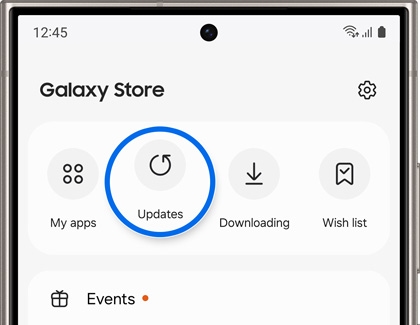
- Galaxy Store: Open the Galaxy Store, and then tap Menu (the three horizontal lines) in the bottom right corner. Tap Updates, and then tap Update app to install all available updates.
- Play Store: Open the Play Store, tap your profile picture, and then tap Manage apps & device. Tap Updates available, and then tap Update all to install all available updates.
Checkpoint
Ways to exit an app with the navigation buttons
There are two ways you can exit an app with the navigation button on your Galaxy device:
- Use the Back button: Press the Back button repeatedly until you exit the app.
- Use the Recent Apps button: Press and hold the Recents button (usually located at the bottom right of the screen) and swipe on the app’s window to close it.
Unpin with navigation buttons
Unpin with gesture navigation
Unpin with a security feature
You can add an extra step for unpinning your apps by using a pattern, PIN, or password. This is helpful if you lend someone your phone and don't want them to exit the pinned app.
To set this up, navigate to Settings, and then tap Security and privacy. Swipe to and tap Other security settings, and then tap Pin windows. If needed, tap the switch to turn the feature on.
Next, tap the switch next to Use screen lock type to unpin and then select your preferred unlock type. Unpin the app the regular way, and then you'll be prompted to enter your chosen unlock type.
Disable the Pin windows function
Make sure your device has enough battery.
Make sure your battery is charged to at least 5%. If your battery is below 5%, the phone may not turn on after the reboot.
If the battery is completely drained, it should be charged for a minimum of 15 minutes using an appropriate Samsung charger.
Reboot the device.
Rebooting will be a little different depending on what model you have.
- Devices with a Power button: Press and hold the Volume down and Power buttons simultaneously for approximately 10 seconds.
- Devices with a Side button: Press and hold the Volume down and Side buttons simultaneously for approximately 10 seconds.
The Power menu may appear; just continue pressing the buttons until the Samsung logo appears.
Select Normal Boot.
Check for software updates.

Navigate to and open the device's Settings, and then swipe to and tap Software update or System updates. Next, tap Download and install, Check for system updates, or Check for software updates, depending on your carrier. If an update is available it should begin downloading automatically although you may need to tap Download now on some devices.
Check for app updates.
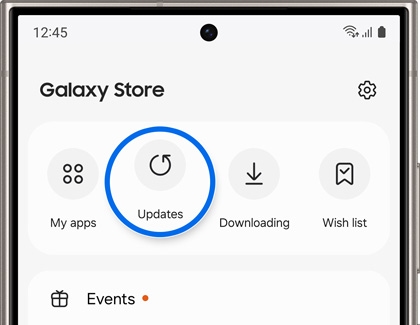
- Galaxy Store: Open the Galaxy Store, and then tap Menu (the three horizontal lines) in the bottom right corner. Tap Updates, and then tap Update app to install all available updates.
- Play Store: Open the Play Store, tap your profile picture, and then tap Manage apps & device. Tap Updates available, and then tap Update all to install all available updates.

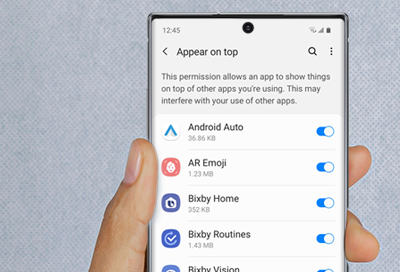

Thank you for your feedback! Your comment has been submitted.
Contact Samsung Support


- Home Home
- Support Support
- troubleshoot troubleshoot
- Cannot exit app on Samsung phone or tablet Cannot exit app on Samsung phone or tablet
