Samsung phone screen turns on automatically

Samsung phone screen turns on automatically
Make sure the Bixby or the Power buttons are not pressed.
Check to make sure the Bixby button and Power button (or Side button) are not accidentally being pressed. Remove any third-party cases or covers that may be around the buttons.
You can adjust Bixby’s voice wake-up sensitivity or turn it off completely. Navigate to and open Settings, then tap Advanced features, and then tap Bixby. Tap Voice registration, then tap Wake-up sensitivity, and then select Low, Medium, or High. Tap OK.
Next, select your desired option under Voice wake-up. You can also turn off Voice wake-up.
Turn off Lift to wake.
Manage your notifications.
Some apps may turn the screen on to display a notification. You can manage notifications in your device's settings. Some apps may have their own in-app settings.
Navigate to and open Settings, then tap Notifications, and then tap App notifications. Configure the notification settings for your desired apps.
Turn off Double tap to wake.
Use the phone in Safe mode.
Some third-party apps may cause the phone to wake up or may cause the screen to turn on when your phone is charging or sleeping. Test the phone in Safe mode to prevent third-party apps from running. Once you're in Safe mode, you can remove the third-party app that is causing issues. Start by removing apps that were updated or installed when the problem started.
Press and hold the Side button and the Volume down button at the same time. You can also swipe down from the top right of the screen, and then tap the Power icon. Touch and hold the Power off icon, and then tap the Safe mode icon.
To exit Safe mode, simply restart your phone and it will reboot normally. Or, you can tap the Safe mode notification; swipe down from the top left or center of the screen, and then tap the Safe mode is on notification. Tap Turn off.

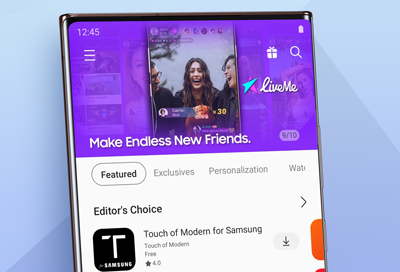

Contact Samsung Support


