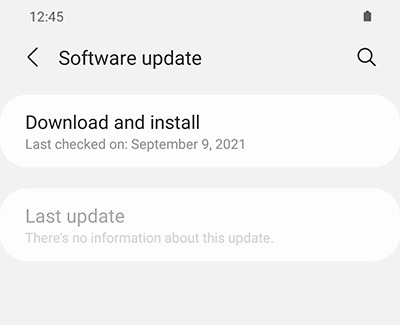Messages are slow, do not send, or cannot be received on Samsung phone

Checkpoint
Inspect the device for physical damage.
To inspect the device for physical damage:
- Look for scratches, cracks, or other damage on the front and back of the device. Obvious cracks on the screen are usually due to an impact on the front of the device.
- If the device has a round spot of dead pixels, it may have been subjected to a more gradual pressure that left the front glass intact, while damaging the screen underneath.
- Ensure the connectors in the charging port are not corroded, bent, broken, or pushed in. If you have a removable battery, check the battery connectors as well.
Inspect the device for liquid damage.
To inspect the device for liquid damage, check the LDI (Liquid Damage Indicator) located either inside the SIM card tray slot for newer devices or on the removable battery for older devices.
First, power off the device. For newer devices, insert the ejector tool that came with your device into the hole on the SIM card tray, and then push the tool until the tray pops out. For older devices with a removable battery, remove the back cover.
Important: Be careful not to insert the ejector tool into any of the microphone or speaker holes along the edge of your device. Look for the outline of the tray to make sure you're in the right place.

Look inside the slot to access the LDI. If your device has a removable battery, take out the battery and inspect it. LDI indicators should be solid white or white with visible pink or purple X's. If the device has been exposed to moisture, the LDI will be solid pink, purple, or red.




Verify the SIM card is properly installed.
With the SIM card tray removed, make sure that the SIM card is lined up with the smaller cutout on the SIM card tray. If your device has a removable battery, make sure the SIM card is lined up with the designated slot. The orientation of the metal contacts will vary by device. The SIM card will only fit correctly in one direction.

Verify the card is flush with the tray, then insert the SIM tray back into your device. If your device has a removable battery, push the SIM card into its designated slot, and then replace the battery and the back cover. Now, power on your device!

Contact Samsung Support.
Open the Power menu.
First, open the Power menu:
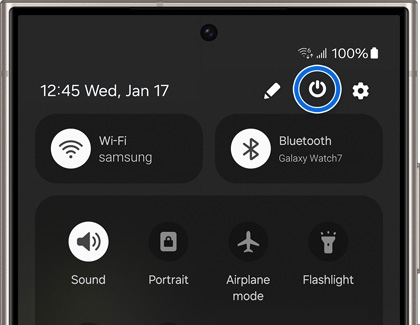
- On devices with a regular Power button, press and hold the Power button until the Power menu is displayed.
- On devices without a dedicated Power button, swipe down with two fingers from the top of the screen to open the Quick settings panel. Tap the Power icon at the top of the screen.
Restart your device.
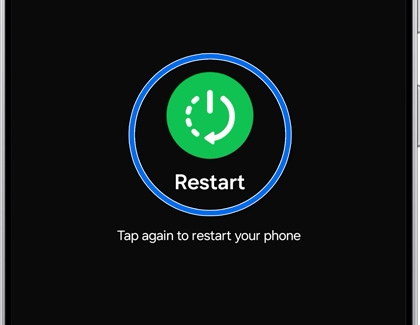
Verify your carrier service status.
Check your signal.
Make sure you have an active data connection to your carrier. Temporarily disable Wi-Fi and check for at least a 3G signal in the status bar.
Alternatively, if your phone and carrier support it, make sure Wi-Fi calling is enabled. Navigate to and open Settings, then tap Connections, and then tap Wi-Fi Calling. Tap the switch to turn the feature on.
If you receive a pop-up asking you to enter your Emergency contact information, review and enter the requested information, and then tap Save.
To turn Wi-Fi Calling off, just tap the switch again. On some phones, you can also enable Wi-Fi Calling from the Quick settings panel. Swipe down from the top right of the screen, and then tap the Wi-Fi Calling icon to turn it on.
Clear the Message app's cache.
Open Settings, then tap Apps, and then locate and tap Messages. Be sure to select the one with the icon that matches your messaging app.
Next, tap Storage, and then tap Clear cache. Tap Clear data, and then tap Delete.
Inspect the SIM card.
Verify that your phone's SIM card is correctly installed and is not damaged. Contact your carrier if you need help testing your SIM or ordering a replacement. If your phone uses an eSIM, make sure it's active.
- If you have another active device on the same network, you may be able to exchange SIM cards between the devices to test them. This option is not available for eSIM.
- If you have recently changed carriers but kept using the same phone, you may need to contact your current carrier for assistance reprogramming the phone for their service.
Unregister from iMessage.
Download updates manually.
- On your device, navigate to and open Settings.
- Swipe to and tap Software update or System updates. It will vary between models.
- Tap Download and install or Check for software updates. If an update is available it will begin downloading, though you may need to tap Download now on some devices.
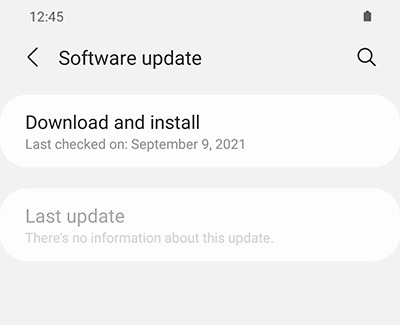
- When the download is complete, follow the on-screen instructions to install the update.
You can also check for updates using Smart Switch.
Make sure your device has enough space.
- Make sure the phone or tablet is connected to the internet and charged to at least 50% before installing a software update.
- Some carriers require a Wi-Fi network connection and will not allow you to update using mobile data.
- If an error occurs during a software update and your phone or tablet keeps restarting, learn how to get out of a boot loop.
- If your phone or tablet doesn't have enough storage space, you can clean up your storage with Device care. You can also back up extra files using Smart Switch or your Samsung or Google account.
Check your phone or tablet after the update.
If you were having issues before the software update, use the phone or tablet normally to check if the problem has been solved.
Learn about Safe mode.
Certain downloaded apps can make your phone or tablet freeze, crash, or lag. Some apps can even affect camera functionality, cause audio issues, and affect network connectivity.
Using Safe mode disables all downloaded apps and loads only the original software that came with your phone or tablet, allowing you to determine if the issue is caused by an app or with the device itself.
If the issues do not appear while in Safe mode, the problem is caused by a downloaded app, and it should be uninstalled.
Reboot the phone or tablet in Safe mode.
First, open the Power menu:
- On devices with a regular Power button, press and hold the Power button until the Power menu is displayed.
- On devices without a dedicated Power button, swipe down from the top right of the screen to open the Quick settings panel. Tap the Power icon at the top of the screen.
Touch and hold Power off until the Safe mode icon is displayed. Tap Safe mode to start your device in Safe mode. If you've entered Safe mode successfully, you'll see “Safe mode” displayed at the bottom of the screen.
Check if the phone or tablet is still having the same problem.
Use the phone or tablet normally to see if the issue has been resolved. If the phone or tablet is operating normally, a recently installed app was most likely causing the issue.
- If the issue is gone in Safe mode: One of your recently downloaded apps was likely the cause of the problem. Proceed to Step 4.
- If the issue still exists: Downloaded apps may not be the cause of the problem. You may need to reset the phone or tablet to its factory setting.
Uninstall apps.
One by one, uninstall any apps you downloaded just before your phone or tablet began having the issue.
From your Home screen, swipe up to open the App drawer. Find the app you want to remove, and then touch and hold the app's icon until a popup menu appears. Tap Uninstall, and then tap OK to confirm.
After uninstalling each app, exit safe mode and check for normal operation.
After you uninstall the app that caused the issue, you can reinstall the other safe apps you just deleted.
Exit Safe mode.
First, open the Power menu:
- On devices with a regular Power button, press and hold the Power button until the Power menu is displayed.
- On devices without a dedicated Power button, swipe down with two fingers from the top of the screen to open the Quick settings panel. Tap the Power icon at the top of the screen.
Tap Power off to turn off the device. Wait until the phone or tablet completely turns off, and then press the Power button again to turn it on. Check if the issue has been resolved.
Prepare your phone or tablet for reset.
Make sure to back up your phone or tablet. All data and settings will be erased.
Write down the username and password for the account that you used to back up your data.
We recommend having your phone or tablet plugged into the wall charger during the reset process because it may take up to an hour.
If you have encrypted the SD Card inserted in to your phone or tablet, make sure to decrypt it before the reset. Navigate to Settings, search for and select SD, and then tap Decrypt SD card.
Perform the reset.
Set up the device.
Test the device.
Before installing any apps, make sure that your phone or tablet is functioning normally.
If you are still encountering any issues, please visit a Samsung walk-in service center or you can schedule a repair service online.

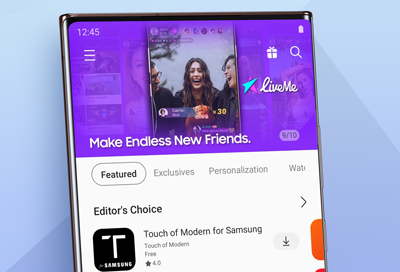

Thank you for your feedback! Your comment has been submitted.
Contact Samsung Support


- Home Home
- Support Support
- Messages are slow, do not send, or cannot be received on Samsung phone Messages are slow, do not send, or cannot be received on Samsung phone