Wi-Fi Calling is not working on Samsung phone
If you're experiencing issues with Wi-Fi Calling on your Samsung Galaxy phone, don't worry - we've got you covered! Wi-Fi Calling is a convenient feature that allows you to make and receive calls over a Wi-Fi network, even in areas with poor cellular coverage. However, like any technology, it can sometimes encounter issues. In this troubleshooting guide, we'll walk you through some common solutions to help you get Wi-Fi Calling up and running again. From checking your Wi-Fi connection to updating your phone's software, we'll cover the steps you need to take to resolve the issue.

Wi-Fi Calling is not working on Samsung phone
Recommended Articles

Issues with SD cards on Samsung phone or tablet
Using an SD card is a great way to expand and manage your storage. It's cost-effective, frees up internal memory, and is easily removable, so you can access the files using a PC. Most issues with the SD card can be solved with a few simple steps.
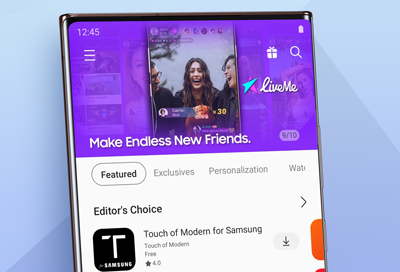
Phone or tablet cannot make purchases through Samsung Billing
Samsung Billing is the behind-the-scenes payment service used by the Galaxy Store and Galaxy Themes apps. If you are having trouble purchasing an item in either app, it's possible that the issue is your device's software.

Samsung phone has poor signal and cannot use data or make calls
If your Galaxy phone is experiencing low signal, or even no signal at all, you may be unable to connect to the internet, and it's ability make or receive phone calls may be limited.
We're here for you
Contact Samsung Support
Contact us online through chat and get support from an expert on your computer, mobile device or tablet. Support is also available on your mobile device through the Samsung Members App.


