Apps are not full screen on Samsung phone

Apps are not full screen on Samsung phone
Enable Full screen view on selected apps
If you have an older app that wasn't designed to take full advantage of your device's Infinity display, it may not completely fill the screen. Many apps can be set to fill the screen.
Navigate to Settings, tap Display, and then tap Full screen apps. Make sure you are on the Aspect ratio tab, and then tap your desired app. Select Full screen or App default as your preferred view.
On the Z Fold series, the available options will differ when the device is open or closed. For example, when in the Full screen apps menu on the Z Fold front screen, you will need to tap the switch next to your desired app to turn Full screen view on or off.

Exit pop-up view
When an app is opened in pop-up view, the app will be opened in a smaller window.
To expand the app back into its regular full-screen view, tap the app window, then tap the Maximize window icon (the slanted double-headed arrow). To close the current pop-up view window, tap the app window, and then tap the Close icon (the X). The app will open in full-screen view when you open the app using the Recents button or the Apps screen.
Exit picture-in-picture
Certain apps like YouTube support picture-in-picture mode. While playing videos or navigating your screen, the app will display in a floating window that you can move around when you exit the app.
To expand the app back into its regular full-screen view, tap the app window, and then tap the Maximize window icon (the slanted double-headed arrow). To close the app, tap the app window, and then tap the Close icon (the X). The app may open in picture-in-picture view after you leave the app. The app will open in full-screen view when you open the app using the Recents button or the Apps screen.
To prevent apps from opening in picture-in-picture view, navigate to Settings and tap Apps. Tap More options (the three vertical dots), and then tap Special access. Tap Picture-in-picture, and then turn off the switch next to the app.

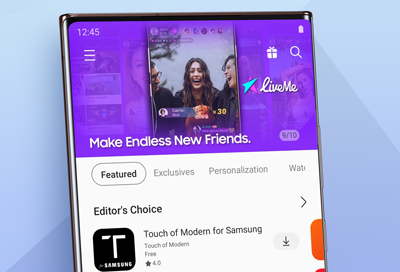

Contact Samsung Support


