Samsung smart watch app freezes, crashes, or doesn't respond

Checkpoint
Close and force stop the app
If the app is still acting funny, open the Galaxy Wearable app on your connected phone, and then tap Apps. Tap App info, select the app you wish to close, and then tap Force stop. Tap Force stop again to confirm. Next, open the affected app again to see if it works better.

Reboot your Samsung smart watch
To force a reboot on your watch, press and hold the Home key (Power key) and Back key at the same time until "Rebooting..." displays. Do not select Power off on the screen or Restart when it appears.
The length of time you need to hold down the buttons varies by device. On some watch models, it may take up to 30 seconds for "Rebooting..." to appear.
When the Rebooting message appears, release the keys you were holding down. The watch screen will go dark, and then the watch will reboot.
If the watch is connected to your phone, the devices will temporarily disconnect during the reboot.
Uninstall apps from your Samsung smart watch
If you prefer using the connected phone or cannot use your watch for whatever reason (like a broken button), you can uninstall apps through the Galaxy Wearable app.
- First, make sure your phone and watch are connected.
- From your phone, open the Galaxy Wearable app, and then tap Apps or Apps screen. Depending on the connected watch, it may be necessary to tap the SETTINGS tab.
- On Wear OS models, touch and hold the app you want to remove. On older models, tap Manage apps.
- Tap Uninstall or tap the Delete icon (the minus sign) next to the app you'd like to uninstall. On Wear OS, tap Uninstall again to confirm. When finished, tap Save. Remember, some preloaded apps cannot be uninstalled. If you do not see the uninstall or delete option, the app cannot be removed.
- Press the Home key (Power key) on the watch to wake the screen, and then navigate to your apps.
- On the Wear OS models, touch and hold the app you'd like to uninstall. On holder models, touch and hold the Apps screen.
- On the Galaxy Watch4 series, tap Uninstall on the pop-up window, and then tap OK. Remember, some preloaded apps cannot be uninstalled.
On older models, tap the Delete icon (the minus sign) next to the app, and tap the check mark to confirm.

Reset your Samsung smart watch
From the watch's Home screen, navigate to and open Settings. Alternatively, you can swipe down from the top of the screen to open the Quick settings panel, and then tap the Settings icon.
Settings cannot be accessed on the Galaxy Fit. Open the Galaxy Wearable app on your phone instead.
Swipe to and tap General, then tap Reset, and then tap Reset again to confirm.
- For the Gear Fit2 Pro, tap Gear info, and then tap Reset Gear.
- For a Galaxy Fit, swipe to and tap About band. Tap Reset band, and then tap Reset to confirm.

Once you reset your watch, you will need to reconnect it to the Galaxy Wearable app. After the connection is complete, you can check for software updates.
If you have an LTE watch that was activated with a QR code, a new one will be required to reactivate service for the watch. Please contact your carrier to obtain a new QR code.
Update the software for your Samsung smart watch
The available menu options and settings will vary by the smart watch and software version.
A network connection is required to update your watch software. Your watch must be connected to a phone via Bluetooth.
- From your phone, open the Galaxy Wearable app.
- Depending on your watch, you may need to tap the SETTINGS tab.
- Tap About watch or About band. For a Gear Fit2 Pro or Gear Fit2, tap About Gear.
- Tap Update watch software or Update band software. For a Gear Fit2 Pro or Gear Fit2, tap Update Gear software.
- Tap Update now or Download updates manually. If desired, you can choose to automatically update the software by turning on Auto update or Download updates automatically.
- If an update is available, follow the on-screen instructions to install the newest software version for your watch.
- The software update may take several minutes to complete. The watch will disconnect during this time and the screen may display an exclamation mark or the progress percentage.
Update apps installed on your Samsung smart watch
- Tap Galaxy Store, and then tap More options in the top right corner.
- Tap My page. If you haven't signed into your Samsung account, you will need to sign in.
- Tap Update, and then tap the Watch tab to view all apps with available updates.
- Tap Update all at the top of the screen.
Alternatively, you can tap the Update icon next to an app to update it individually.
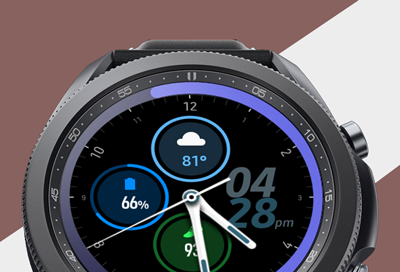


Thank you for your feedback! Your comment has been submitted.
Contact Samsung Support


- Home Home
- Support Support
- troubleshoot troubleshoot
- Samsung smart watch app freezes, crashes, or doesn't respond Samsung smart watch app freezes, crashes, or doesn't respond
