Cannot remember the password to unlock your Samsung smart watch

Cannot remember the password to unlock your Samsung smart watch
Be sure to unpair the current Bluetooth connection between your watch and phone to avoid problems.
Navigate to and open Settings on your phone. Tap Connections, and then tap Bluetooth. From the "Paired devices" list, tap the Settings (gear) icon next to your watch name, and then tap Unpair.
Note: To factory reset the Galaxy Fit, continue to Step 4.
Power off the watch, and then power it back on. While the watch is powering on, press and hold the Power key until "Rebooting..." is displayed. If you are using the Galaxy Watch3, press and hold both the Power key and Back key simultaneously.
Release the key(s), and then immediately press and release the Power key repeatedly to enter the Reboot Mode menu.
After the Factory reset is complete, the watch will reboot. Once the Welcome screen appears, connect the watch to a phone with the Galaxy Wearable app, and then check if there's an available software update for the watch.
If you have a LTE smartwatch that was activated with a QR code, a new one will be required to reactivate service for the watch. Please contact your carrier to obtain a new QR code.
Select your watch on the left side of the screen; it will appear on the map. Next, select Erase data on the right side of the screen. Select Erase to confirm, and then enter your Samsung account password.
Your watch will reset to the factory default settings.
Important: If you have an LTE Galaxy Watch that was activated with a QR code, a new one will be required to reactivate service for the watch. Please contact your carrier to obtain a new QR code.
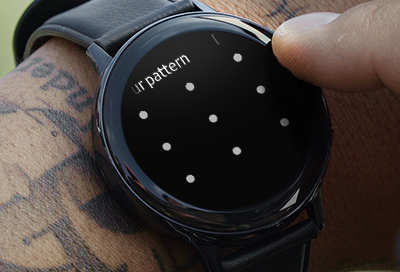
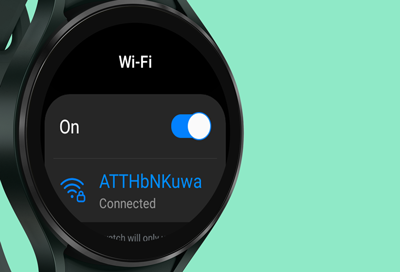

Contact Samsung Support


