Reset the ice maker for cubed and Ice Bites

Reset the ice maker for cubed and Ice Bites
Locate the ice makers.
Both ice makers (cubed ice and ice bites) are located in the bottom left freezer, near the top of the freezer. The ice bites maker is on the right while the cubed ice maker is on the left. Open the bottom left freezer door to access them.

Press the Test button.
Each ice maker has its own Test button that needs to be pressed separately.
Reach your hand underneath your desired ice maker (under the vent but above the ice bucket) and feel for the Test button. When you find it, press the Test button; you will hear a chime. If the ice maker is operating properly, you will hear another chime.
If needed, press the Test button on the other ice maker.

Continue troubleshooting.
Your ice maker has been reset. If it chimes one time, your ice maker has passed the test. If the ice maker chimes multiple times, visit our Support Center to request service.
Resetting the ice maker is just one step of troubleshooting ice maker problems. Please see our guide for Ice maker is not working for other ice maker issues.


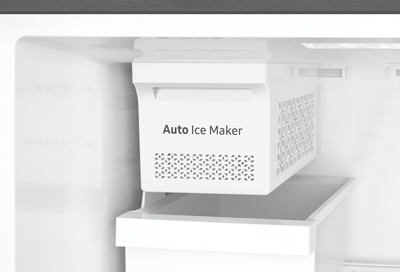
Contact Samsung Support


