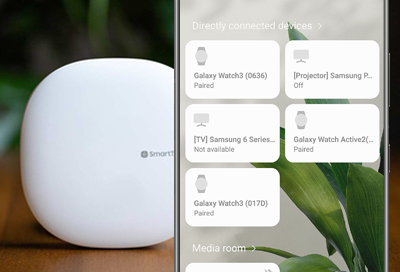Reinitialize the SmartThings Tracker
If the SmartThings Tracker is reinitialized, it will be reset. To do so, you must delete the tracker from the SmartThings app. When it's deleted, it will initialize itself so it can reconnect to SmartThings. At which time, you'll be able to connect and register the tracker with any Samsung account.