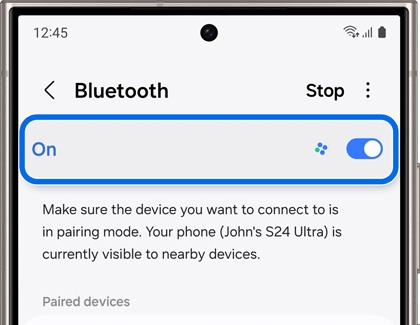Internet problems with SmartThings Wifi
Connection problems may occur with SmartThings Wifi if your network disconnects, if you lose internet access, or if your hub doesn't appear to be connected with a router. However, there are a few things you can try, such as restarting the hub or relocating the hub.