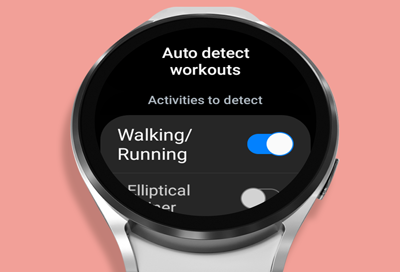Samsung smart watch detects unnecessary movements as exercise
When Workout detection is turned on, your Samsung smart watch will automatically detect and record activities you perform like walking, running, and cycling. However, if you're performing other actions or movements, like driving, the watch may think you're performing a workout. You can easily turn off this feature to avoid unnecessary movement bein