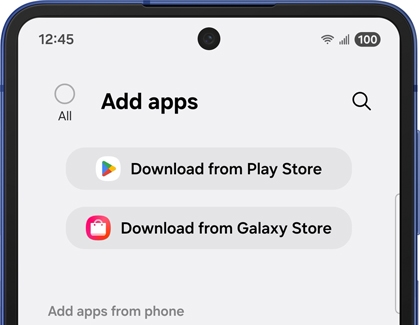Secure Folder apps not sending notifications on Samsung phone

Secure Folder apps not sending notifications on Samsung phone
Check the background activity setting in Secure Folder.
Open Secure Folder, then tap the More options icon in the top right corner of the screen. Tap Settings, and then turn on the switch for "Allow background activity while locked."
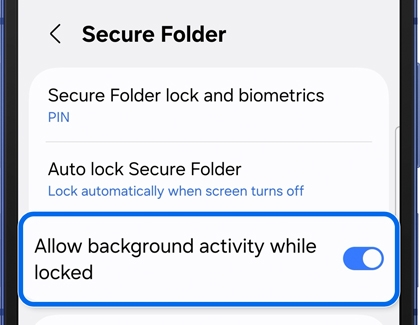
Check the Notification settings in Secure Folder.
Open Secure Folder, then tap the More options icon in the top right corner of the screen. Tap Settings, and then tap Notifications. Tap App notifications, tap the app you want to receive notifications from, and then turn on the switch next to "Allow notifications."
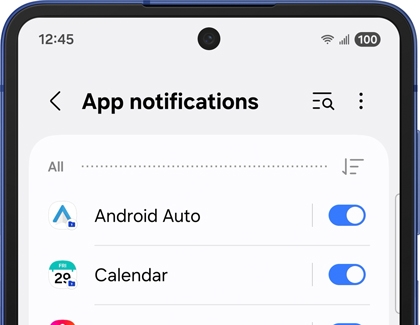
Turn off Power saving mode.
Swipe down from the top right corner of the screen to open the Quick panel, and then tap the Settings icon. Tap Battery, and then turn off the switch next to Power saving.
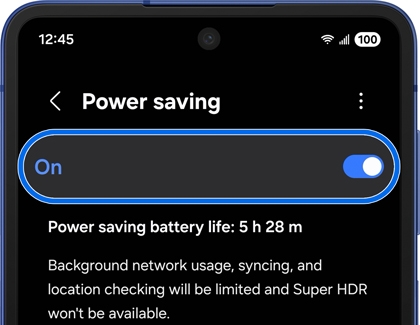
Adjust the Do not disturb settings.
Swipe down from the top right corner of the screen to open the Quick panel, and then tap the Settings icon. Tap Notifications, tap Do not disturb, and then turn off the Do Not Disturb switch.
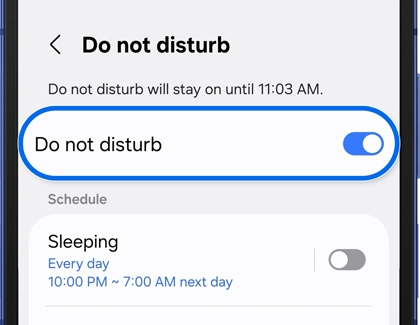
If you want to use Do not disturb but allow certain notifications, tap Add schedule to customize which notifications are allowed during this period. Alternatively, you can tap App notifications, then tap Allow selected apps and tap Add apps to choose which apps can bypass Do not disturb and send notifications.
Disable app power saving settings.
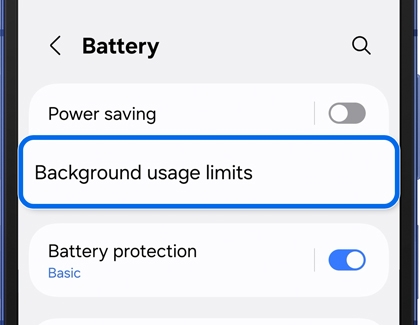
Restart your phone.
Using two fingers, swipe down from the top right corner of the screen to expand the Quick panel. Tap the Power icon, and then tap Restart. Tap Restart again.
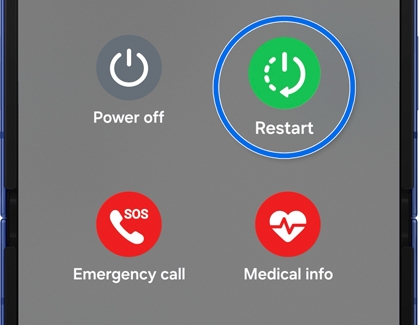
Check for app updates.
Open Secure Folder, and then tap the Add app (the plus) icon at the top of the screen. Next, perform the following:
- Tap Download from Play Store, and then tap your Profile icon in the top right corner. Tap Manage apps and devices, and then tap the Overview tab. If an update is available, tap Update all.
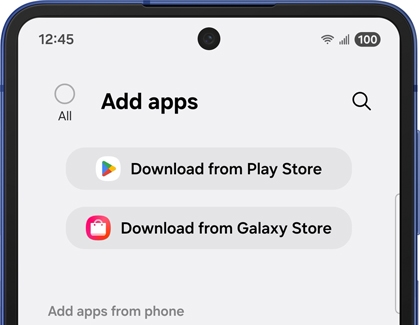
- Tap the Back icon to return to the "Add apps" screen, and then tap Download from Galaxy Store. Tap Menu in the bottom right corner, and then tap Updates. If an update is available, tap Update all.
Check for software updates.
Swipe down from the top right corner of the screen to open the Quick panel. Tap the Settings icon, and then swipe to and tap Software update. Tap Download and install or Check for updates. Options may vary depending on your phone. If an update is available, follow the prompts to download and install the latest software update.
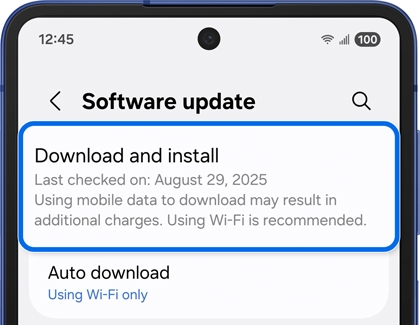

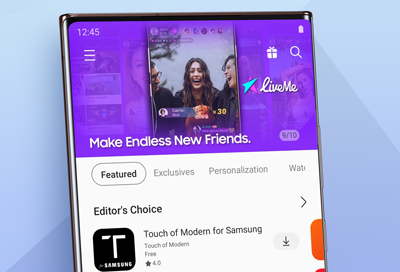

Contact Samsung Support