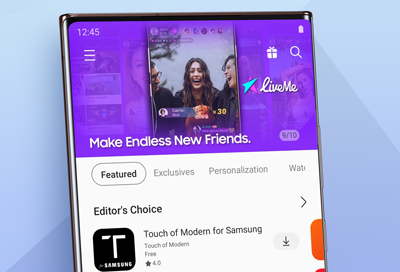Issues with SD cards on Samsung phone or tablet
Using an SD card is a great way to expand and manage your storage. It's cost-effective, frees up internal memory, and is easily removable, so you can access the files using a PC. Most issues with the SD card can be solved with a few simple steps.