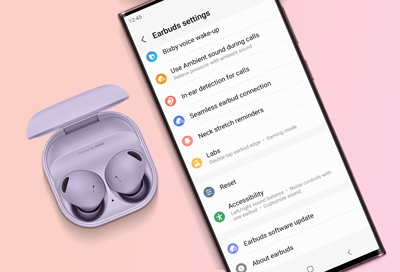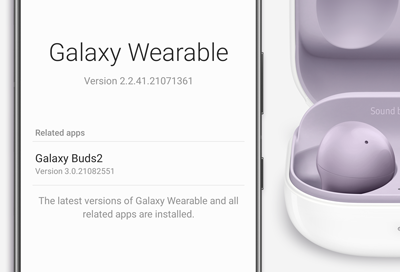Restart or reset your Samsung earbuds
If you've upgraded to a new phone or want to switch the devices your earbuds are connected to, you may need to manually restart your Samsung earbuds. This can also help if you are experiencing minor problems, like if the earbuds are unresponsive. However, you can also perform a factory reset with the Galaxy Wearable app.