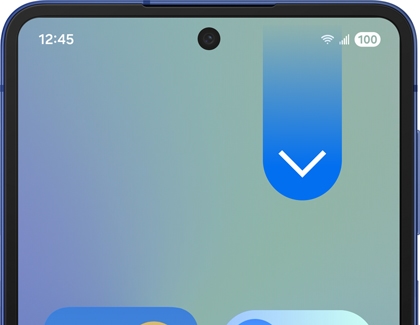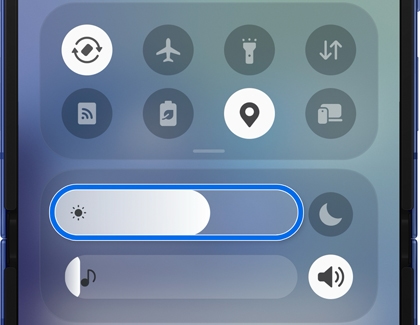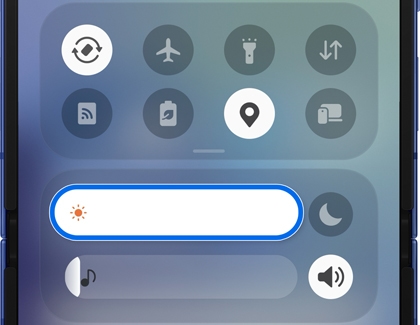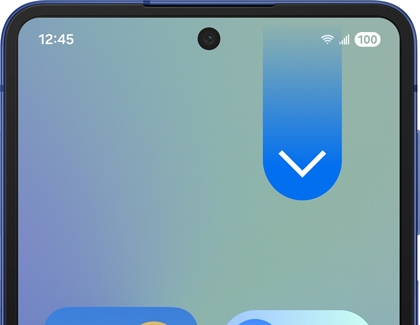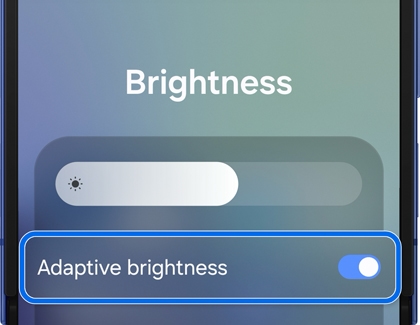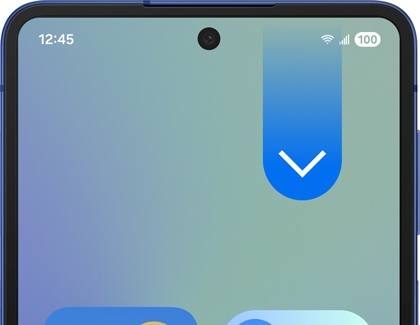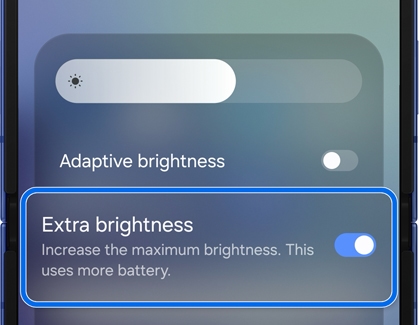Cannot adjust screen brightness on Galaxy phone

Cannot adjust screen brightness on Galaxy phone
How do I adjust screen brightness via Quick panel?
- Swipe down from the top right corner of your screen to open the Quick panel.
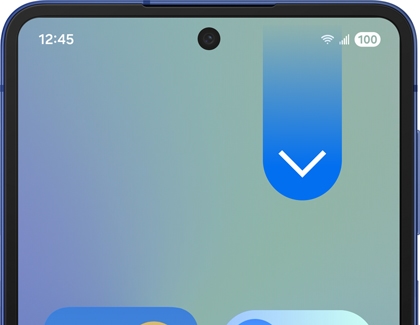
- Look for the Brightness slider (represented by a sun icon).
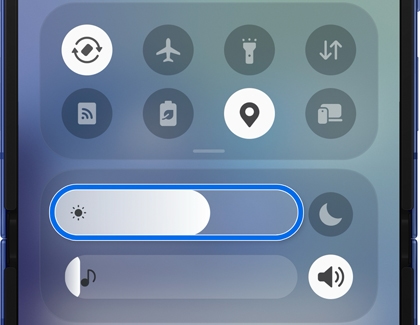
- Drag the slider left to decrease brightness or right to increase brightness.
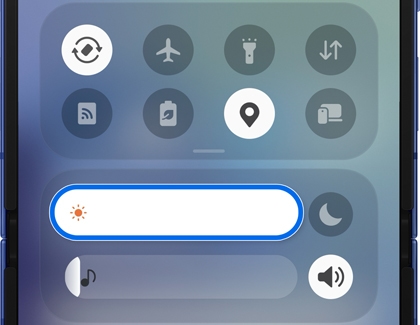
What is Adaptive brightness?
Adaptive brightness is a feature that automatically adjusts your device's screen brightness based on the ambient light in your environment.
How It works:
- In bright environments, the screen brightness increases to ensure visibility.
- In dark environments, the screen brightness decreases to reduce eye strain and save battery life.
How to enable/disable Adaptive brightness:
- Swipe down from the top right corner of your screen to open the Quick panel.
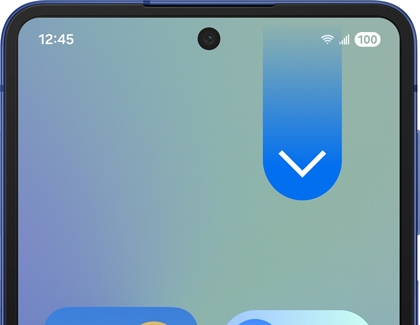
- Look for the Brightness slider (represented by a sun icon). Then, touch and hold the slider to open the quick settings.
- Tap the switch next to "Adaptive brightness" to turn the function on or off.
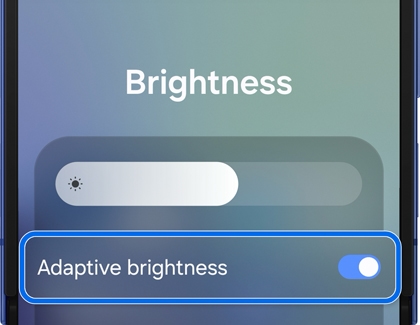
What is Extra brightness?
Extra brightness is a feature designed to temporarily boost your device's screen brightness beyond the default maximum level, especially in extremely bright environments like direct sunlight.
How to enable Extra brightness:
- Swipe down from the top right corner of your screen to open the Quick panel.
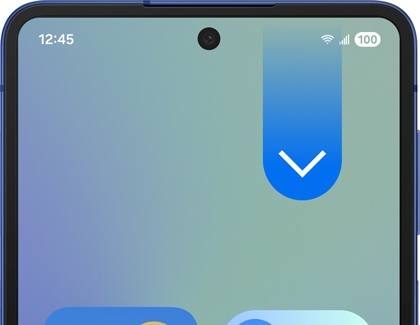
- Look for the Brightness slider (represented by a sun icon). Then, touch and hold the slider to open the quick settings.
- Tap the switch next to "Extra brightness" to turn the function on or off.
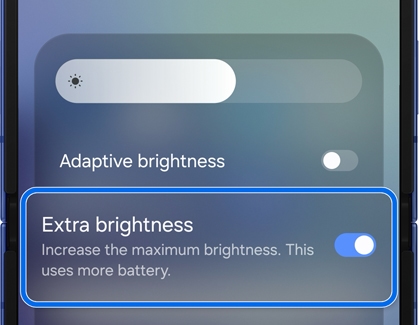
Note: This feature cannot be activated when Adaptive Brightness is turned on.
When to use Extra brightness: Use this feature when you’re outdoors in direct sunlight or in other extremely bright conditions where the default maximum brightness is insufficient for visibility.
Why you might not notice brightness changes at higher levels.
When you adjust the brightness slider to a high level, you may not observe any noticeable changes in brightness. This occurs due to the limitations of human visual perception:
- Human visual perception: Beyond a certain brightness level, our eyes cannot detect subtle variations in brightness.
- Brightness value: Rest assured that the actual brightness value increases as you move the slider, even if you don’t notice a difference visually.
Troubleshooting tips
If you’re still unable to adjust brightness:
- Check for software updates: Go to Settings, and then tap Software update. Then, tap Download and install or Check for updates. Follow the prompts to check for the latest. update.
- Restart your device: Swipe down from the top right corner of the screen using two fingers. Tap the Power icon, and then tap Restart. Tap Restart again.
- Reset the Display settings: Go to Settings, and then tap General Management. Tap Reset, and then tap Reset all settings. This will reset all the settings on your phone except for Security settings, Language settings, Accounts, Personal data, and Settings for downloaded apps.

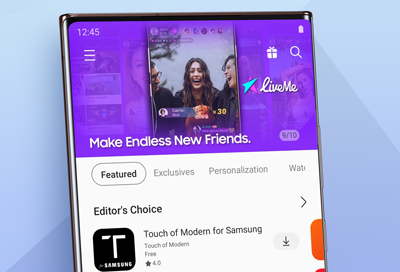

Contact Samsung Support