SmartThings error: Someone already connected this device

SmartThings error: Someone already connected this device
Open the SmartThings app.
When you want to add the TV to a new SmartThings account, you can go through the regular process like you would with any other device.
In the SmartThings app, tap Devices, and then select the location where you'd like to register the TV, and tap the + icon. Tap Add device.
Add your TV or projector.
Make yourself the owner of the TV or projector.
Once the app detects the device, select its name. Read the information, and then tap Make me the owner to transfer the TV or projector to your new SmartThings account.
You may be required to allow the reset on your screen. You may also be required to enter a PIN that appears on the TV or projector. A popup message will display on your phone when the reset is complete; tap OK.

Complete the setup.
Repeat the steps or contact Samsung Support.
If the TV or projector still won't register, try repeating these steps until the registration is complete.
If you are still encountering any issues, please contact Samsung Support or visit a Samsung walk-in service center.
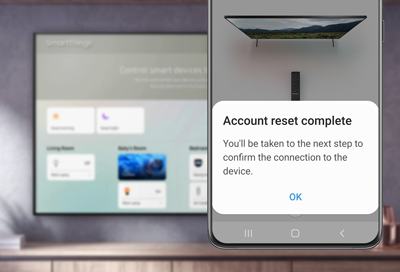


Contact Samsung Support


