Fingerprint scanner is not working for Samsung Wallet
Fingerprint security in Samsung Pay helps keep your account secure. When fingerprint security is set up, you will need to scan your finger before making a transaction. But the fingerprint scanner may not work in certain situations, like if the fingerprint sensor is wet.

Fingerprint scanner is not working for Samsung Wallet
1
Make sure you're scanning your finger correctly.
- To get an accurate reading, your finger should completely cover the scanner.
- Scan your fingerprint at different angles for greater accuracy.
- If you are using a case, make sure it doesn't cover the fingerprint scanner.
2
Make sure the scanner is clean and dry.
The fingerprint sensor is sensitive to moisture. Make sure both the phone and your finger are dry when scanning. The fingerprint sensor can also become dirty with everyday use. Use a clean lint-free cloth to gently wipe away any debris on the sensor.
3
Restart your phone.
Restart your phone, and then try scanning your finger again. Sometimes a restart can fix minor issues with apps.
4
Remove and re-add the fingerprints.
Navigate to and open Settings. Tap Security and privacy, and then tap Screen lock and biometrics. Enter your screen lock credentials, and then tap Fingerprints. Select your desired fingerprint, and then tap Remove. Tap Remove one more time to confirm.
Once they are deleted, add your fingerprints again and see if they work.
5
Contact Samsung Pay support.
If you continue to experience problems with the app, please contact Samsung Pay support.
To contact us, open Samsung Pay on your phone. Tap Menu, and then tap Help. To send an email inquiry, tap Contact us.
You can also call +1 844-SAM-PAYS (726-7297).
Recommended Articles

Program the keys on your Galaxy XCover6 Pro
Program the XCover key and Top key The XCover key is the large button on the side of your Galaxy XCover6 Pro. It can be set to perform different functions, such as initiating push-to-talk communications between your colleagues or turning on your flashlight. You can easily customize this key to meet your needs. Navigate to and open Settings, and the

Issues with SD cards on Samsung phone or tablet
Using an SD card is a great way to expand and manage your storage. It's cost-effective, frees up internal memory, and is easily removable, so you can access the files using a PC. Most issues with the SD card can be solved with a few simple steps.
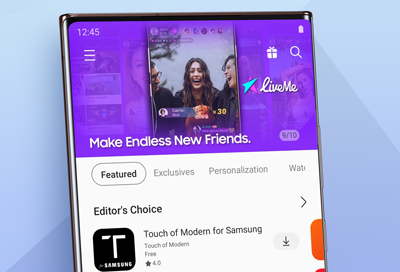
Phone or tablet cannot make purchases through Samsung Billing
Samsung Billing is the behind-the-scenes payment service used by the Galaxy Store and Galaxy Themes apps. If you are having trouble purchasing an item in either app, it's possible that the issue is your device's software.
We're here for you
Contact Samsung Support
Contact us online through chat and get support from an expert on your computer, mobile device or tablet. Support is also available on your mobile device through the Samsung Members App.


